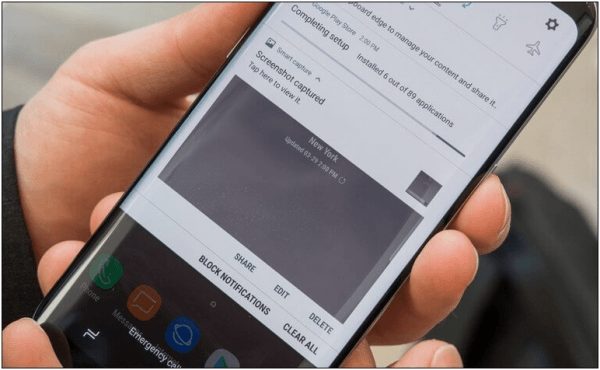To be able to take screenshots on Samsung Galaxy S8 you will be making use of hardware buttons. This technique is very simple, and it is commonly used by Android users. You can relate this same method to any other Samsung phone that does not have the ‘Home’ button. All you need to do is to press the Down Volume and Power buttons at the same time to capture the screenshot.
And if you don’t want to use that method, you can use applications to take screenshots. However, that is optional for those who use this functionality regularly. Otherwise, making use of the hardware buttons method is the coolest way to take screenshots. Now, just use the instructions below to take screenshots on Samsung Galaxy S8:
- Get the phone screen, application or open the website page you want to take a screenshot of it.
- Then, hold and press the Down Volume and the Power buttons at the same and that it.
- If you press the two buttons together, it should give you the shutter sound. And then you’ll see a pop-up screen of the screenshot picture:
- After seeing that, it means the screenshot has been successfully captured. Now, you can move forward with further actions.
That’s how to take screenshots on the Samsung Galaxy S8.
You might as well fail for the first few tries. I’m certain that you’ll quickly master this method after trying it over and over. Just ensure that you press and hold these two buttons together. Or else, it would not capture anything.
Take screenshots on the device using palm-swipe
Most likely, this gesture is already enabled on most the Samsung’s phones. You might want to check whether it is enabled or not, simply go to any page or open any application or you can simply open the Screen of your device, and then move your palm by swiping to the right or left direction. If it captures the screenshot, then you will hear the shutter sound.
And in case nothing happens, that means, you will need to enable this option and then it will begin to function. This thing makes this task more fun and very easy. In order to ON the Palm swipe gesture on your device Galaxy S8, just follow these steps:
- Click and open the Settings menu on your device.
- Now, click on Advanced features.
- Under the menu, Find, Palm swipe to capture, and click on it.
- That will On this option and you can now use the feature
That’s all. Now, you should most likely test and master this technique. Just go to any page or application that you want to take a screenshot then swipe your palm to the right or left over the display screen of your device.
That’s it, the screenshot is done, and you’re now prepared to edit, share or even delete it. That’s very easy right.
That ends our article on how you can take and capture screenshots on your Samsung Galaxy S8. We hope that you all find this article helpful. Kindly share your thoughts and feedback in the comment box.