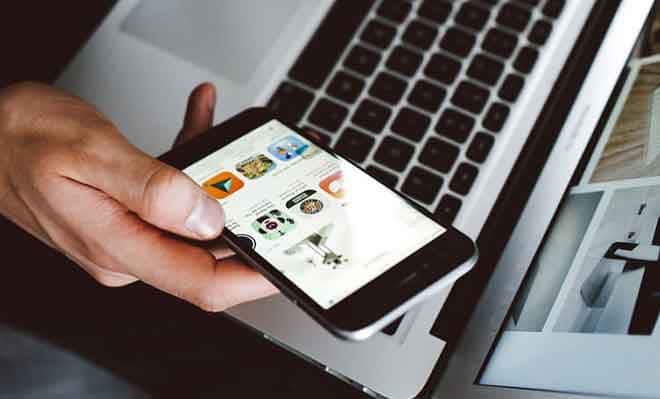There are several methods to transfer photos from iPhone to PC. In this article, we look at five ways to save photos from iPhone to PC. Having an iPhone is wonderful until that annoying day comes when you can’t take more photos because the device’s memory is full.
There are several things you can do to protect your precious image and video gallery, including creating a backup copy of your files. This process is very easy to do on a MAC.
If, on the other hand, you are a Windows user, the process is a little more laborious. But don’t panic. You are in the right place. Here you will find the 5 easiest methods to download photos from iPhone to PC.
A USB cable is not essential for transferring photos from PC to iPhone. You can import your photos wirelessly using iCloud. Before following this method, make sure you have an active iCloud account.
How to transfer photos from iPhone to PC
- If you want to copy photos from iPhone to PC go to Settings> Photos. You will know that iCloud Photos is enabled if the slider next to it is green. When this app is enabled, every photo you take will be uploaded to iCloud as long as your phone is connected to the internet.
- Go to the iCloud website.
- Log in using your Apple ID and password. If you are using two-factor authentication, you will be asked to allow your PC to allow you to log in with your Apple ID. Tap Allow. You will be given the six-digit PIN. Type this on your PC to continue.
- Click the Photos icon.
- Select the photos you want to use and click the download button. This button is located in the upper right corner of the browser window.
- The photos will be imported into the “Download” folder. On a Windows PC, you can find this folder in the file path C- \ Users \ YOUR USERNAME \ Downloads.