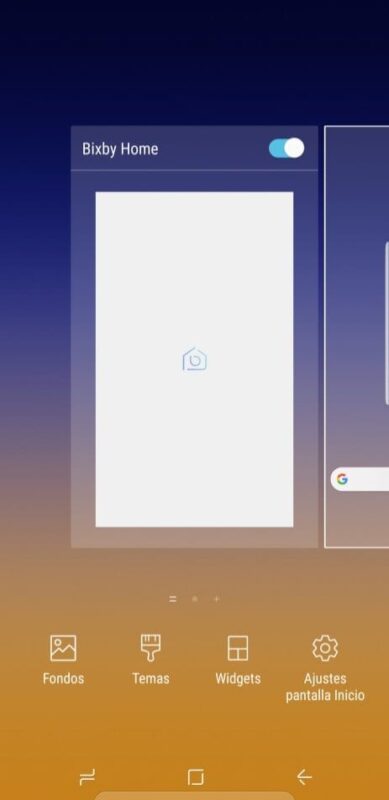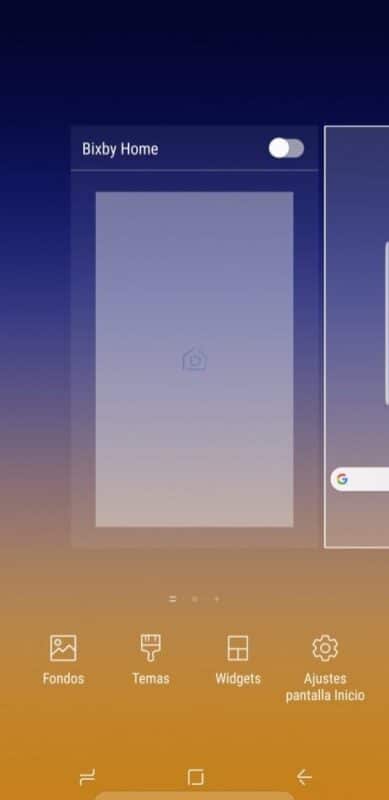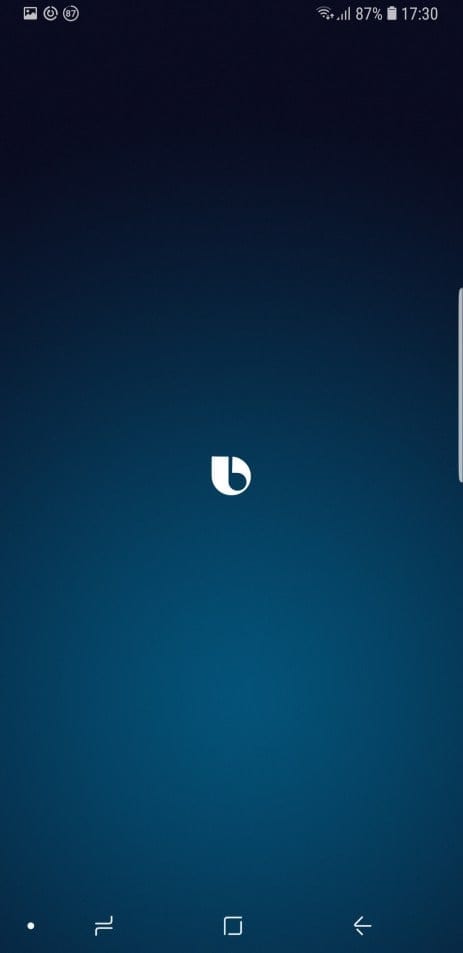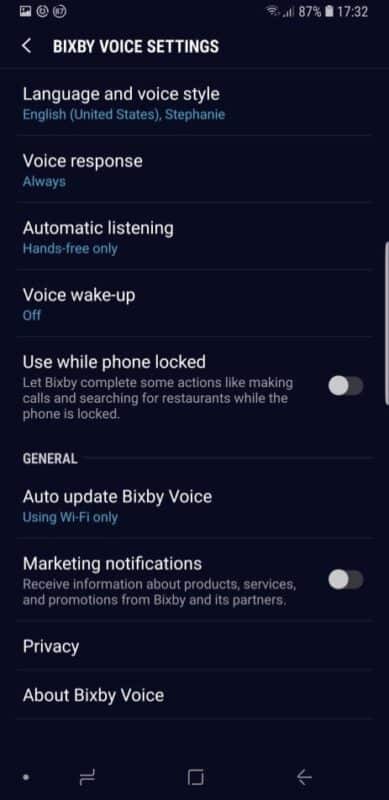One of the options included in the Samsung Galaxy Note 9 is the voice assistant of the Korean company Bixby. If the user does not seem interested, we indicate the steps to disable it easily without problems.
The truth is that enter the options that are included in the customization of the operating system that is included in the Samsung Galaxy Note 9 is to remove the wizard completely (but not uninstall, so if you change your mind, it is completely possible to re-activate it). And, the truth is that while Bixby is not translated into some languages, you can not get the most out of the work of the Korean company.

Steps to disable Bixby on the Samsung Galaxy Note 9
To achieve this, you must follow the instructions that we indicate in the Samsung customization experience that is integrated above Android Oreo. This is what you have to do that, by the way, does not endanger the Samsung Galaxy Note 9:
Remove Bixby from the Desktop
- Press and hold the screen of your Samsung Galaxy Note 9 that has nothing
- It appears the management of the different desks that you have, the one that is more to the left is the one of Bixby
- Now at the top, you will see a slider that you can disable to achieve the goal
- Execute the necessary action, and you’re done, you’ll have finished
Disables Bixby’s voice assistant
- Access Bixby’s Home by swiping the desktop screen to the left
- Now click on the icon with three vertical dots in the upper right corner and select Settings
- If you have the option of text recognition, a section called Bixby’s voice will appear, and you simply have to disable the existing slider.
- With this, you are done.
Eliminate Bixby hardware button function
- Push the button on the right side of the Samsung Galaxy Note 9 that allows you to run the Bixby assistant
- Now, select the three-dot icon in the upper right corner and select Settings.
- Disables the slider that manages the so-called Bixby Key
- It’s as simple as everything to finish