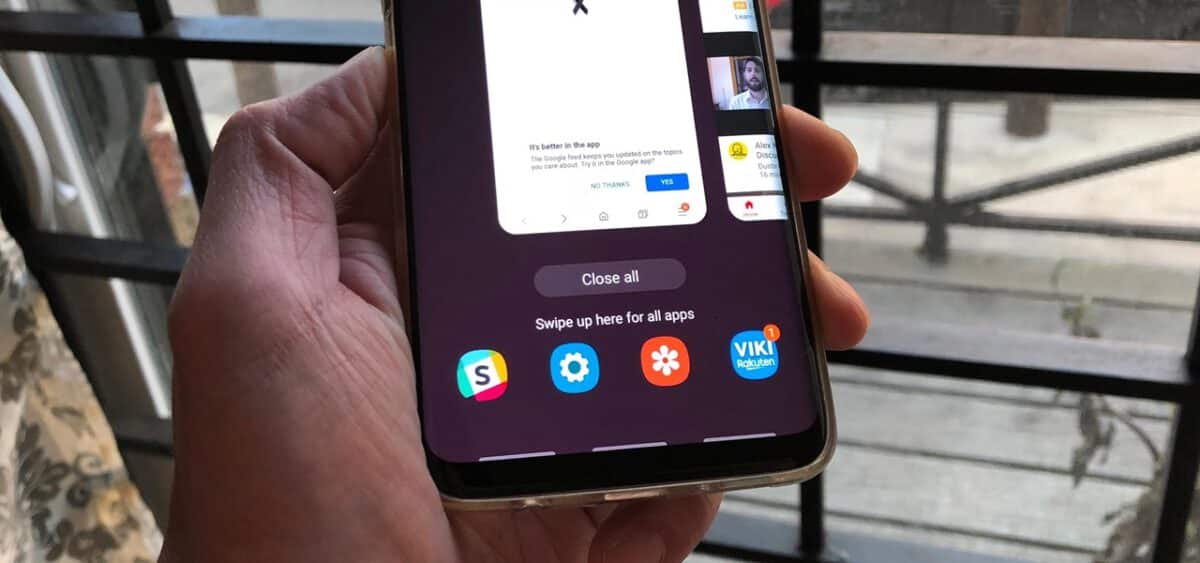How to type with one hand on Samsung devices. Samsung’s large-screen smartphones (such as the Samsung Galaxy Note 10) are fantastic for watching videos and multitasking. However, a large screen, a large keyboard, makes it very difficult to write with one hand.
Samsung has cleverly added an option on its larger phones that narrows the keyboard to a more manageable size for one-handed typing. Here’s how to use one-handed mode on larger Samsung devices that support it.
How to type with one hand on Samsung devices
You can reduce the screen size of your smartphone for easier one-handed use. To set up one-handed mode, do the following:
- Go to Settings > Advanced features.
- Select Movements and gestures.
- Touch the mode with one hand and activate it.
- Select Gesture (scroll up diagonally to activate) or Button (touch Home 3 times to activate).
- To change sides when using the one-handed mode, touch the arrow key to switch from left to right.
If one-handed mode on Samsung devices doesn’t work, try if it works in safe mode.
Read here how to restart the phone in safe mode and try to activate the function. If it works, the fault lies with some app that you have installed on your Galaxy. I advise you to uninstall the apps and then reinstall them one by one and try if the one-handed mode works.