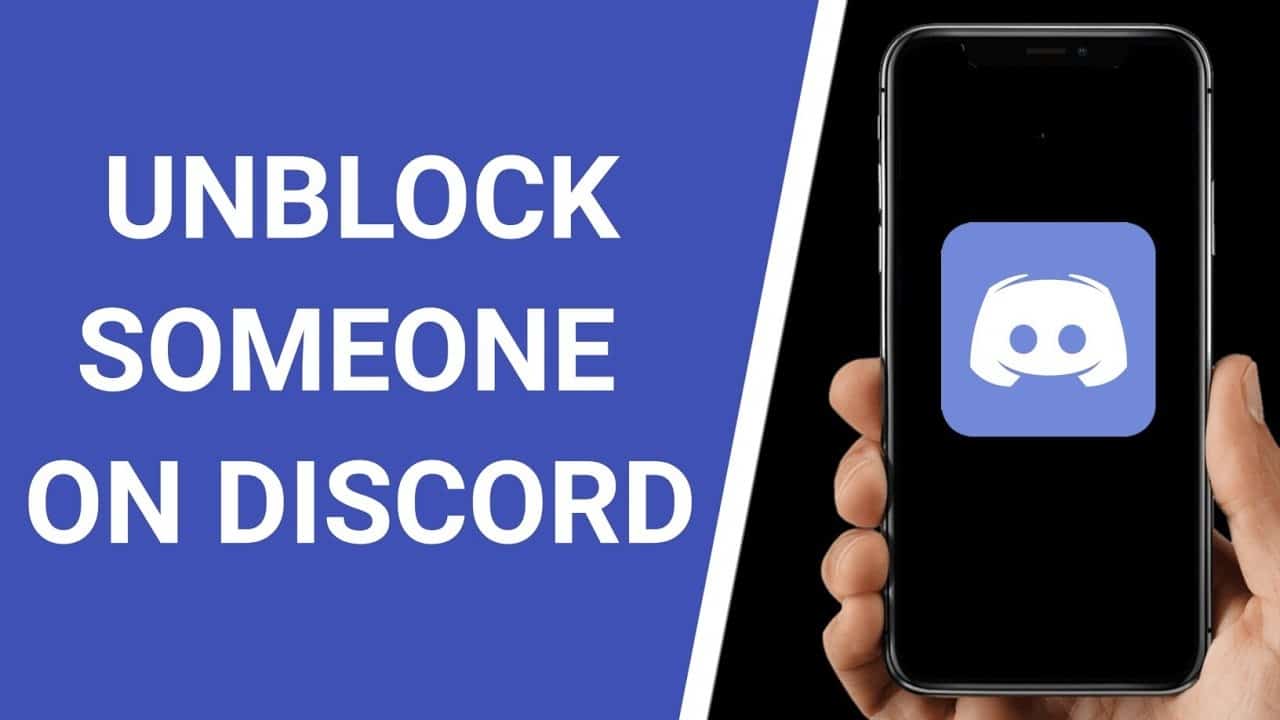Discord boasts many cool features, such as communicating with other players or friends through groups. However, all members of a group must avoid spam and trolling. If they do not follow these rules, the server moderators have the authority to block the Discord user.
But what if they accidentally ban someone? Is it possible to unblock that person? Also, are the steps different or the same if you use MEE6, Dyno or Carl? Find out in this guide.
How to unblock someone on Discord
The easiest way to unblock someone on Discord is to do it using a computer. But keep in mind that you can only do this if you are a server administrator. Whether you are a Mac, Windows, or Chromebook user, the process will remain the same. Here’s how to re-enable someone on Discord with just a few clicks:
- Launch Discord on your computer.
- Go to the server or channel you want to re-admit someone from.
- Click the arrow at the bottom left of the screen next to the server name. This will open the drop-down menu.
- Click on “Server Settings”.
- Tap “Ban” at the bottom of the page menu on the left. A list of all banned users will be displayed on the right.
- Choose the member to re-admit. You can type the person’s name in the search box if there are many excluded members.
- A pop-up message will appear asking you to choose if you want to revoke a ban. Click on “Revoke ban”.
After following these steps, the banned member will be able to use the server again.
How to unblock someone on a Discord Dis server
An easy way to unblock someone on any Discord server is through a computer app. Here’s how to do it:
- Open Discord, check the servers on the left of the page.
- Select the one you banned a person from.
- Right-click the server. Then, click “Server Settings” from the drop-down menu.
- Tap “Overview”.
- There will be a sidebar on the left. Scroll down to “Ban”.
- Tap the person you want to re-admit. So, check if it’s the right user and their ID.
- Click on “Revoke ban”.
It’s that simple! The person will now be authorized to use the server.
How to unblock someone on Discord with MEE6
If you’re using MEE6 as a Discord role-playing bot, undoing a member’s ban is relatively easy. Here’s how to do it:
- Open Discord on your computer.
- Go to “Server Settings” by clicking on the arrow at the top left and choosing it from the drop-down menu.
- Tap “Prohibitions”.
- Search for the member you wish to re-admit. They will be on the right side of the screen.
- Click on “Revoke ban”.
How to unblock someone on Discord with Dyno
Those who prefer Dyno as a Discord role-playing bot should follow the steps below to remove a member’s ban:
- Open Discord on your computer.
- Tap the down arrow in the top left.
- Choose “Server Settings”.
- Click “Ban” on the left.
- The list of excluded members will appear on the right. Find the member to be re-admitted.
- Click on “Revoke ban”.
That’s all! You have now rehabilitated the member and they can use the Dyno again.
How to unblock someone on Discord with Carl
If you use Carl, you may be wondering if the steps to unlock someone will be different than in MEE6 or Dyno. Fortunately, they are all the same.
- Open the server on your computer. Click the arrow at the bottom left of the screen.
- Press “Server Settings”.
- Tap “Ban” from the menu on the left.
- Choose the person to be readmitted on the right.
- Confirm by pressing “Revoke Ban”.
How to ban someone’s IP on Discord
In general, all bans on Discord are IP based. This means that when a moderator bans a user, he prevents all other people using the same IP address from accessing the server in question. So keep this in mind when you decide to ban a member. To ban someone’s IP regardless of whether you’re using Dyno, Carl, or MEE6 as a role-playing bot, here’s what you should do:
- Open Discord on your computer.
- Choose the server from the left side of the screen.
- Tap the member you want to exclude.
- Right-click on their name and search for “Ban” from the drop-down menu.
- You will see the pop-up menu. Here you can delete member comments.
- Write why you are banning this person in the comment box.
- Tap “Block”.
How to unblock someone on Discord on PC
Waking someone up on Discord via PC is the same on different operating systems. That said, follow the steps below if you’re using a Mac, Windows, or Chromebook:
- Open Discord on your computer.
- Choose the channel on the left you want to re-admit someone from.
- Tap the down arrow in the top left and select “Server Settings”.
- Click on “Banni”. This will display a list of excluded members on the right.
- Choose the member to re-admit.
- Confirm by clicking on “Revoke Ban”.
How to unblock someone on Discord on Android or iPhone
If you use Discord on your smartphone and want to re-admit a member, know that the steps will be the same whether you are an Android or iPhone user. Here’s what you need to do:
- Launch Discord on your smartphone.
- Choose the server on the left that you banned a member from.
- Click on the three-dot icon at the top left of the screen.
- Tap on the gear icon.
- Tap “Prohibitions”.
- Tap their name.
- Finally, click on “Revoke ban”.
Additional FAQs
If there is anything else you are interested in learning about bans on Discord, take a look at the next section:
Are the bans on Discord permanent?
Whether the ban is permanent on Discord depends on the type of ban involved. Server bans occur when a moderator bans a member from a particular server.
This means that anyone using the same IP address will not be able to access that server. This ban does not have to be permanent. The moderator can decide to re-admit that person, so that they can access the server again.
However, there are also system-wide prohibitions. If Discord bans a member for violating its policies, these bans are permanent.
What happens if you ban someone on Discord?
When a moderator bans someone on Discord, that member cannot post to the server, view messages, send or receive voice chats. They also can’t see other users who are on the server they were banned from.
Since these bans are IP based, other people using the same IP address will not be able to access the same server.
The person you banned will not receive any notification. But when they try to log into the server, they will see a message that the connection has expired.
Can I be unblocked on Discord?
Unless a moderator decides to remove a member’s ban, there is no way to do it yourself. However, a banned member can contact the server moderator, apologize for what caused this person to be banned, and hope they revoke the ban.
But keep in mind that this is only possible if the moderator hasn’t blocked you. In that case, you won’t be able to send them a message.
If Discord has banned a member, the only way to not get banned is to contact Discord and file an appeal. Excluded members can write in detail about their problem and hope for the best. To write to the Discord service, here’s what you should do:
- Tap this link.
- Select “Trust and security” under “What can we help you with?”
- Choose “Appeal an action taken by Trust & Safety on my account” under “Report type”.
- Write the details of the ban.
- Attach any documents, if you have any.
- When finished, tap “Send”.
Can you ban someone again after unblocking them on Discord?
Even if a moderator revokes a ban, it is still possible to ban a member again if there is a good reason for it. The moderator should follow the same steps he did the first time to ban this member.
Re-enable Discord members
Whether you are using Discord on your computer or smartphone, it is possible to re-admit a member you have previously banned. Maybe you made a mistake or they sent you an apology message, which is why you decide to lift a ban.
Note that if that member violates the rules at any time, you can ban them once again. Since these are IP based bans, they will not be able to use the server even if they create another account but still use the same IP address.
Were you able to re-admit a member to Discord? Have you encountered any problems? And did you have to ban the same member twice? Let us know your experience regarding bans and the most common reasons for banning members – our community would like to know more.