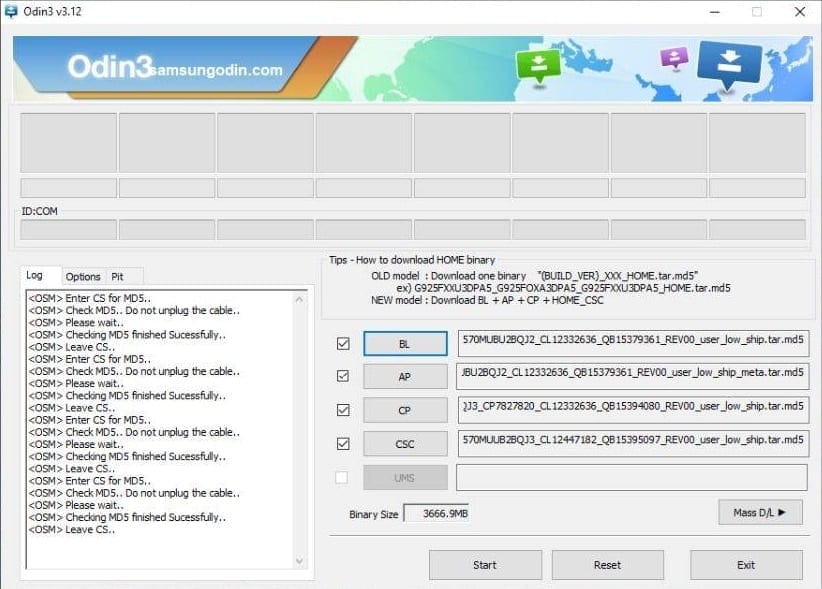Unsurprisingly, Samsung always takes time to upgrade their smartphones and even among the TOPs, the Galaxy series is almost always the first. But in some countries, the delay is even much! So today you will learn How to upgrade Galaxy A8 to Android Oreo 8.0!
As this is the Official Samsung ROM, you do not lose the warranty when doing the procedure.
HOW TO UPDATE GALAXY A8 FOR ANDROID 8.0
INSTALLATION:
Files Needed
- Install Samsung Drivers – Download HERE!
- Odin v3.13 – Download Here!
NOTE – After installing Kies and Odin, restart your PC / Notebook.
- ROM Android 8.0 (firmware stock) – Samsung Galaxy A8 SM-A530F – Download here!
Installation Procedure
NOTE – This is a procedure intended for experienced users only. Do it at your own risk. All at TechVaz will NOT responsible for any damage caused to your device.
The upgrade is only for the Samsung Galaxy A8 SM-A530F!
Charge your phone for at least a 75% charge. Also, do not forget to back up all your Galaxy A8 data. Having done the preparatory steps above, follow the steps below.
NOTE – Before proceeding to the next steps, reset your smartphone to factory settings by removing your Google and Samsung account! It is also recommended that you remove the SIM-chip from your smartphone before installing the new ROM.
Installation Procedure
- Unzip the ROM, because we will use the file with the format that was extracted from it;
- Run Odin as administrator, and with the program open, click the AP button select the AP file and then select the other files – CP, CSC, and BL, each in its exact location, as shown in the image above.
- Turn the unit off, then turn it on by holding down the volume + volume up buttons all at the same time;
- Press the volume button up to confirm the option and enter the Download Mode;
- Connect the device to the PC, Odin will recognize the device and inform a port ID – COM;
- Confirm that the “Auto reboot” and “F. Reset Time “are checked;
- Click START and wait for the entire process to finish.
The status “PASS!” Will indicate that the procedure has been completed. The phone will restart with your new update. The first boot may take a while, but it’s nothing unusual, just wait.