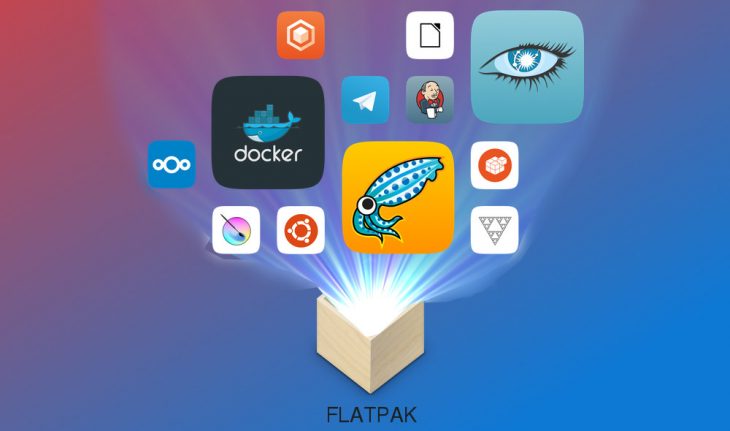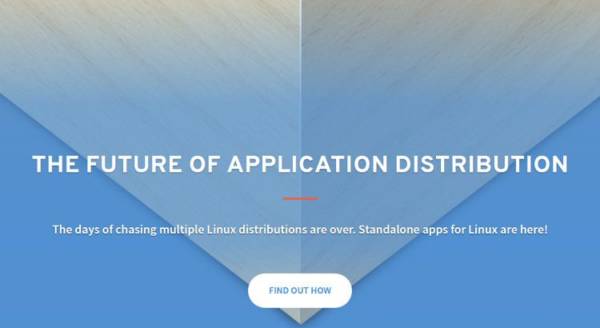Within this new guide today we will talk about how to use and install Flatpak on Linux, a very interesting software utility designed for the various distributions available.
Flatpak- what it is
Before discovering the operation and installation of Flatpak, we first wanted to talk to you in a general way about what it is. Flatpak is a utility for software distribution, package management and application virtualization for Linux PCs. In essence, this program provides a sandbox environment in which users can run applications isolated from the rest of the system.
Since each app has its own sandbox, this greatly increases the security of both the operating system itself and the computer. Another important advantage offered by Flatpakis that it can be run on any GNU/Linux distribution available on the square.
How to install Flatpak
You can proceed with the installation of the utility by typing a simple command inside the terminal of the Linux distribution running on your computer. Find the complete list below.
Arch Linux
sudo pacman -S flatpak
Fedora
sudo dnf install flatpak
OpenSUSE
sudo zypper install flatpak
Mageia
sudo urpmi flatpak (or sudo dnf install flatpak if you use DNF)
Ubuntu
Ubuntu 16.04 LTS
sudo add-apt-repository ppa- alexlarsson / flatpak
sudo apt update sudo apt install flatpak
Ubuntu 17.04+
sudo apt install flatpak
Debian (in testing phase therefore unstable)
sudo apt-get install flatpak
Gentoo
For Gentoo, additional procedures are required. First, get a root shell using the sudo -so sucommand. Next, create a new configuration file using the nano -w /etc/portage/repos.conf/flatpak-overlay.conf command and paste the following code into the file:
[Flatpak-overlay]
priority = 50
location = / usr / local / portage / flatpak-overlay
sync-type = git
sync-uri = git- //github.com/fosero/flatpak-overlay.git
auto-sync = Yes
After that, save the configuration file using the Ctrl + O key combination and finally synchronize to install Flatpak using the emerge –sync command.
How to use Flatpak
Inside Flatpak there is not only a single software store but there are many. In addition to this, this program allows users to create their own containers and upload them to official servers.
If you wish to install a Flatpak from a repository, then on your Linux computer open the terminal and enter the command sudo -s to gain root access. For example, to install Spotify via a command line, first type flatpak install –from https://s3.amazonaws.com/alexlarsson/spotify-repo/spotify.flatpakref and then flatpak run com.spotify.Client. Once completed, access the menu of applications installed on the PC and check that there is the Spotify icon.
To install a Flatpak via file, instead, first make sure that the gnome software is installed on the system (most likely it is). At this point, you need to download a .flatpakref file of the app you wish to download using the Flathub Internet site (in this case you can take advantage of both the Search apps search field at the top and the Applications menu located at the top right).
Once the application has been identified, click on its icon to access the download page and press the Install button to proceed with downloading the .flatpakref file. After downloading the file to your computer, go to the download folder, click with the right mouse button on it and choose Open with Install Software. The Gnome software will automatically open and show you a page with various detailed information about the application.
Now you just need to press the Install button, enter your account password and wait for it to complete. At the end of the operation, a notification will be shown. You will need to access the applications menu to check if the software has been installed correctly.
How to update Flatpak
Just like the installation, it is possible to update Flatpak using two solutions- the first from the terminal while the second involves the use of the Gnome software. In the first case, open the terminal and first use the flatpak list command to view all the Flatpaks installed on the operating system.
After that, select the Flatpak app from the list that appears and add it to the end of the flatpak update command (e.g flatpak update skype). This will update the individual application. Alternatively, just type flatpak update to update all applications. The second solution, as mentioned earlier, involves the use of the Gnome software which will report to you if there is a new Flatpak update.
How to uninstall Flatpak
To proceed with the uninstallation of a Flatpak, you simply need to open the terminal, use the flatpak list command to find the name of the app to be deleted and then exploit the command sudo flatpak uninstall nomeapp replacing appname with the name of the software in question. Alternatively, open the Gnome software, search for the app and click on Uninstall.