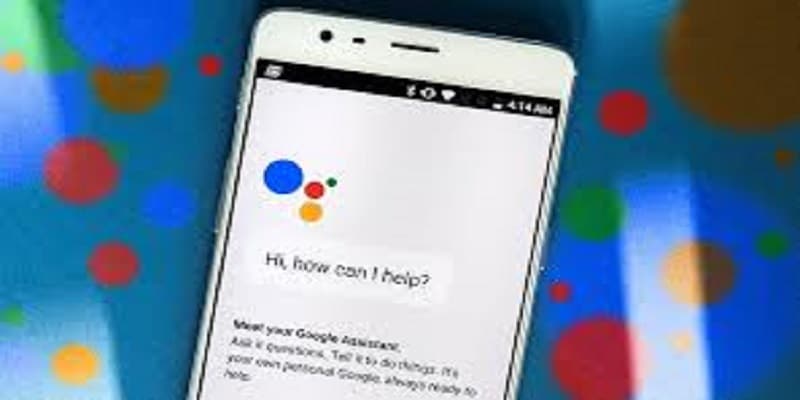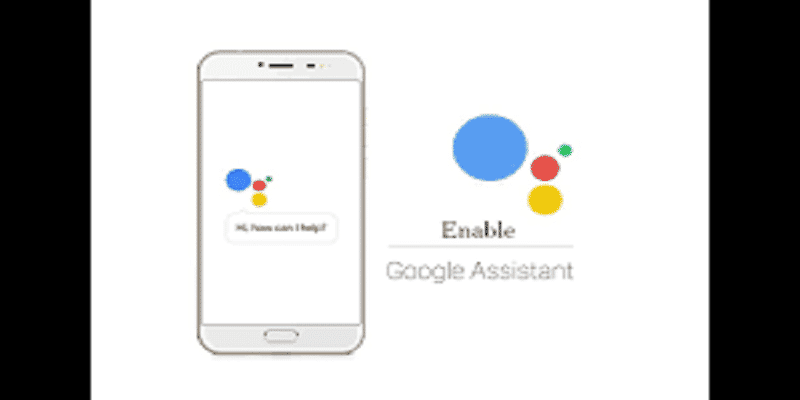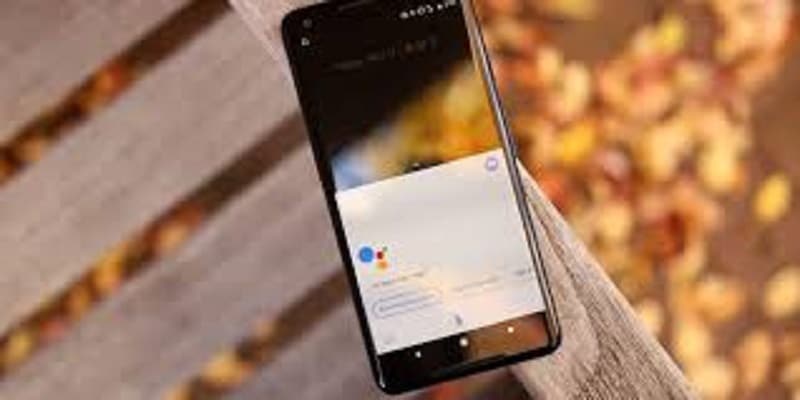As an Android or tab user, you already know Google Assistant comes installed on it, prepared to be at your service whenever you want. If your phone runs iOS, Google Assistant can be downloaded. But if you are confused about what this is all about and how you can make use of it, relax, it is simple to set up and even simpler to customize.
You Might Also Want To Read- How To Use Alexa Or Google Assistant With The Bixby Button From Samsung
How Can I Start Using Google Assistant On My New Android Device Or Tablet?
- Open Google Assistant.
- Tap Next, then Continue. That is it. Google Assistant is up and running. You will be directed to the Assistant window, where Google is waiting with a special greeting dedicated to you.
- You will want to customize Google Assistant to your taste and preferences. Tap Compass and you will be directed to the Google Assistant discover page.
- Click the 3 dots in the top right corner.
- Click Settings. Here, you can connect music services, set up smart-home devices, come up with routines, include shopping lists and reminders e.t.c.
- When you are done, get out of Google Assistant. When next you make use of Google, your changes would’ve been effected.
You Might Also Want To Read- How To Fix Google Assistant That Is Not Working?
How Can I Set Google Assistant Up My Your iPhone?
- Head to the app store and get the Google Assistant application downloaded. When installation is done, launch the app.
- Choose the Google account you intend to make use of. Tap Continue.
- If you own a Google-enabled Bluetooth device (like a Bose QC35II headphone) connected to your mobile device, you will be asked to have them connected to your Assistant application. Tap Connect to obey.
- You will then be directed to the Assistant window, where a special greeting from Google is waiting for you. Tap your Google account picture. You will find yourself in your Assistant settings.
- Select Assistant. This is where you can modify your Assistant’s language and voice, include smart-home devices, come up with routines e.t.c. Choose your products from the list at the bottom to change some preferences like notifications, linked phone nos, phone names and so on. The Services tab also aids you to do stuff on your music services, modification of your shopping list, personalization of your news and management of your calendar and reminders.
6. When you are done, quit the Google Assistant application.