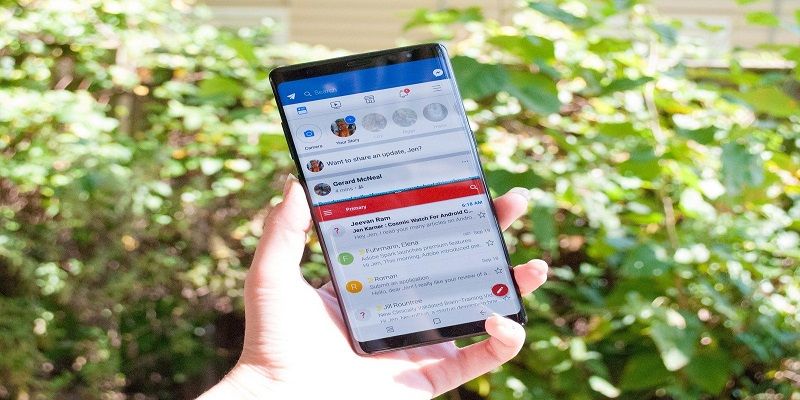The Samsung Galaxy Note 9 is an amazing mobile device with lots of high-end features. Its 4000-mAH battery and 128 GB of built-in storage lets users power through even the most power-draining tasks, and will still have decent battery left when you are done.
The most advanced feature of the smartphone has to be its Infinity Display, a 6.4-inch nearly bezel-less display with 516 pixels per inch and a dazzling 2960 x 1440 screen resolution. The screen is very remarkable that Samsung even ensured it is able to split and have double applications open simultaneously.
In this tutorial, i will highlight how to activate the multi-window mode on your Samsung Galaxy Note 9 and how you can capitalize on the feature.
You Might Also Want To Read- How Can I Move Photos Folder To SD Card On My Samsung Galaxy S8 And Galaxy S8 Plus?
How Can I Enable Multi-Window Mode On My Samsung Galaxy Note 9?
Activating Multi-Window Manually
Enabling the multi-window/split screen functionality on your Samsung Galaxy Note 9 is easy. Do this:
- Click Settings.
- Under Device, locate Multi-Window.
- You will see a toggle switch at the top, at the right hand side of the screen, toggle it on.
- If you fancy viewing apps in Multi Window Mode by default, ensure the box close to “Open in multi-window view.” is ticked.
- As soon as you have enabled the feature, a half circle symbol will be visible on your display, and it means that you have activated Split Screen Mode on your Note 9. You can click the half circle and it will automatically place the multi-window at the top of your phone display, making moving any application you intend to launch into the multi-window screen, possible. Adjustments of how big and small you want the window to be can be made as well.
We have other effective ways to open multi-window mode.
Launch Apps Straight Into Multi-Window Mode?
If you made use of an app recently, it can be launched straight into multi-window mode.
- Click “Recent” (You will find it at the left of the “Home”)
- Click the app you intend to launch and choose “Open in split screen view” from the context menu that will pop up.
Be aware that not all applications support multi-window; if you cannot see the option that will open split-screen window, then the app is not supported.
You Might Also Want To Read- I Can’t Remember My Pattern Lock On My Samsung Galaxy J7 (Fix)
How Can I Disable Multi-Window Mode On My Samsung Galaxy Note 9?
When you are through with the multi-window mode, you will need to disable it for things to get back to normal. And luckily, disabling is easy too.
- Click “Home.”
- You will see the multi-window icon at the top of your display, simply tap the circled-X to quit multi-window mode.
You will still see your running applications in “Recent.”