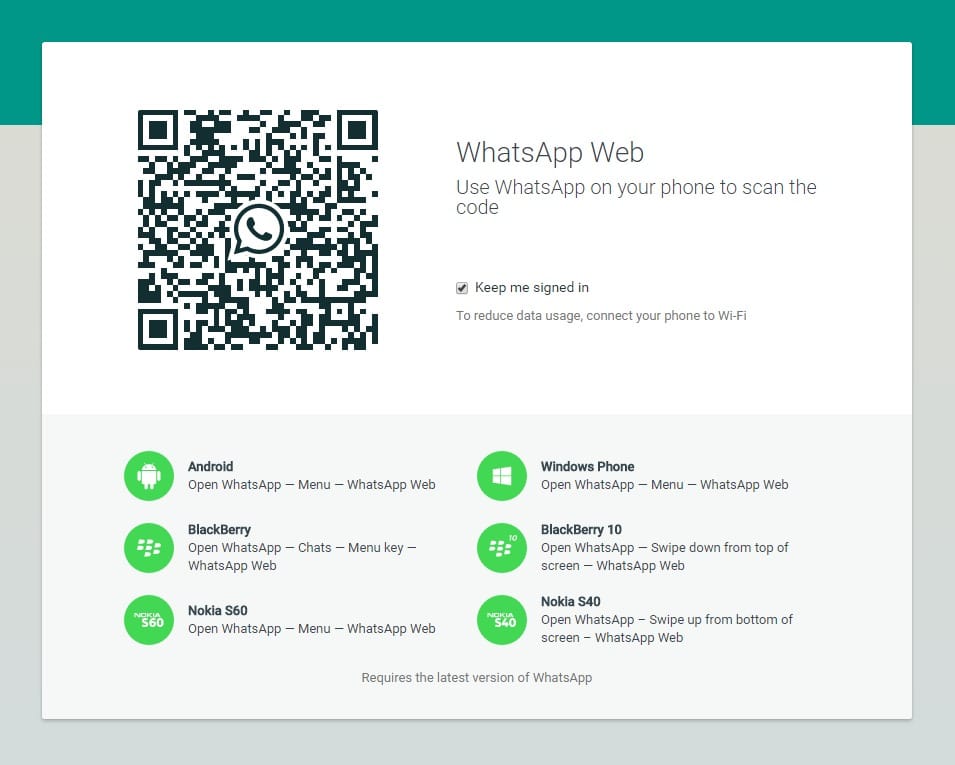In this tutorial, we show you how you can open WhatsApp on your computer without using a QR code.
Whether you are working, watching a movie, or just browsing the Internet on your computer, WhatsApp Web is a handy tool to keep talking to your family and friends without having to use your mobile too.
However, there are two drawbacks when using WhatsApp Web- your mobile phone must read the QR code, and it must always be on and close to the computer where you have the session open.
Fortunately, a method allows you to open WhatsApp Web without having to read the QR code and continue using it without having your phone by your side.
If you like to chat on WhatsApp Web on your computer, we recommend the trick that we explain in detail below.
How to use WhatsApp Web without QR code
We know it is for security reasons, but the requirement to always have the mobile phone near the computer on which we use WhatsApp Web can be annoying on many occasions.
Therefore, we will show you a very simple method to use WhatsApp Web that does not involve reading the QR code or the phone’s proximity to the PC. This does not mean that the privacy of your personal data is put at risk, as you will need your mobile phone to log in for the first time and verify your identity.
The method in question consists of installing BlueStacks on the PC, an Android emulator in which you can use WhatsApp without problems. Without further ado, these are the steps you need to follow to open WhatsApp Web without a QR code on your computer:
- Download Bluestacks from its official website and open the “.exe” file to proceed with the program’s installation.
- Open BlueStacks and login with your Google account to be able to download apps.
- In the search engine, enter “WhatsApp” and click the “Install” button to start the process.
- Once installed, open WhatsApp in the Android emulator.
- Accept the terms of use of the messaging platform.
- Enter the number of the phone of your account WhatsApp.
- Enter the verification code that you received on your mobile via SMS.
- Enter your account PIN if you have enabled WhatsApp 2-Step Verification.
- Optionally, you can restore the backup stored in Google Drive to recover your conversations.
- Add your profile information – name and photo -.
- Wait for the WhatsApp configuration to finish, and voila, you will have it installed on your PC without using a QR code.
As you can see, during this procedure, you will only need your mobile phone to receive an SMS with the verification code, not to read the QR code. Plus, every time you want to use WhatsApp Web on your computer again, you don’t need to have your cell phone nearby or turned on.
You already know that keeping the WhatsApp web session running is a risk of spying on your WhatsApp conversations since anyone who uses the computer on which you use this version will be able to read all the information you have shared in the chats.