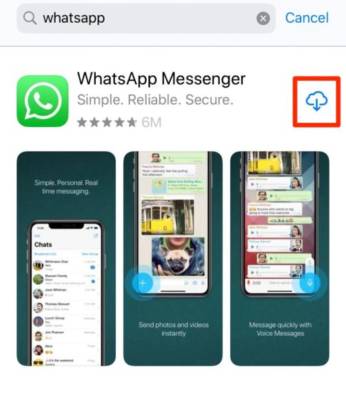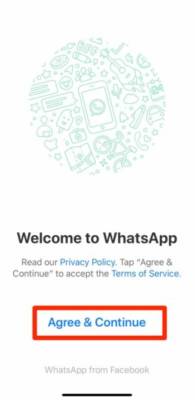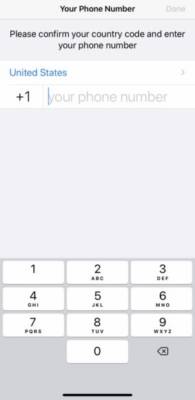WhatsApp permits its users to text and video chat with anybody across the globe with an internet connection and phone number. This feature is very important for friends and family that live in different nations and still try to keep in touch from time time. And luckily for everyone, WhatsApp can be downloaded on several devices, and the iPhone is one of them.
Page Contents:
However, it is not just a messaging application. It can also be used to send pictures and clips, share status updates, create groups e.t.c, all this and more with end-to-end encryption for more privacy. Let’s break down How To Use WhatsApp On Your iPhone To Send Group Messages And video Chat Internationally?:
How Can I Use WhatsApp On My iPhone?
1. Download WhatsApp In The App Store
- Open the App Store from your iPhone’s home screen.
- Way down on the screen, click Search.
- Type “WhatsApp” in the search box.
- Click “download” (If you have WhatsApp already, tap the cloud icon. If you don’t, tap “Get”).
You Might Also Want To Read- How to Format Your WhatsApp Messages
- When the download is done, click “Open.”
2. Set Up WhatsApp On Your iPhone
- Open WhatsApp on your iOS device.
- After going through the privacy policy and terms of service, click “Agree & Continue” to start setting up your WhatsApp account.
- You will be asked if you would like to receive notifications from WhatsApp. Click “Allow” or “Don’t Allow,” it depends on what you want, even if you can still change it in Settings later.
- After that, enter the country code and phone number you use on your iOS device. Then choose “Done.”
-
- <
- After some seconds of data retrieval, WhatsApp will prompt you to enter your name and include a profile picture. After doing that, choose “Done.”
- A different pop-up will ask if WhatsApp can access your contacts. This will let you upload your device’s contacts to the application and allow you to see the friends and family that are already using WhatsApp.
After connecting your contacts, chatting can start.
3. Start A Text Chat On WhatsApp
- Open WhatsApp.
- Choose “Chats” on the menu way down on the screen.
- At the top right, choose the new chat icon.
You Might Also Want To Read- How to Format Your WhatsApp Messages
- Choose a contact from the list by searching, or start a fresh group by clicking “New Group” then add users. You will be allowed to add about two hundred and fifty-six participants to a group chat.
- Enter your message, then click the blue arrow close to the text box.
- In the text chat, you can voice and video call with the icons way up on the screen, close to the name of the user you are chatting with.
4. Make A Voice Or Video Call On WhatsApp
- Open WhatsApp.
- From the bottom menu, click “Calls,” the icon looks like a phone.
- At the top right, choose the new call icon.
- Look for a contact by typing their name into the next box, or swiping through the contacts list.
- As soon as you find the name of the individual you want to call, choose the phone or video icon to the right of the person’s name.
5. Set A Status On WhatsApp
- Open WhatsApp.
- From the bottom menu, click “Status.”
- Here, you will be able to add to your status by clicking the picture or text icon close to “My Status.”
- Your status will be shared with your contacts for one day.