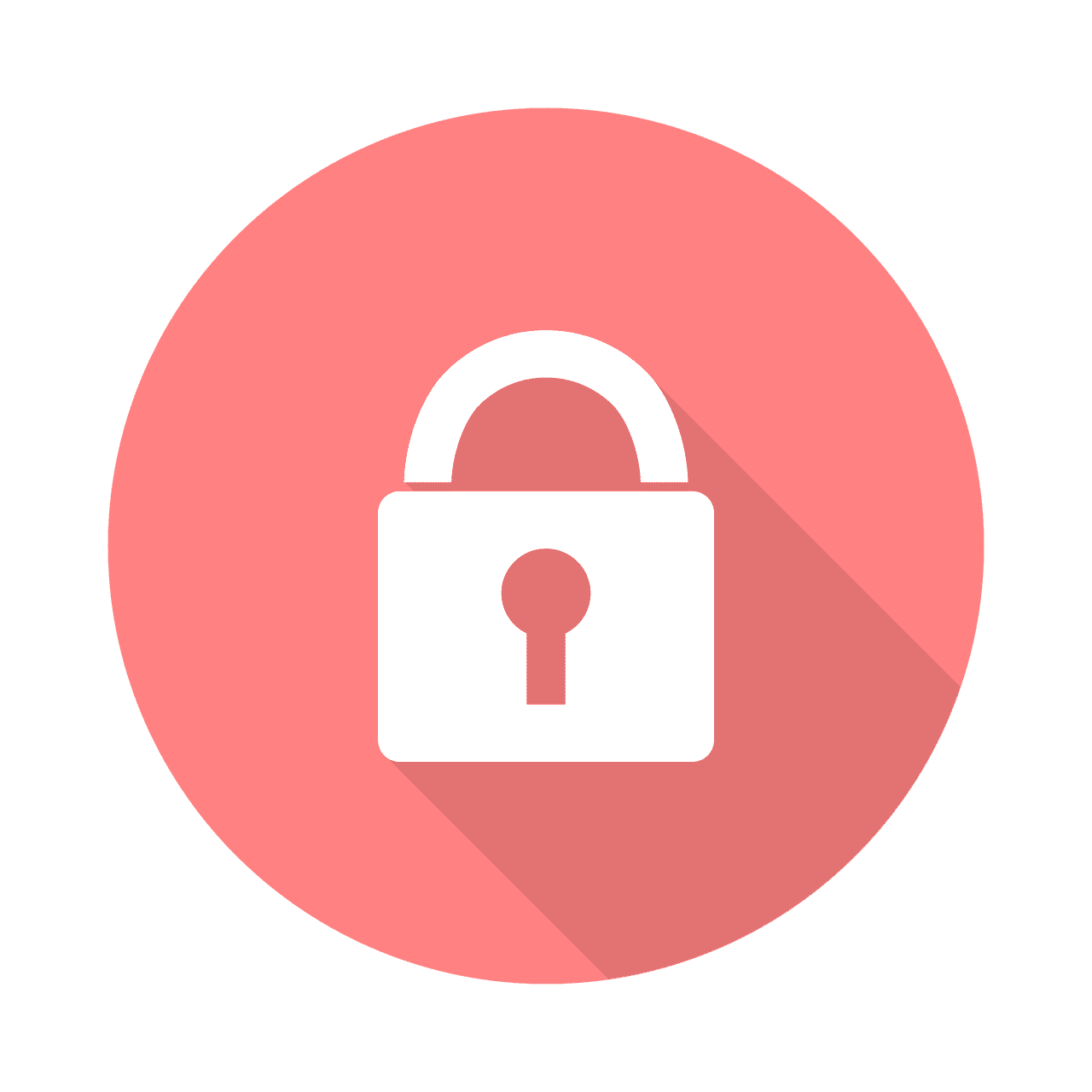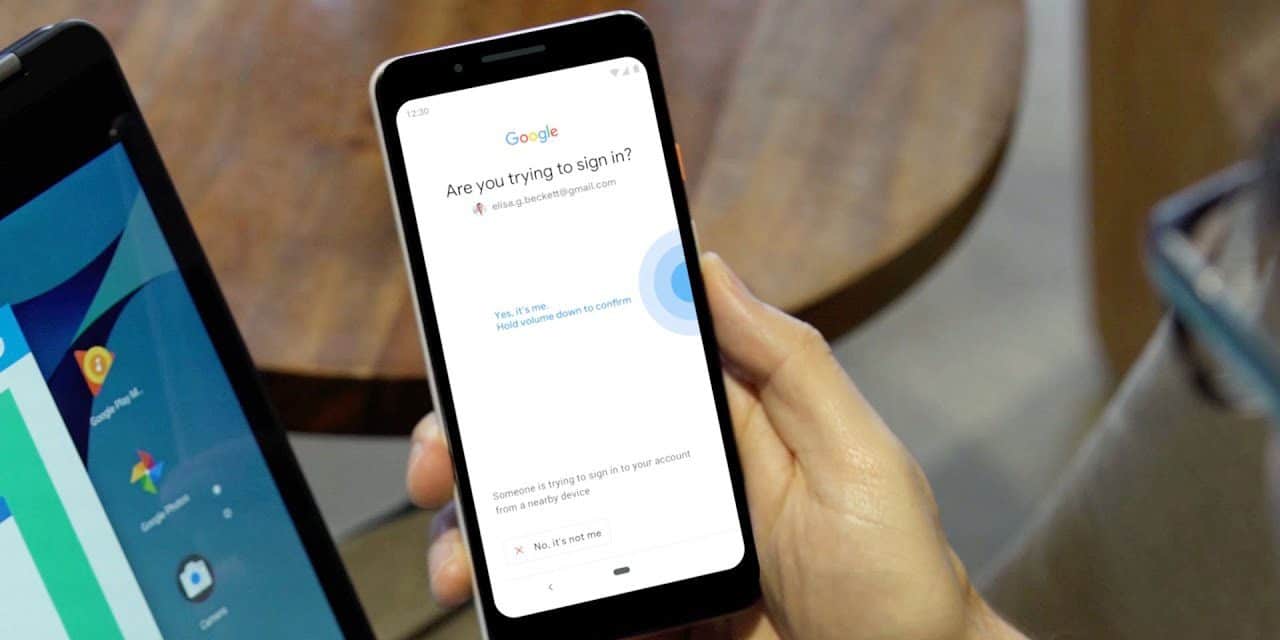Majority of people are in fear because of the advance negative impact scammers and hackers have created globally. Nowadays everyone now fights tooth and nail to protect their Google account from hackers. Happily, with the help of Google, you can now use your Android handset as a security key. But have in mind that it can only be accessible for those that use Android version 7.0 or later.
Two-Factor Authentication:
“Two-factor authentication” in other words two-step verification is a key weapon used to fight against phishing, as the name implies 2FA or 2SV adds an extra element to the login procedure. This makes it impossible and very hard for hackers to log into your account talk more of hacking your account. To make this clearer, two-factor authentication (2FA) is known to be a security method that requires two different ways of providing your identity. Two- factor authentication is commonly used in everyday life like paying with a credit card requires not only the card info, but also the pin, a signature, or an ID. Are you aware that you can use 2FA authentication for all account were you store types of personal/relevant information especially accounts that have payment information linked to them? Below are some of the areas that require 2FA:
- Email account
- Facebook/ Instagram and similar social media account
- Online banking
- Your Online payment account
- Your Online shopping account
- Cloud storage service
- Your online gaming accounts
Have in mind that not all online accounts or services offer 2FA. Two key online services do offer 2FA and for which you should defiantly enable it, they are:
- Facebook (login approval) and
- google (2- step verification)
How To Use Your Smart Phone As A Security key.
If you want to use your smartphone as a security camera, the only thing required is an android running 7.0 or later, and a Bluetooth enabled computer running Windows 10 macOS X or Chrome OS. You will also join in Google two-step verification program. Then follow these tips if you want to use your phone as a security key.
Step 1: Add your personal Google account to your android phone
Step 2- Log into your account and turn on Bluetooth
Step 3: Access the chrome app on your computer and visit the Google security page.
Step 4: Click on 2 step verification and tap “Add security Key.”
Step 5- Then choose your phone from the list of available devices.
If you are you are making use of a Google Pixel 3, to activate the security key you need to press the volume down button. Your phone cant be a security key if you did not sign in and tap a button, it implies that it currently only works for logging into Google services
Conclusion
There is nothing more painful than when someone hacked into your account and steal relevant information without your notice. Thousands, if not millions of people have fallen victims to such scams and deceit. If you don’t want to experience such pain, kindly follow the above procedure and turn your phone into a security key.