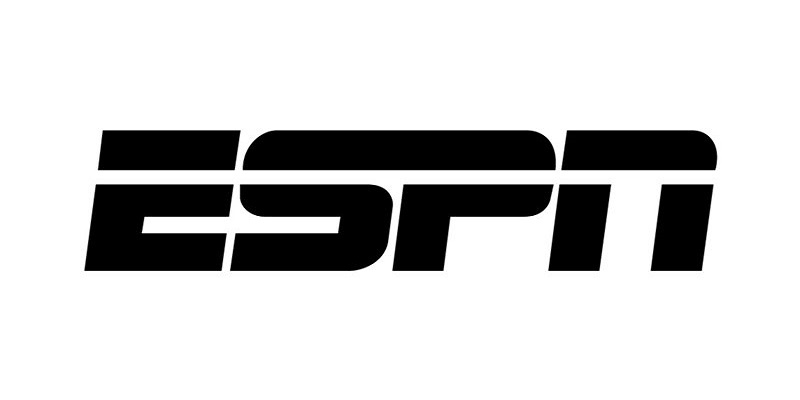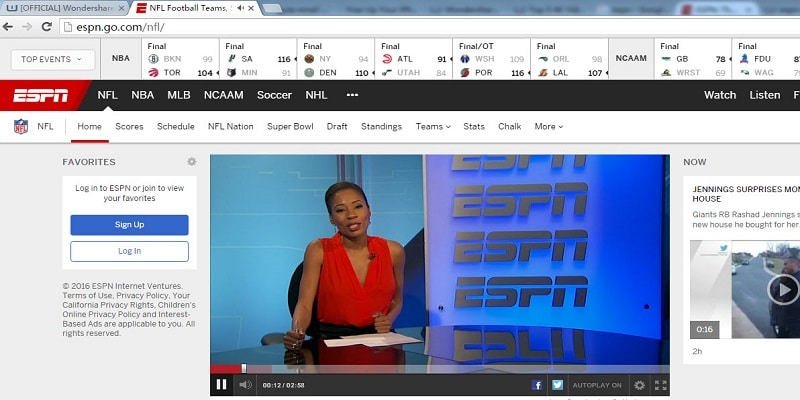ESPN provides access to several games from various sports worldwide. You get access to soccer, baseball, tennis e.t.c. Streams are intangible and might phase out soon so for the very vital games, you will need the ESPN download feature. This article will help break things down.
ESPN+ might cost you just $5 i.e 1,802 naira monthly, but there is no certainty that the content will be available from a day to the next. If there is something you need to save for future use, the only alternative is to have it downloaded. Streaming services normally gets rid of content and have it replaced with a fresh one, so holding on to a content you fancy is very key.
When you download content from streaming services, you are breaching the terms of service, but notwithstanding, we at TechVaz firmly believe in the freedom of information. What you decide to do with the info is your business.
There are options available to you when you download clips from ESPN or anywhere. You can make use of a website, an application, a downloadable program or even a screen recorder. I recommend sites or screen recorders, they do not need an installation plus they provide additional security than an app or install, even though you are allowed to disagree.
Downloading Clips From ESPN
A major thing to be aware of about downloading clips from ESPN is that streaming services are always against anyone downloading content from them. Even if all these options can be of help now, that might not be the case in a month or two. Screen recording will most likely continue to work because it happens on a PC but the applications and programs might not be so lucky.
FetchFile
This is a web application that has been designed precisely to download from ESPN. It is a web downloader that will need you to input the video URL but it aids you to download a game or any of the amazing features ESPN has. Just get the URL and you are set.
- Access FetchFile here.
- Get the URL from the ESPN clip copied and then paste it into the box.
- Choose Download Video and hold on for the website to detect it.
- Decide on a video format and quality if available and download.
- This might take a while but that will depend on the time of the day and how long the video is. From my experience, the website is very busy during weekends and in the evening so its best to try at a different time of the day and week.
VIDPAW
This is another option for downloading ESPN clips. It is like FetchFile when it comes to its process of downloading ESPN. This site grants you access to MP4 file of your download, as it is the most apt balance between size and quality and it does a pretty good job.
- Head to VIDPAW.
- Have the URL copied from ESPN and paste it into the box in the center.
- Choose Download.
Once more, the download speed changes according to how much activity is happening on the ESPN site at the time. Weekends are busy here as well but we recommend trying it early in the evening, as things get smoother around that time.
Screen Recording To Capture ESPN Clips
Even if the websites listed do a massive job of downloading ESPN clips, the battle between the streamers and these websites is not about to end anytime soon. If you discover that any of the two options begin to malfunction, the developers will eventually find a solution even if it might linger for a while. For now, you can resort to recording your screen to capture the action.
Windows 10 and Mac with QuickTime both possess a built in screen recorder. I use Windows, so lemme touch on how you can make use of that. The outcome will appear like its MP4 quality but it is not. It will be clear enough for your pleasurable viewing though.
- Ready the clip in ESPN for recording.
- Open the Windows Game Bar by pressing key + G.
- Select “Yes this is a game.” if you get a prompt by the Game Bar. Irrespective of whether it is a game or not.
- Hit Start recording in the bar or press Windows key + Alt + R.
- Play the clip in ESPN.
You will have to play the full clip to record it all but as soon as you are through, you can have it saved to MP4 and watch for a very long time.