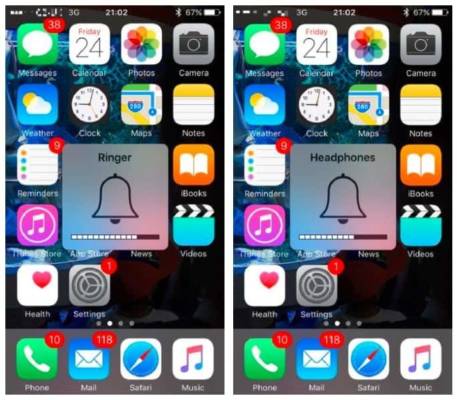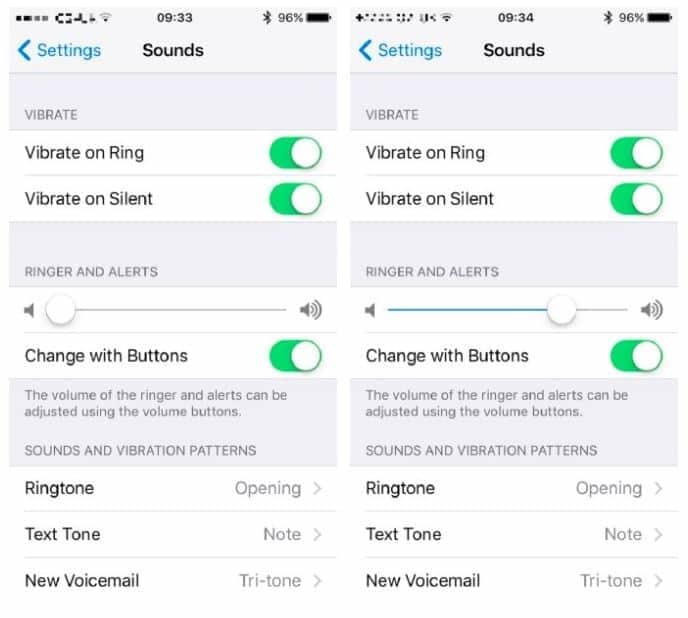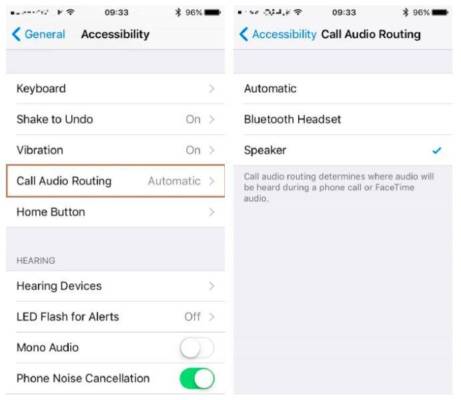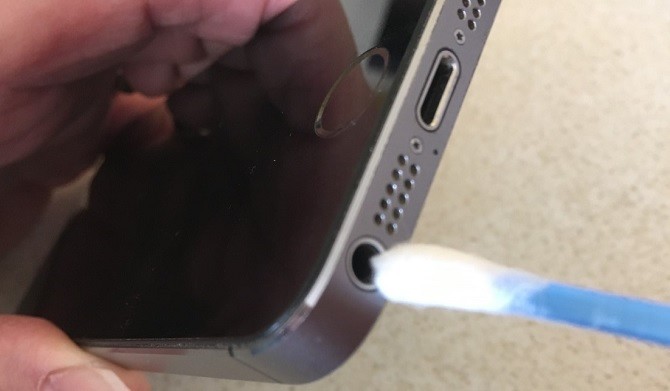Whether you’re listening to music or making calls, you rely heavily on your iPhone’s speakers. But what can you do if you think your iPhone’s speakers aren’t working? How can you adjust your iPhone’s speakers? And how can you make sure they are clean and not full of water?
Perhaps in the end, after reading the whole tutorial you will have to go to a service center, but before you go, we have some suggestions for fixing your iPhone’s speakers.
How to check if your speakers work
How can you know if the problem is the speakers (ie more likely a hardware problem) or the volume buttons? Before analyzing some fundamental aspects, try to narrow down the problem. Connect the headphones. If you can hear the music through them but not when you unplug them, there’s probably something wrong with your speakers.
Go to Settings> Sounds and make sure the audio is active. Or use the buttons on the left side of your iPhone to adjust the volume.
If the headphones are not working, use these buttons to increase the volume to maximum, something may have ended up in the headphone jack. In this case, you will need to clean it.
Under Ringtone and Alerts, move the cursor up or down a few times. You should hear your ringtone, even if your device is on Silenced.
If you don’t hear anything, there is definitely something that doesn’t work and it’s likely you’ll still need to visit an Apple store. If you can hear a sound, even if distorted, you might be lucky …
iPhone speaker not working? Basic problem resolution
There may, of course, be many reasons why your iPhone speaker does not work, so let’s start by checking some basics.
Make sure your iPhone is not on Silenced is the switch on the top left of your device. If it is not activated, move it to activate it, so that it is closer to the screen.
You should also check that it is not connected to any other device. If Bluetooth is activated, calls can be transferred to a hands-free unit in the vehicle or via AirPods. Go to Settings> Bluetooth to view the list of connections.
Your next step is to make sure iOS is up to date, then go to Settings> General> Software Update. This should not affect the speakers unless it is a problem with your volume. It is always good to keep the operating system up to date anyway.
After these checks, there is a strategy to be implemented- the soft restart. This is a way to resolve small software incidents without deleting any data. On iPhone 7 and earlier versions, hold down the Home and Power buttons for 10 seconds.
However, if you have an iPhone 8 or newer, you need to press the Volume Up button followed by Volume Down, then perform both quickly. Then press and hold Power until the familiar Apple logo appears. Give your phone time to reboot and use the cursor again under Ringtone and alerts to see if this has solved the problem.
During a call, keep the device away from your face so that the screen lights up. Tap the Speaker icon at the top right of the grid. This will allow you to join a conversation without keeping the iPhone close to your ear. If you are connected to a separate speaker via Bluetooth, a pop-up menu will appear allowing you to select where you want to make the call.
But if you want all calls to go through the speakers, go to Settings> General> Accessibility> Call Audio Routing. You can then switch from Default Auto to Speaker or Bluetooth Headset. Of course, you can cancel the operation at any time, but if you want to make a private call, press the Speaker icon in the grid when you accept or ring.
This depends on the gyro sensors in the phone. If your device detects that you’re holding it away from your face, that’s when the grid will show you. The new models shouldn’t have a problem with this, but you can try to recalibrate an iPhone 6 or earlier with Extras> Compass and tilt the device 360 degrees. Otherwise, try the aforementioned soft restart.
How to clean your iPhone’s speakers
Even the smallest pieces of dirt can be harmful to your smartphone. In some cases, dust can affect the volume and, if the dirt was in the headphone port, this causes your iPhone to think it’s connected to an external device. It is essential that you keep all parts of the phone clean, but be careful when doing so. Remember that you are dealing with sensitive equipment.
The best cleaning method is the use of an air or compressed air compressor. This is the easiest way to remove dirt without damaging the device, as it can reach places that are difficult to reach without having to disassemble it. Use it a few inches away to avoid creating problems inside. Apple does not recommend it, but it is still the most effective method.
If not, gently move a soft bristle toothbrush over the surface of the speakers. It is also possible to use a cotton swab dipped in denatured alcohol. Do not use other liquids as this may cause more damage.
You should try the last option only if you have a steady hand and patience. A soft interdental brush, gently inserted into the headphone dock, can remove substantial dirt. An air compressor will remove everything that has subsequently remained attached. Don’t use anything like a toothpick on your speaker.
How to get water out of your iPhone’s speakers
Liquid damage is not covered by the Apple warranty, partly because it makes the devices splash resistant. Natural wear and tear will decrease the phone’s ability to withstand potential water damage, so how can you dry the speakers in the event of an accident?
Do not connect your iPhone to the power outlet if it is wet. This can be a serious security threat.
Instead, place the phone at an angle of about 45 degrees with the speakers facing down.
Use a lint-free cloth to catch any drops; any other absorbent material, including cotton, may further damage the device.
If you think there is still water, gently touch your device and place it near a small fan to increase air circulation.
Although you’ve heard it often, you don’t have to put the phone in the rice. This could further corrode the elements in your smartphone.
However, you can try the silica gel. Vibrations also help eliminate small drops.
What happens if your speakers still don’t work?
If you’ve done everything we’ve recommended above, and the speakers still don’t work, we’ve got bad news. There’s probably something wrong with your phone, which means you’ll have to book an appointment at the nearest Apple store.