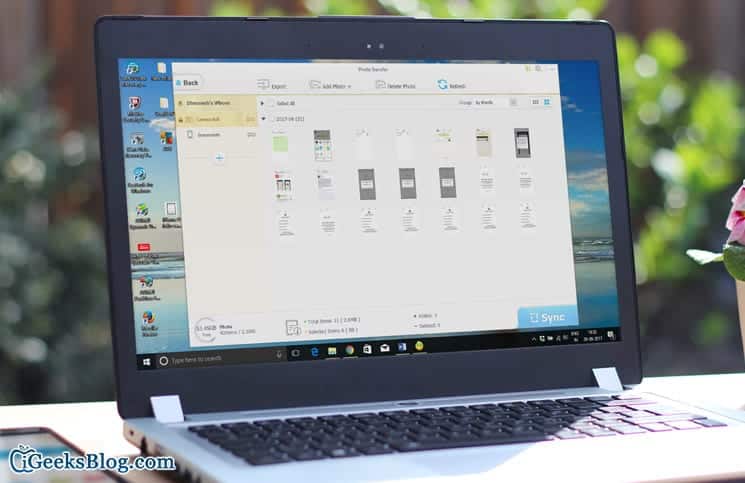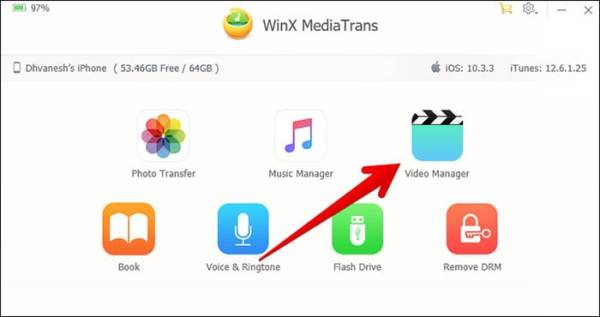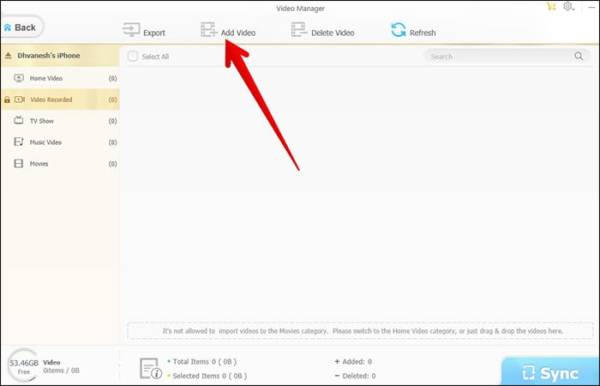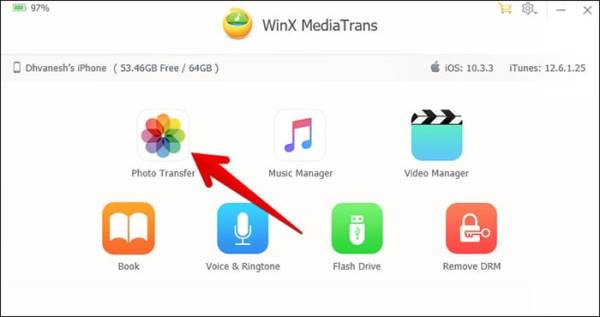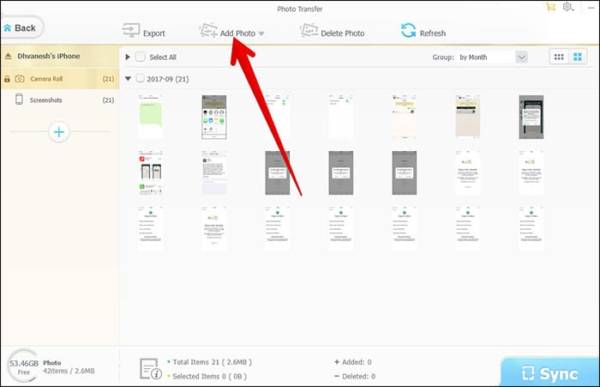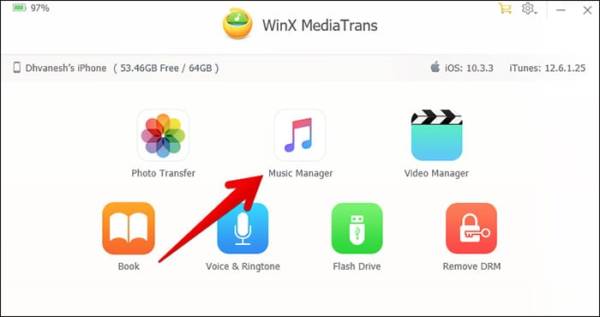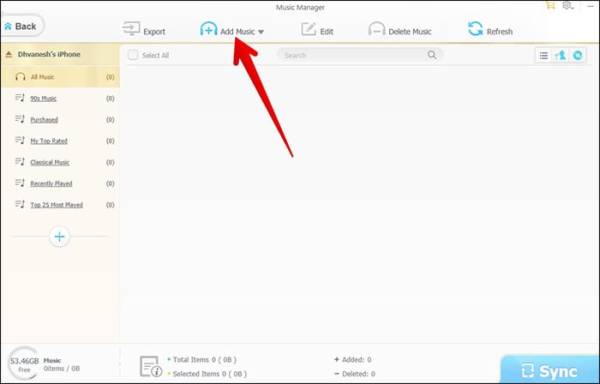How To Transfer Photos And Videos From iPhone/iPad to PC Using WinX MediaTrans
Usually, when you want to transfer photos or videos from your iPhone or iPad to PC, the first thing that comes to mind is iTunes. Today, we are going to talk about a new alternative which we can also use to transfer photos and videos from iPhone to PC. WinX media lets you manage your media with so much ease. It also has a more intuitive user-interface than iTunes.
With the software, you can transfer your photos and videos from your iPhone to your PC at a very quick speed. According to tests, WinX MediaTrans was able to transfer 100 4K videos in just eight minutes. Below, let us check it out.
How To Transfer Photos And Videos From Windows PC/Mac to iPhone/iPad Using WinX MediaTrans
Before you will be able to transfer photos from your Mac or Windows PC to your iPhone or iPad, you need to first of all download the software on your Windows PC. The application comes in two versions – free and premium. To learn more about the WinX MediaTrans tool, click here to check out a detailed review of the app. Now, to transfer photos and videos from your Windows PC or Mac to your iPhone or iPad, follow the steps below.
How To Transfer Videos From PC to iPhone/iPad Using WinX MediaTrans
- Open the Winx MediaTrans on your Windows PC or Mac.
- Click the Video Manager button.
- Click the “Add Video” option.
- Now, browse through your files and tap on the video file you want to sync on your iPhone or iPad.
- When you have picked the video you want to sync, click on sync.
The video you added might not be compatible with your iOS device. if the video isn’t, click the Convert button. Once the video has been converted into a supported format, you can go ahead and sync the files with your computer.
How To Transfer Videos From iPhone to Computer Using WinX TransMedia
- Open the WinX MediaTrans application on your WindowsPC/Mac and then click the “Video Manager” icon.
- On the left sidebar, you will see the videos on your iOS devices. They will be listed according to their types. For instance, Videos Recorded, Music Video, Movies, TV Shows, etc
- Now, click on the video you wish to transfer to your computer and then click on “Export.”
How To Transfer Photos from Computer to iPhone and iPad Using WinX MediaTrans
- Open the WinX MediaTrans on your PC or Mac.
- Click on Photo Transfer
- Click on “Add Photo.”
- Select the photos you wish to move to your Mac by clicking on them.
- Click on Sync to begin transferring them.
How To Transfer Photos From iPhone/iPad to PC/Mac Using WinX MediaTrans
- Launch the WinX MediaTrans application on your pc or Mac.
- Click on the “Photo Transfer” button.
- Go to the sidebar of the app and pick the type of photo you wish to transfer.
- Select the photos you want to transfer to your PC/Mac and then click Export to send.
How To Sync Music From Computer to iPhone or iPad
- Open the WinX MediaTrans on your PC or Mac.
- Click on the “Music Manager” button.
- Click on the “Add Music” button. On the page that comes up, you will be able to browse through songs and folders on your PC.
- Select the music files you want to send and click on Sync when you are done.