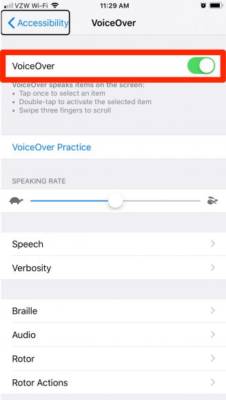The most recent iPhones come with beautiful cameras that can snap professional level pictures and record dope cinematic videos. Owners can capture 12-megapixel pictures, high definition clips, slow-motion videos and lovely panoramic photos.
Page Contents:
However, the high-quality hardware built into these iOS devices will not be worth anything if the software that makes use of them does not work. So, if your iPhone has a black screen whenever you try to capture pictures, it is most likely a software problem. Your lenses or sensors are not to blame because they are perfectly fine. Below is How To Fix Your iPhone Camera That Is Black?:
Why Is My iPhone Camera Black And How Do I Fix It?
Before anything else, ensure your iPhone lens is not just physically blocked by a phone case, tripod, your hand, and so on. If it is not blocked, check out 4 more ways to rectify the issue:
1. Switch Cameras Or Exit The App And Relaunch It
When you toggle from the forward-facing to the rear-facing camera, it will reset the Camera application, bringing the view via the chosen lens back into focus.
You Might Also Want To Read- Weak Vibration? Here’s How To Increase iPhone Vibration
You can also double-click the home button, scroll up to exit the camera app, and relaunch it seconds later. This will make it work the way it should.
2. Restart your iPhone
If restarting the camera application did not rectify the black screen problem, you might need to restart your iPhone. Make sure the side lock button is held down until the “Slide to power off” is visible and then power off the phone.
3. Disable The VoiceOver Feature
Various iPhone owners battle camera glitches while VoiceOver is activated, so disable it and run the Camera app one more time. Within “Settings,” head to “General” and then click “Accessibility.” Now tap “VoiceOver” and make sure it is toggled off.
You Might Also Want To Read- How To Know Your iPhone Xr IMEI Number
4. Update or reset your phone
If all these fixes are not helpful, you have to head into the Settings app and look for iOS updates at the top of the menu – an updated system might rectify the camera fault. If you see nothing there, there are two levels of reset to try. To reset your settings alone, head to the Settings app, select “General,” then “Reset,” then “Reset All Settings” before confirming your passcode.
If you wish to reset your iPhone fully, begin with the same process, but instead of “Reset All Settings,” choose “Erase All Content and Settings,” confirm with your code and then tap the “Erase iPhone.”
This reset method will get rid of all of the content on your device and it is reserved as the last resort. Ensure you backup your iPhone before you do anything.