Google Pixel 5 is an Android smartphone from the Google Pixel product line, and it serves as a reputable successor to the Pixel 4. The device was officially announced on September 30, 2020, alongside the Pixel 4a, and it was unveiled in the US on October 29, 2020. It is actually the first flagship device in the Pixel lineup not to feature an XL version.
The phone is available in Just Black and Sorta Sage colors, and they both have a matte finish. The housing is blessed with a thick coating of plastic as well, and the power button is anodized with a metallic finish. The bottom of the phone even comes with a USB-Connector which is used for charging and audio output.
If you are a handyman and you wish to repair your Google Pixel 5 or just make changes to it, you’ll just have to access the USB debugging option which lets you enjoy more vital features when you connect your device to a PC. This mode also allows you to root your Google Pixel 5, and even makes it possible to change the internal parameters of a smartphone. If you like how this sounds, see How To Enable USB Debugging Mode On Your Pixel 5:
How Can I Enable USB Debugging On My Google Pixel 5?
- Simply pull down the notification panel at the top and click “Settings” on your Google Pixel 5.
- Swipe down and click “About Phone.”
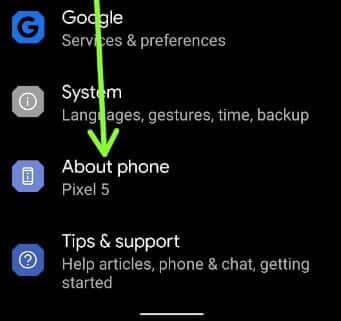
You Might Also Want To Read: How To Change App Icons On Your Google Pixel 5
- Swipe down at the end and click “Build number 7 times” until you see “You are now a developer!” on your screen.
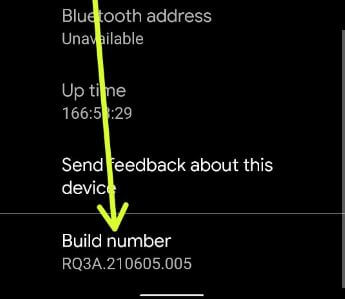
- Tap the “Back” button.
- Swipe down and click “System.”
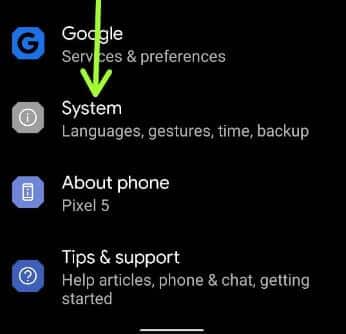
- Tap “Advanced.”
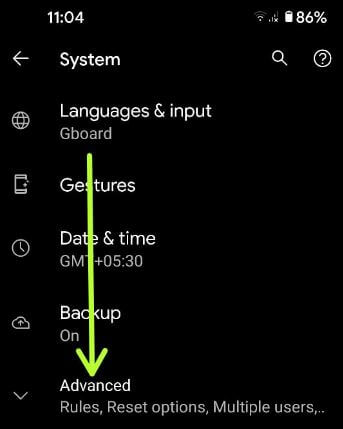
- Click “Developer Options” at the bottom.
- Swipe down till you reach the debugging section, and then toggle the “Debugging” button on. This pop-up message will be visible.
- Click “OK.” Now, enable debug mode when the USB is connected to your computer.
How Can I Enable Wireless Debugging On Pixel 5, 4a 5G, 4a, 4 XL, 4, 3a XL, 3a, 3, 3 XL (Android 11)?
- Head to Settings.
- Swipe down and click “System.”
- Click “Advanced.”
- Click Developer Options.”
- Swipe down and toggle “Wireless Debugging” ON under the Debugging section. This “Allow wireless debugging on this network?” message will be visible.
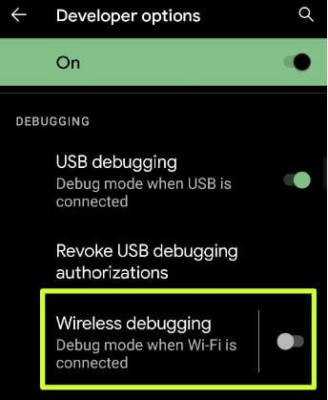
You Might Also Want To Read: How To Enable Autofill On Your Google Pixel 5
- Click “Allow.”
How Can I Turn Off Or Disable USB Debugging On Pixel 5?
Head to Settings > System > Advanced > Developer Options > Toggle Off USB debugging.
That is that.
