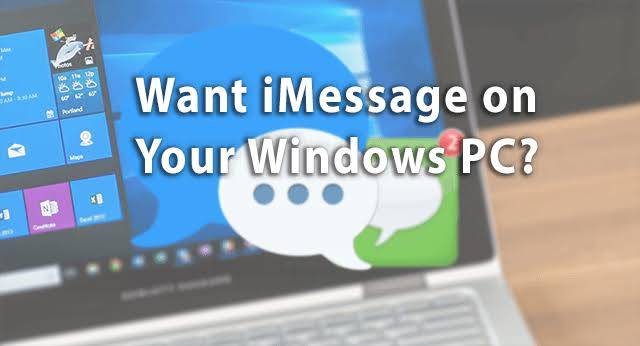Want iMessage on PC? If your answer is Yes then this tutorial is definitely for you.
The iMessage on the iPhone is loved by its users, this might be because of its numerous features. Features that include the ability to draw stuff and send to friends on the iMessage app and also being able to be able to sync your messages to your Macbook and reply there.
You can also watch a YouTube video on the iMessage app if a friend shares/sends you the link without you leaving the app. Something WhatsApp is reportedly Working on adding to their messaging platform. There is no denying that the iMessage is among the top best messaging apps out there.
This might be the reason why PC users want to get a taste of the iMessage app on their device. Normally, you can’t get the iMessage on any other platform apart from the iOS but thankfully, there is a workaround. Actually, two workarounds. The steps to follow are just down below.
Use iMessage On PC; Here’s How To Make It Work
There are two ways to go about this and we will be letting you in on those. Unfortunately, this first steps require you to have a PC and a MacBook. If you have the two, then follow the steps below and if you don’t, then jump to the second method.
Using Chrome Extension
- Get a MacBook with iMessage installed.
- Get a PC in which you would like to Install iMessage on.
- Make sure both the MacBook and PC have the Chrome Browser Installed on them. If not then Download it on both devices.
-
Head on to the Chrome Web Store and Search for “Chrome Remote Desktop” or you can simply click on this Chrome Remote Desktop to take you straight to it on the Chrome Web Store.
-
Download The Chrome Remote Desktop on both your PC and Macbook and immediately Launch the Chrome Remote Desktop on your PC.
-
Now Download The Chrome Remote Desktop Host Installer For Windows on your PC and look for the Remote Mac on your PC.
-
Click On it to start screen sharing between the PC and Macbook.
That’s it. You can now access iMessage on your PC.
Using iPadian
This second method is pretty simple. You only need to Install a software called iPadian which is an emulator that helps you run iOS apps on your PC.
- First, Download and Run the iPadian Software on your PC.
In the iPadian, Search for the iMessage app, Open, and Use.
Just like that, you now have iMessage on PC.
Conclusion
Well, here you have it, how to get iMessage on PC. If you do not understand any of the steps above do not hesitate to drop a comment and I’ll clarify it. Also, do let us know down in the comment below what you think of having iMessage on PC.