If you use older versions of iOS, you can easily copy an SMS, MMS or iMessage your iPhone, iPad or iPod Touch received through Apple’s stock Messages app by simply tapping inside its chat bubble.
The expressive Messages app features in iOS 10 have changed the process quite a bit.
Now, when you tap on a message bubble, your iOS device will bring up a Tapback menu which includes icons you can use to react to the message including a thumbs up, heart, laughter and many more.
5 Best Add Text to Photos For Android – Personalise Your Memes
But do not worry, you can still copy these messages.
On iOS 10 and later, the Messages app allows you to copy either the entire chat to edit manually when you paste it or you can select the forwarding option to choose a custom part of the message before you paste it.
How to copy entire text in Messages
To copy the entire content of a test or iMessage, follow the steps below.
- Launch the Messages app on your iPhone, iPad or iPod Touch
- From the list, tap on any conversation you want to copy a message from.
- Next, tap and hold on the chat bubble you wish to copy. A pop-up menu will appear on the screen.
- From the pop-up menu, tap on “Copy.” Any text you copy can be pasted into a text box in any other app.
- Now, go to any app you wish to paste the conversation into like notes or Mail. You can also edit the text upon pasting it.
- Now, you can easily tap and hold on an empty field in another app’s document (like an email message in Mail, a note in Notes and so on), then tap on the Paste option from the pop-up menu.
How to Partially Copy Text From Messages
- Launch the Messages app on your iPhone or iPad.
- Next, tap on any conversation you wish to copy text from.
- Tap and hold on the message bubble you want to copy. A pop-up menu will appear on the screen.
- Tap on the ‘More’ option from the pop-up menu. The best way to copy part of a message is to use the Forward option.
- Tap on the Forward button (it looks like a curved arrow) in the bottom left corner.
- A new conversation pops up and your message is right there in the text field.
- Now, you need to tap and hold in the text field (or use 3D Touch) to reposition the cursors to edit out the parts of the text you do not want. When you are done, tap and hold inside the text box and tap on Select All from the popup menu, then hold it again and then tap on Copy from the menu.
- Tap on Cancel to leave the New Message screen without forwarding the message.
- Go to the app you wish to paste the text and paste it.
If you select more than one text at a time, they will be merged into a single conversation when you tap on the Forward option. This feature comes very handy when you need to copy long threads that appear one after another without indicating whom they were sent by or when.
DONT MISS: Step by Step procedures on archiving messages in Gmail (Mobile & PC)
It is pretty important that you keep in mind that a text cannot be copied from a Messages notification. To copy the message, you need to open the notification in the Messages app.
Wrapping Up
So, what do you think about Apple’s removal of the ability to select part of the text, like tapping and holding text most anywhere else on iPhone? Share your feedback in the comments section below.
Also let Apple know about it at https://www.apple.com/feedback/.
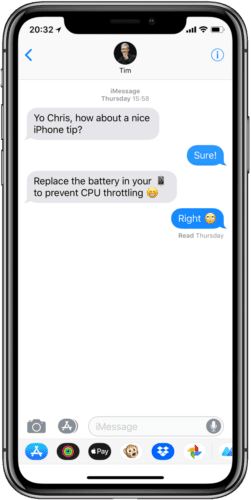
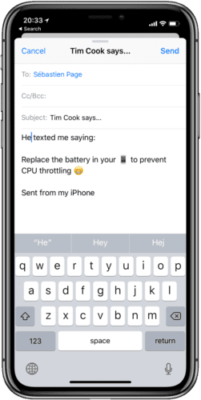
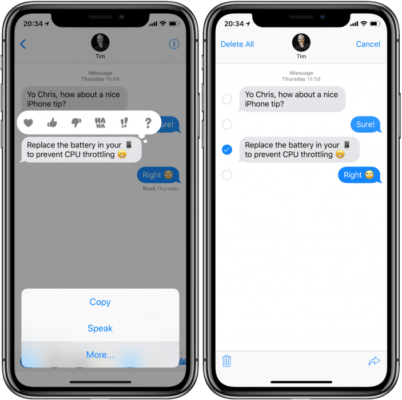
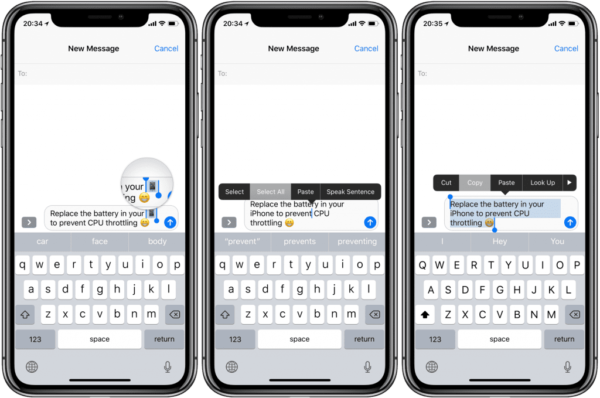

Good job