iMessage is enormously popular among iDevices. From video calling, audio calling, Apple Pay Cash to the latest sensation “Animoji,” it has got plenty of hot ingredients to help you express all the vibrant colours of your feelings. Unfortunately, this app is available only in iDevices. Charmed by the unmatched security and great features, a lot of folks always wish they could use this Apple’s messaging app on their Android device.
If you happen to be one of these people and you wish to use iMessage on your Android device, well good news for you. There are a couple of Android apps you can use to get a slick out of the Apple’s messaging app. First of all, you should note that this process requires a bit of workaround and to do this, you will need a Mac for some steps. I know this solution is not the right one at all. But we do not have any other option, at least for now.
How to Get iMessage on Android Device
Set Up weMessage to Use iMessage on Android
weMessage lets you chat with your friends who are using Apple’s iMessage. This application supports almost all of iMessage’s major features including attachments, read receipts, built-in video player, and web browser, group chats, easy customization, contact blocking, big emoji message, notifications and much more. The app’s developer also mentions that the app also protects your chats and messages using AES encryption. If you want to use this app, you need to have a Mac with an active iMessage account.
- First of all, you need to download the weMessage app on your Android device from the Google Play Store. Next, you need to download its weServer app on your Mac.
- Since the application can’t be downloaded from Apple’s official Mac App Store, you will have to edit your Security & Privacy settings to install this application on your Mac.
- After the application has been installed, launch the app and follow the on-screen instructions to set it up.
- Now, go to your Android device and open the weMessage app. Next, sign in using email, IP address and password. One your device is signed in, you are good to go.
- The weServer app on your Mac will turn your Mac into a server to relay iMessages to the weMessage android app.
What the app does is basically take messages delivered on iMessage on your Mac and forward them to your Android device.
Just as the developer mentioned on Reddit, the weServer app works as a bridge between a Mac and an Android device.
“weMessage works by using Apple’s developer tools that hook into the Messages app, as well as by turning on Accessibility features that will perform the message sending.
There was zero reverse engineering involved in the creation of this app, so all messages being sent are legitimate. In addition, I believe this implementation is fair, as you still need to have an Apple device to use iMessage, but it is merely being extended to all devices.” – Roman Scott, the developer
Note – There isn’t anything new about using a Mac to forward messages to the Android device as there are many other apps which have done it. However, the apps, which were created in the past based on the same concept have been blocked by Apple. As such, we expect the company to get it out of the way this time around as well.
How to Use “SMS for iMessage” (iChat) Android App
There is also another application known as “SMS for iMessage App (iChat)” for Android. The app can be downloaded for free and it lets you send up to five messages free of cost in a day. However, after that, you will need to upgrade the app to the pro version if you wish to send unlimited messages.
How does iChat work? SMS for iMessage lets you route your text messages between your Mac and your Android device.
After you install the app on your Android device, you will need to create an account to use it. You will then need to add your created account to the iMessage app on your Mac.
The best part about this app is that you do not need to install any other application on your Mac. Besides, the process involved in setting it up isn’t stressful at all.
The app stores your text message for up to 3 days to make offline delivery possible. To improve security, the app encrypts your messages and deletes them after 3 days.
That is all!
Happy iMessaging on Android!
So what do you think about iMessage and the features that have charmed you? Share your feedback in the comments section below. Also, let us know which one of the apps above you chose and also let us know your feedback concerning the app.
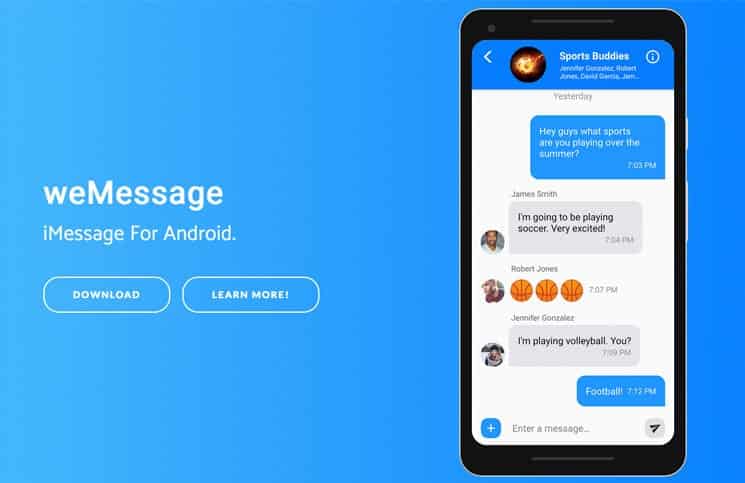

If you have a lot of friends who use iMessage, I guess this has value.
Soon enough every android user will have it. We are just waiting for another Apple update to either iOS or Mac OS. Then all we have to do is type in for admin ‘root’, and for password nothing.
And voila, we will have access to everything Apple has ever made.
Pretty simple. And secure. No 3rd party involved.