Did you know that you could translate words found in places like sign posts or street signs and so on? With the continuous release of powerful apps on the Android and iOS app ecosystems, it becomes even easier to achieve this. In today’s tutorial, we’ll look at how we can use your smartphone’s camera in addition with any of the translator apps available on Google’s Playstore and Apple’s App store to translate those strange-looking words.
I presume that by now several of us already know about and are familiar with the Google Translate app; yes, we’ll be making use of that app as it’s unarguably the best and simplest there is of its kind. The app is available for both Android and iOS users and at no cost. To use your smartphone’s camera as a translator, follow the steps below:
- Download and install the Google Translate app for your device by going to the appropriate app store – Playstore for Android OS and App store for iOS.
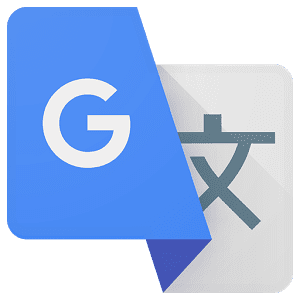
- Launch the app on your device and set the primary and secondary languages; where the primary language is the one you understand and the secondary is the one you wish to translate.
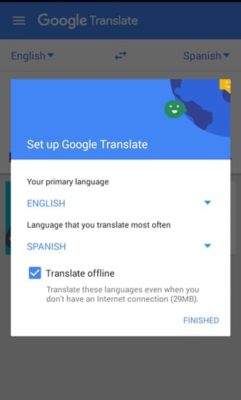
- Tap on the Finished button to save the settings
- The app displays a screen for translation from your primary language to the secondary and vice-versa. It gives you the options to type, use the camera, speech or by scribbling text to translate anything.
- Tap on the Camera button to take a photo of the image you wish to translate or use the Instant Camera feature to instantly translate words into your primary language.
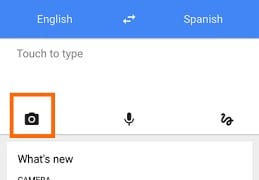
- After taking the snapshot, the app automatically translates the words on the photo into your primary language and that’s it.

It is worthy to note that the app can be used offline, although it has to download the language package to be used. Microsoft’s Translator app can also be used to achieve this as it follows the same or slightly different process.
That would be all for today’s tutorial. I hope you liked it? Don’t forget to drop your thoughts in the Comments box below. Merci.

