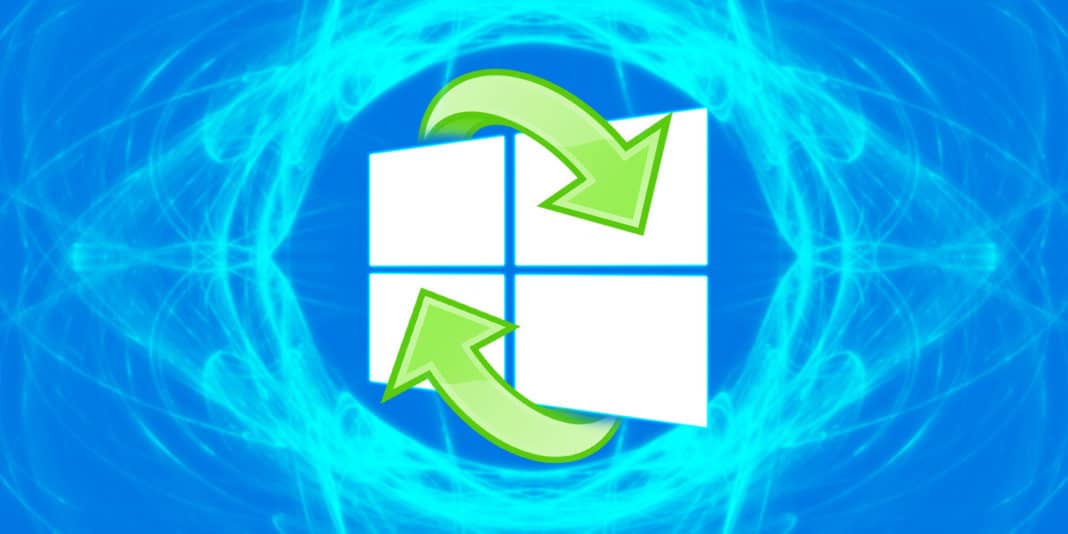Use System Restore to undo changes to important parts of Windows. System Restore is a recovery tool for Windows that allows you to undo certain types of changes made to the operating system.
System Restore is used to restore important Windows files and settings, such as drivers, registry keys, system files, installed programs and more, to previous versions and settings.
Think of System Restore as a “cancel” feature for the most important parts of Microsoft Windows.
What is System Restore
Restoring your computer to a previous state only affects the Windows files. It is that kind of data that is usually responsible for problems that may require you to use System Restore.
If strange things happen on your computer after installing a driver, for example, you may find that restoring the system to a previous state before installing the driver solves the problem because System Restore will cancel the installation.
For example, suppose you are restoring your computer to the state it was in a week ago. All programs installed during this period will be uninstalled during System Restore. It is important to understand this so as not to leave you thinking that your computer is in an even worse state when you discover that a program or two is missing after the restore.
System Restore does not guarantee that the problem will be solved. Suppose you are only now experiencing a problem with the video card drivers, so reset your computer a few days ago, but the problem persists. It is possible that the driver was damaged three weeks ago, in which case the restoration a few days ago, or any point in the last three weeks, will not correct the problem.
What System Restore Does Not Do
The System Restore does not affect your personal files like photos, documents, email, etc. You can use System Restore without hesitation even if you have just imported a few dozen images onto your computer- it does not “cancel” the import.
The same concept applies to file downloads, video editing, etc., Everything will remain on your computer.
Even though System Restore might remove a program you have installed, it will not also delete the files you have created through the program. For example, even if System Restore eliminates the installation of Adobe Photoshop and the Microsoft Word program, the images and documents you may have created or modified with them are not removed, but your personal files are still considered.
Because System Restore does not restore personal files, it is not a fallback solution if you have forgotten to back up your data or if you want to undo a change made to a file. An online backup service or a file backup program is what you need to back up your files. However, you can consider System Restore a “system backup” solution because, in effect, it backs up and restores crucial system files.
In that note, System Restore is not a file recovery utility that allows you to “restore” files. If you have accidentally deleted a folder full of important documents and cannot restore it from the Recycle Bin, System Restore is not what you want to use to restore those items.
How to perform a system recovery
The System Restore tool is accessible in several ways on Windows. Once started, this utility is designed as a step-by-step wizard, which makes it really easy to choose a point saved in the past, called a restore point, in which to restore important files and settings.
System Restore is available in Microsoft Windows 10, Windows 8, Windows 7, Windows Vista, Windows XP, and Windows Me, but not in all Windows Server operating systems.
If you can’t access Windows normally, System Restore can also be started from safe mode with all versions of Windows. You can also start System Restore from the command prompt.
You can even run System Restore from completely external Windows using Advanced Boot Options in Windows 10 and Windows 8 or System Recovery Options in Windows 7 and Windows Vista.