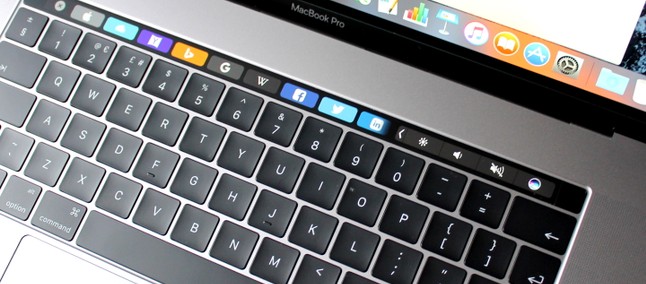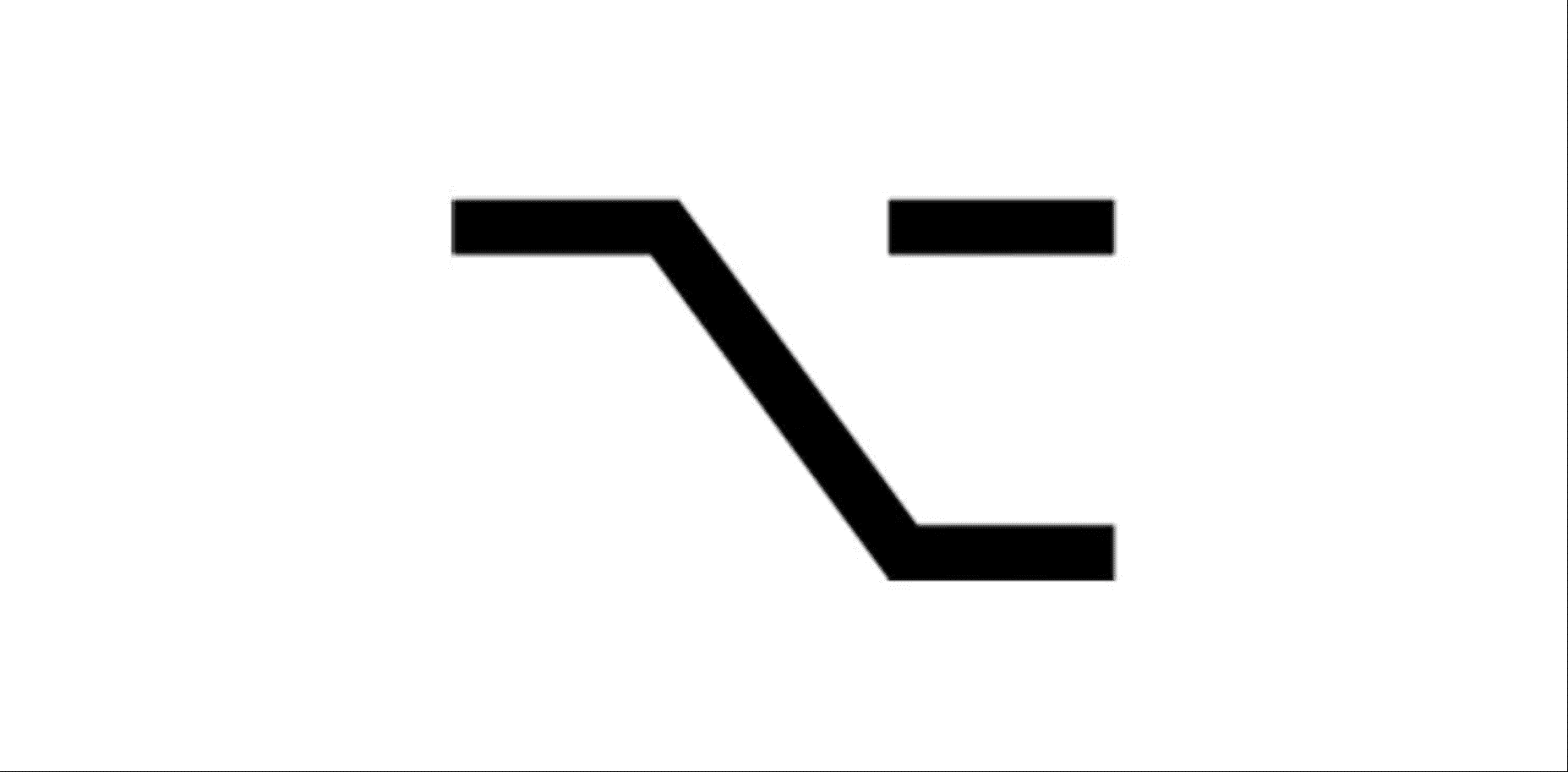Have you heard about the Option button but do not know what it is? Between PC and Mac, the language is slightly different but if you’ve already heard of Alt with Windows, know that Option is the correspondent on OSX – but let’s see together what is the Option key on the Mac keyboard.
If you usually use Windows and you are approaching Mac computers for the first time, you will immediately notice the differences to some keys on the keyboard – but do not worry, it’s really easy to learn. So if you’re wondering what is the Option key of the Mac, in the next paragraph I will show you how it is done and above all what are the keyboard shortcuts with the Option key more useful and that you should know.
Where is the Option key on the Mac?
In the image below you can see a photograph of the keyboard of a Macbook and I indicated within two red squares the Option buttons of the Mac that coincide with the Alt⌥ key.
In fact, if you have a Mac purchased abroad you probably will have a keyboard like the one shown above, so on the Alt key, the option item will also appear making it easier to recognize the button.
But to simplify, even more, I summarize by saying: the left Option key is always between the ⌘ CMD (Command) and Alt ⌥ or right between the Command button and the left-facing arrow – in this way, there will be no possibility to press the wrong button.
How to use Mac Option with Windows keyboard?
If for any reason you are using a PC keyboard with Mac OS X you may need to use some abbreviations that require the Option button. But in the previous lines of this guide, I specified that the Option key coincides with Alt, so if you use a Windows keyboard just press the Alt button to signal the option to OSX. Likewise, the Windows / Microsoft button coincides with Command while there are no differences between the CTRL / Control keys.
Mac keyboard shortcuts with Alt key
The OSX shortcuts use the Alt / Option button are so many but below you will find only three, the most useful, that you should know to better use your Mac:
- CMD + Option + V = Cut / Move = After copying an element, with this combination we perform the cut or move operation, to remove a file or folder from the source destination and take it somewhere else
- Command + Option + W = to immediately close all the windows of the application in use
- CMD + Option + Esc = to execute forced exit from the foreground app
Share this post with your friends who own an Apple computer – are you sure they know what the Mac Option key is?