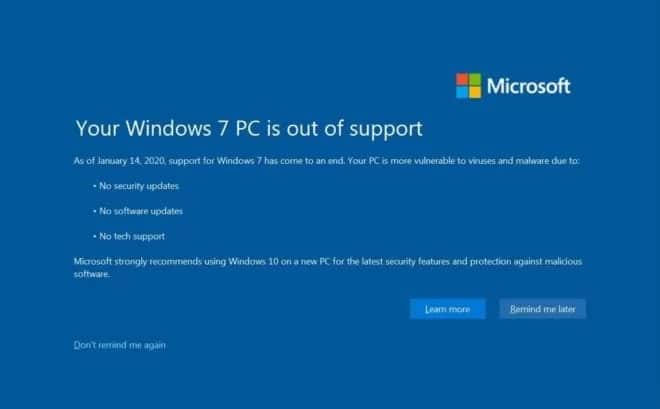Windows 7 now shows users a full screen notification to warn of the end of support. Here’s how to disable this Windows 7 notification. The popular Microsoft operating system is no longer supported by the company. Therefore, incorrect security vulnerabilities may appear and continuing to use Windows 7 is strongly discouraged.
To push the abandonment of the system, Microsoft has been implementing notifications for several weeks to prepare users. Now, a full screen notification pops up to remind the user about the end of support.
HERE’S HOW TO TURN OFF WINDOWS 7 NOTIFICATION
The recommended way to disable this notification is to switch to another operating system- upgrade (free) from Windows 7 to Windows 10 or install a GNU/Linux distribution.
If you are reading this article, it is probably because you want to continue using Windows 7 at your own risk.
In this case, here’s how to suppress the notification while continuing to use the operating system.
- Open the “Run” window (Win + R), then type “regedit”
- Navigate in the structure following the path- “HKEY_CURRENT_USER\Software\Microsoft\Windows\CurrentVersion\EOSNotify”
- Create or modify (if it already exists) the 32-bit “DiscontinueEOS” DWORD key
- Assign the value “1”
After making this registry change, Windows 7 should no longer show notifications. We remind you once again that this operation is not recommended and that it is better to abandon Windows 7.