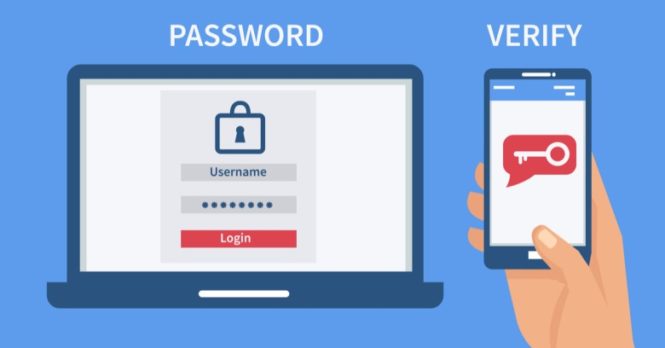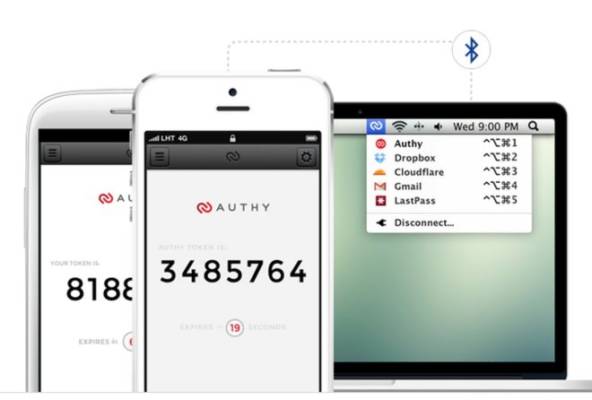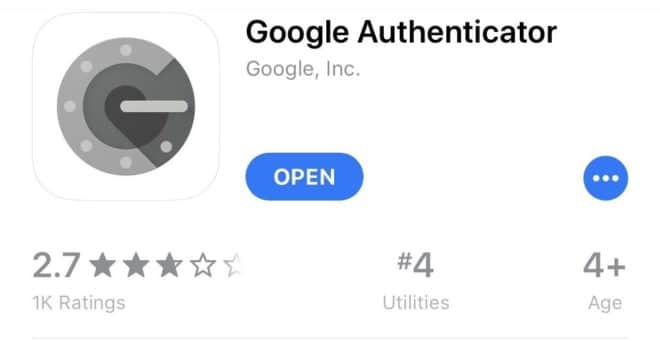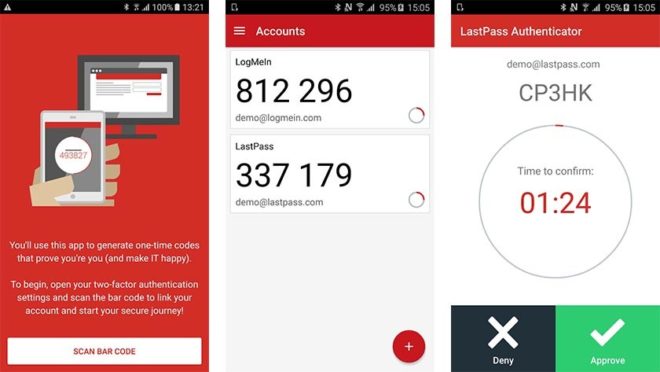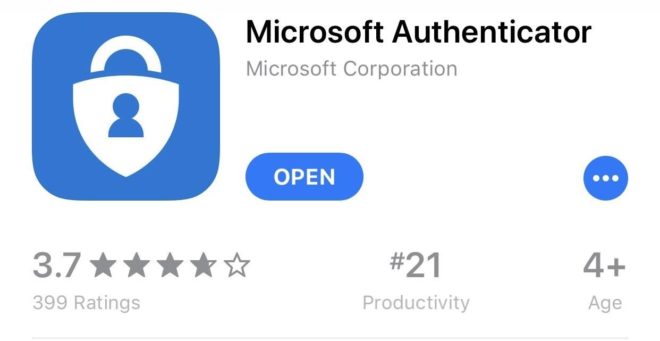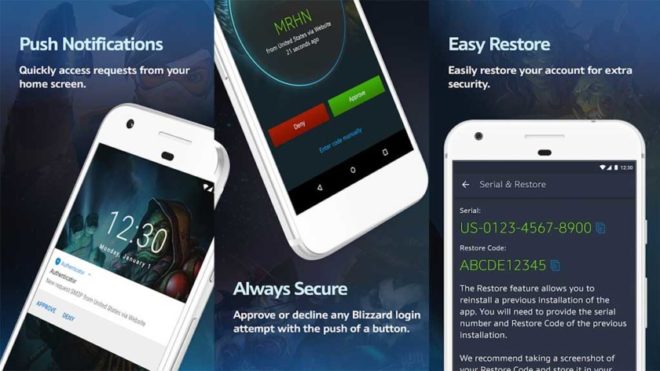Two-factor authentication is a very popular and powerful security tool. It asks you to check if you are the owner of an account by entering a code. This adds a personal touch. To hack your account, someone would need more than your password and username. Of course, it is not a final security solution. But it is always good to have an additional level of security. There are some apps that do this, although most sites use your phone number to send you text messages. Those who wish to use authentication apps have only a few good choices. Here are the 5 best two-factor authentication apps for Android!
Authy
Authy is one of the most reliable two-factor authentication apps. It works similar to Google and Microsoft variants. Create access codes that you can then use to authenticate your login. It works pretty well.
The app comes with offline support, device synchronization and supports the most popular websites and account types. It’s a good way to get an extra level of security if you don’t want to use Google or Microsoft’s apps. It is also totally free with no advertising or in-app purchases. Authy what he has to do does quite well.
FreeOTP Authenticator
FreeOTP Authenticator is a free and open source authentication app. Works with the most popular accounts, including Facebook, Google, and many others. You also get support for sites like GitHub. It also supports companies as long as they support TOTP and HOTP. This makes it a fairly inexpensive solution for small businesses.
It is not the most popular option among authentication apps, but it works exceptionally well. The app developers have announced that they have not received complaints because the app works wonderfully.
Google Authenticator (the best)
Google Authenticator is probably the most popular two-factor app to authenticate. Google recommends that you use it for all your Google accounts. However, it also works for a variety of other websites. Some of the other features include Wear operating system support, a dark theme, and offline support.
This is what I use. There is no specific reason, also because the other apps on this list work equally well. In any case, it’s completely free, it’s clean, it works, and it’s widely supported.
LastPass Authenticator
LastPass Authenticator is a two-factor authentication app for Android that works with LastPass Password Manager. Works with the TOPT protocol and Google Authenticator. It is mainly for LastPass users and is one of the few password managers with an authentication app.
It also supports automatic push notifications, SMS codes and cross-platform support with Apple devices. We recommend this app only if you are looking for a password manager. This together with the regular LastPass app creates a good combination of one-two for security. The authentication app is free.
Microsoft Authenticator
Microsoft Authenticator is the main competitor of Google Authenticator. It is popular, works well and works for things other than Microsoft apps. It is actually a very simple app, unlike Google Authenticator. Access a site or app, request a code and open this app to get one.
We usually recommend Google Authenticator to people who use Google services excessively. The same goes for Microsoft. Those who use Microsoft heavily will probably be more comfortable with this app than most other apps on the list. It’s free with no advertising or in-app purchases.
MUST READ- Microsoft Authenticator- what it is, how it works and how to use it!
Blizzard Authenticator
Many apps and services have their two-factor authentication methods. Most of them, like Twitter, use SMS codes while others, like banks, generally use e-mail. Usually, you need to enable this protection somewhere in your account settings and we recommend doing so.
There are some marginal cases, like the Blizzard authentication app, which protects individual accounts. Finally, Yahoo has one of the most exclusive solutions for this. All their apps work as authentication apps for all their apps.
Get an SMS code for the first one and use the apps you’ve signed in to access the others. It’s clean, though a little frustrating. In any case, there are many other options.