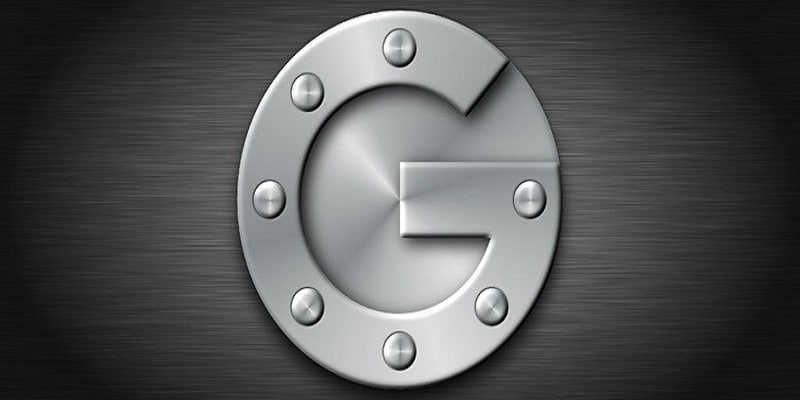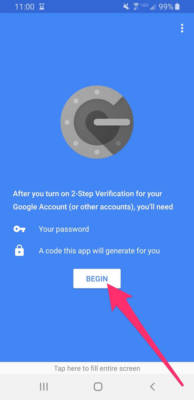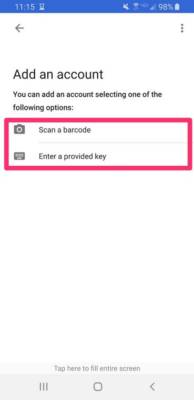Unlike the conventional method of making use of just one password, 2-step authentication offers higher security for your accounts by requiring a couple of steps to get you logged into your Google applications.
Google Authenticator is an application that helps with 2-step authentication for your Google account, and lets you use your device as a 2nd step in confirming your identity before you can access your account.
If you have used Google Authenticator before and you recently bought a new smartphone, you will have to move the Google Authenticator app to your new device so it can be used for 2-step authentication. See How To Move Google Authenticator To Your New Phone For Improved Security?:
How Can I Move Google Authenticator To My New Phone?
- On your Android or iOS device, get the Google Authenticator application downloaded and installed.
You Might Also Want To Read- How You Can Use Google Authenticator With A PC
- With a Personal Computer, access Google’s webpage for two-step authentication and get yourself logged in. When it becomes an option, tap “Move to a different phone.”
- Tap either “Android” or “iPhone” according to the type of device you use, then tap “Continue.” The next screen would reveal a barcode or QR code.
- Launch the Google Authenticator app on your new device and adhere to the on-screen guidelines. When you are asked to, click “Scan a barcode,” and scan the code that will be visible on your screen.
- After scanning the barcode, a 6-digit code should be seen in the Google Authenticator app. The code will be changed from time to time for security reasons. Enter the code into the right box and tap “Verify.”
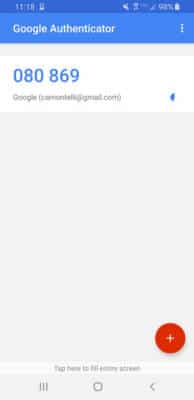
You Might Also Want To Read- How to protect Google Chrome with a password
Google Authenticator would now be set up on your new device, aiding you to use it for a 2-step account verification.
More Information About Google Authenticator
Google Authenticator is a software-based authenticator that implements two-step verification services using the Time-based One-time Password Algorithm (TOTP; specified in RFC 6238) and HMAC-based One-time Password algorithm (HOTP; specified in RFC 4226), for authenticating users of mobile applications by Google.
DONT MISS- How To Use Your Android Device As A Security Key For Your Google Accounts?
When logging into a site supporting Authenticator (including Google services) or using Authenticator-supporting third-party applications such as password managers or file hosting services, Authenticator generates a six- to eight-digit one-time password which users must enter in addition to their usual login details.
To use Authenticator, the app is first installed on a smartphone. It must be set up for each site with which it is to be used- the site provides a shared secret key to the user over a secure channel to be stored in the Authenticator app. This secret key will be used for all future logins to the site.
To log into a site or service that uses two-factor authentication and supports Authenticator, the user provides username and password to the site, which computes (but does not display) the required six-digit one-time password and asks the user to enter it. The user runs the Authenticator app, which independently computes and displays the same password, which the user types in, authenticating their identity.