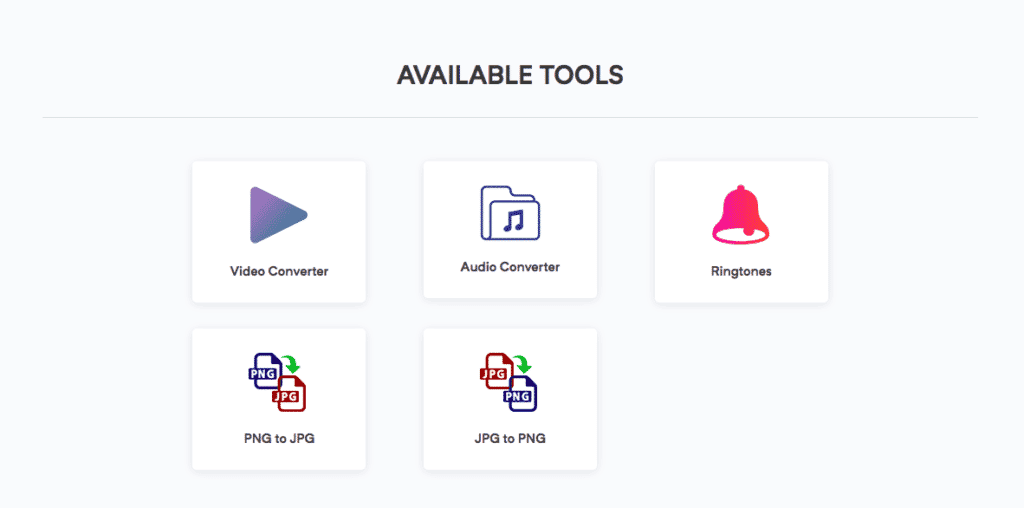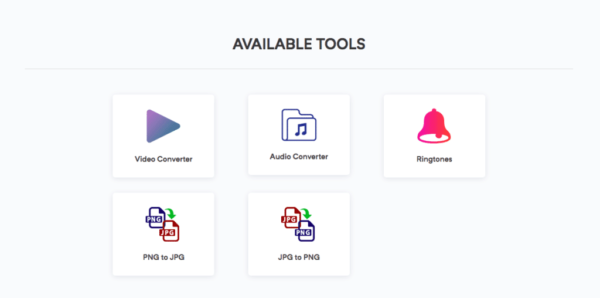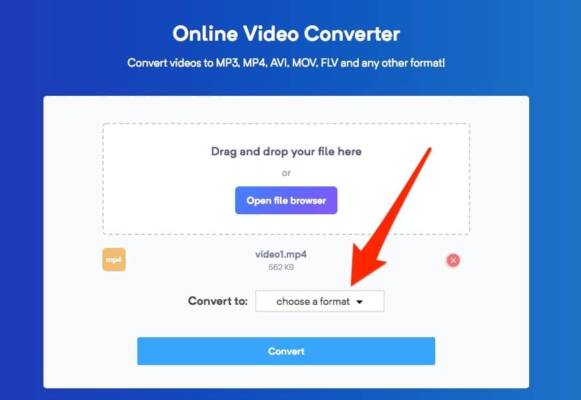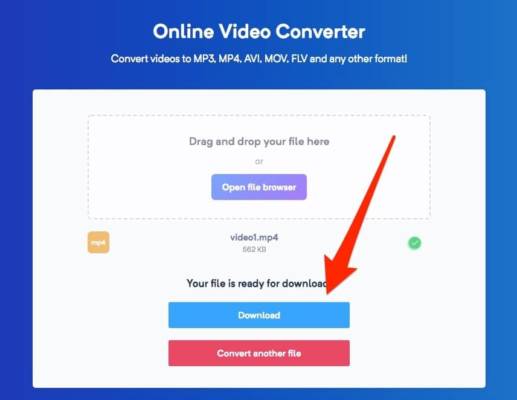There are so many video and audio formats today, and some of them are not supported on Mac and some other devices. In cases like this, to access the video or audio file on your Mac, you need to convert it into a supported format. If you are already a video editing pro, this shouldn’t be an issue for you.
Video and audio files can be converted using different methods and tools on your Mac. One method is to download a media conversion software which would let you convert the files in offline mode. However, software like this usually cost a bit much. You can also try online conversion tools which you can be used to convert audio and video files with no stress at all. Using these tools require no installation of any additional software and most of them can be used for free. The best part is that they can be used on other operating systems as well.
If you are looking for a way to convert your audio and video files on your Mac, then you are in luck because, in this guide, we will show you how to convert media files using an online conversion toll known as MaxConverter.
How to Convert Videos and Audio on Mac for Free
- First off, launch any web browser on your Mac.
- Next up, go to maxconverter.net. On the website, you should see a collection of available tools. Select the Video Converter or Audio Converter based on what you need. The website also has an image conversion service.
- Next up, go to the file you wish to convert and then drag it to the Upload box on the website. You can also click on the Upload box and then select the media file from the window that pops up.
- After the file has been added, choose the output format you want and then click the Convert button. The conversion process will begin.
- It might take a while depending on the size of the file you want to convert. Once it is done converting, click the Download button to download the converted file to your Mac.
- Once it is done downloading, the file will be saved in the new format.
That’s all! If you experience any issues or have any questions. Feel free to let us know in the comments.