If you are not aware, iPhone now has a brilliant built-in screen recording feature that makes it simple to capture all the action happening on your iOS device’s screen whenever you want and however you like.
If you have no iOS device, however, there is really no need to let jealousy creep in, because Android devices have a screen recorder as well. In fact, with your Android phone, it is possible to make video recordings of nearly any app, even if some applications like Netflix will result in a black screen – and then share or edit the clips at a later date. See How To Record Your Screen On Any Samsung Device:
NOTE: These instructions will work for all Samsung devices running Android 11 or newer, such as the Galaxy S10 and S20, or the Note 20. If you own an older version of Android, simply use an app like AZ Screen Recorder – No Root.
How Can I Screen Record On My Samsung Phone?
To capture a screen recording, you’ll simply have to activate your Samsung’s recording feature, and adhere to these instructions:
- Scroll down from the top of the display to access the notification panel, and then scroll down again to access the “Quick Settings” screen. If the screen recorder has already been activated, it will be found on this page.
- If nothing is there, click the pencil icon in the bottom-left corner. This will allow you to personalize which icons are on the page.
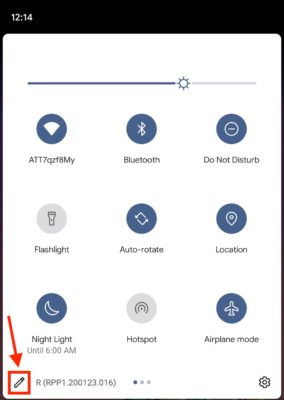
You Might Also Want To Read- How To Stream Plex On Your Samsung Smart TV
(Be aware that on some Samsung devices, you might instead have to click a three-dot icon, and then “Button Order.”)
- In the menu that will be visible, click and drag the “Screen Record” option to the top of the display. This way, it will be visible in your Quick Settings.
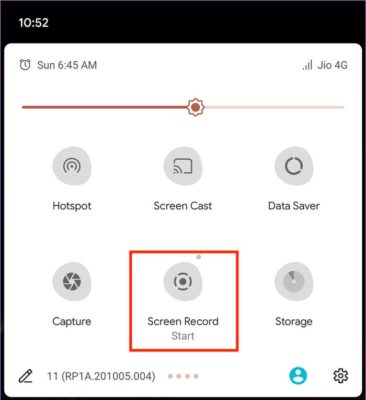
- As soon as the Screen Record option is there, simply click it. You’ll be prompted if you wish to add audio and if you need your taps to be highlighted – Once a decision is reached, click “Start” and the recording will begin.

You Might Also Want To Read: How To Fix Samsung Galaxy S21/S21+/S21 Ultra Bluetooth Issues
When recording is done, pull down the notification panel once more and click “Tap to stop.”
Where Do I Find My Screen Recordings On My Samsung Device?
Your clips will be stored wherever the default location for pictures and clips is on your device. Depending on your settings and Samsung model, this could be Google Photos, the Gallery app, or the My Files app.
Through these applications, you can easily edit or share the screen recordings like you would any other clip. For instance, you can trim off the beginning of the clip so that viewers will not see you doing the unnecessary in the notifications panel.
That is that.