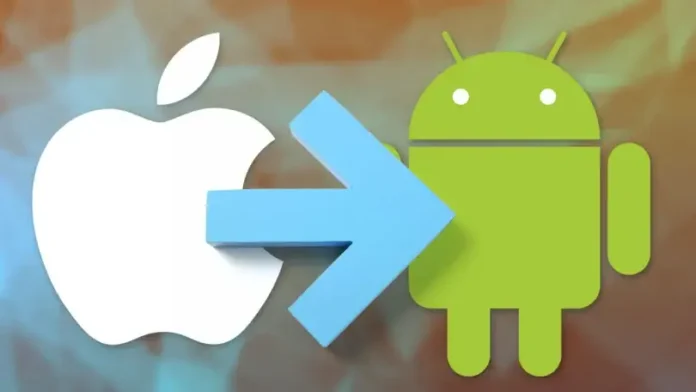Suppose you are fed up with the restrictions of Apple’s iOS operating system and want to try harder before making the leap from iPhone to Android. In that case, it is worth knowing what to expect, how to adjust, how to find all the features, how to configure the phone, and what differences there are. Since we will not always find the keys and gestures we are used to on an iPhone (even more so if we use an iPhone X or later).
Page Contents:
While both operating systems have pros and cons, iOS users often find themselves frustrated by the unbearable blocks imposed by Apple that prevent them from using their mobile as they would a regular computer.
This post will show you the main differences between Android and iOS and how to safely transition from iPhone to Android and keep the personal data, contacts, and messages exchanged so far.
READ ALSO: 10-point guide to Android to get started with your mobile or tablet
Buttons and gestures
Depending on the version of the iPhone we come from, we will be used to the famous central button (up to the iPhone 8 Plus and now proposed on the new iPhone SE) or to the gestures on the edges of the screen (from the iPhone X onwards).
Also, on Android, we can find two models with which to manage the interface:
- The classic touchscreen buttons at the bottom of the screen work, starting from left to right, to exit or go back, open the home screen, start multitasking, and see which applications are open to reopen them quickly.
- Gesture on the edge of the screen, iPhone X style.
The back button is perhaps the most difficult to understand because it works differently from case to case. Most apps will go back to the previous screen, but if it is the last one, it will go back to the home and exit the application.
Fortunately, on Android smartphone models, we can recall the gestures to have an experience very similar to the iPhone; by choosing the gesture system on Android, we will notice very few changes, such as the absence of the top right corner for the Control Center, replaced by the notification area and quick keys on Android by scrolling from the top edge.
In this regard, we can also read our guide to gestures on Samsung Galaxy and Android smartphones.
The key to opening all the apps
Like on an iPhone or Android, we can have many screens where we can add application icons. On Android, however, we also find the drawer button generally placed at the bottom, which serves to open the list of all the apps. You can add apps to the main screen by opening the application list, tapping, and dragging your finger wherever you want.
You can also do the same by tapping any empty space on the main screen and holding it down for a moment until the menu appears, asking which application to add.
On Android, you can create folders as you do on iOS by tapping, holding, and dragging one application over another.
Organizing the Android home screen has several advantages. First of all, it is not necessitate viewing all the installed applications but only the favorite ones.
On modern smartphones, with Android or with some new launchers, we can also give up the Drawer button to open the list of apps by swiping from the bottom edge or by making two or more touches on the screen to combine the ease of use of Android with the user experience. from Apple.
In this regard, we advise you to read our guide on the different launchers and graphic themes for Android.
Default applications
On an iPhone, Apple forces us to use their applications as default, and in many cases, it becomes difficult to change them or use others for them: they prefer that we always pass everything through their apps.
On Android, on the other hand, you are free to choose the app you prefer, and you can also change the app to read SMS, and emails, surf the internet, or even call someone. To change a default application, just download the new one and open it, open a file or perform a certain action to open the list of supported apps and choose the preferred one.
If you ever want to cancel this change, you can cancel the default choice by opening the menu Settings -> Applications and tapping on the app you no longer want to use as the default.
On this topic, you can also read our article How to change default apps on Android.
Notifications
An Android smartphone offers many extra features in its notification area. The notification area expands by dragging the black line at the top and contains messages of all events generated by installed applications running in the background. For example, new messages, emails, Facebook notifications, and whatever you want will appear there. The Android notification area also has a quick settings menu, which you can view by tapping the little man icon in the upper right corner.
From this point of view, it will take very little to appreciate the notifications of Android!
You can also read our guide to the Android notification bar to learn more.
Voice commands and voice assistants
On the iPhone, there is Siri, the virtual assistant that answers all kinds of questions; While Siri isn’t perfect, it’s one of iOS’s best features, although worthy rivals like Google Assistant and Amazon Alexa have appeared in recent years, both of which can be used on both Android and iPhone.
For more information on Android and how it works well for doing searches, driving directions from Google Maps, or sending messages, we recommend reading our guides on how to activate OK Google on Android and Android Voice commands to make calls, read SMS, and voice notifications.
Operating system updates
An iPhone is always the same, and there are no other smartphones with the iOS operating system. However, when we switch to Android, there may be aesthetic differences and even different features between one model and another because Android is freely customizable by phone manufacturers.
Although Google developed Android, it remains an open-source system that can be adapted and installed on any smartphone. For this reason, Samsung adds some proprietary apps that are different from those of Xiaomi and Huawei. If you want an original Android smartphone, as conceived by Google itself, you must focus on the Pixel series models.
Even the updates are not the same on Android phones: the Pixels are the first to update when a new system version comes out, then the others have to adapt to Android with their customizations, which can take a long time.
To find out which manufacturer immediately updates the operating systems, you can read our in-depth analysis of Android updates: who is faster between Samsung, Huawei, Xiaomi, and other manufacturers?
Battery life
Theoretically, the battery life of an Android smartphone and that of an iPhone are equivalent. In practice, it all depends on how you use your smartphone and how many apps you install on it, although it is possible to make the battery last much longer by reading our guide to Android apps to optimize battery and save energy.
Applications
All the apps available for the iPhone are also present on Android in the Google Play Store, which is the equivalent of the Apple App Store. To download or buy applications, you must use a Google account (a Gmail account or a YouTube account, which are the same thing, is fine too), and the installation takes place automatically, even if you press the Install button on the web page of the open application on the computer. To buy apps, you can always use a Google account by registering your credit card on Google Play.
Some default apps change from iPhone to Android, such as:
- The Safari browser does not exist on Android, whereas there is Google Chrome, Firefox, or other fast browsers such as those seen in the guide for the best browsers for Android.
- Find My iPhone or Find My, the anti-theft and location function, is also present on Android with Find My Android.
- Apple Maps obviously doesn’t exist, but there is Google Maps as a navigation and maps app.
- iMessage is not there, so if you want to read the SMS received on your Android smartphone from your computer, there are other apps.
- The do not disturb function on Android is similar to that of the iPhone.
How to switch to Android if you had an iPhone
After having seen all the differences between Android and the iPhone, in this part of the guide, we will show you how to switch to Android if you start from an iPhone quickly. Fortunately, we can use online accounts and some apps to help us with the migration.
Google Account
By adding a Google account on the iPhone, we can quickly switch the contacts in the address book on the new phone without having too many thoughts since everything is synchronized online.
To add a Google account on the iPhone, open the Settings app, open the Password and Account menu, press Add account, and finally select the Google item.
By entering the login credentials of a Google account ready to use, we can choose to immediately synchronize the contacts already present on the phone so as to have them prepared on the new Android smartphone.
On the same wavelength, we can install the Google Photos app, Youtube Music, and Google Drive on the iPhone, use the same Google account as before, and synchronize the photos, music, documents, images, and videos present in the memory of the iPhone, so you can carry with you most of the multimedia files and data we care about.
WhatsApp messages
Transferring WhatsApp chats and messages between Android and iPhone is not easy since the backup system cannot be synchronized between two different operating systems. To understand how to act and how to make the transfer, we invite you to read our guides on How to transfer Whatsapp from one phone to another or to another number.
Migration apps
Among the systems that we can use to migrate from an iPhone to a new Android phone, the migration apps stand out, developed by some manufacturers to facilitate the passage of apps, messages, address books, SMS, and app data.
The apps we can try are:
- Phone Clone from Huawei
- Synchronize Xiaomi smartphone
- OnePlus Switch
- LG Mobile Switch
- Samsung Smart Switch
We install the right app based on the model of Android smartphone in our possession and follow the instructions given to be able to migrate from an iPhone to a new Android phone.
Conclusions
Compared to a few years ago, when the only way to switch the address book was to use SIM cards, today it is possible to take advantage of different methods to switch to Android from iPhone, using online accounts or dedicated migration apps.