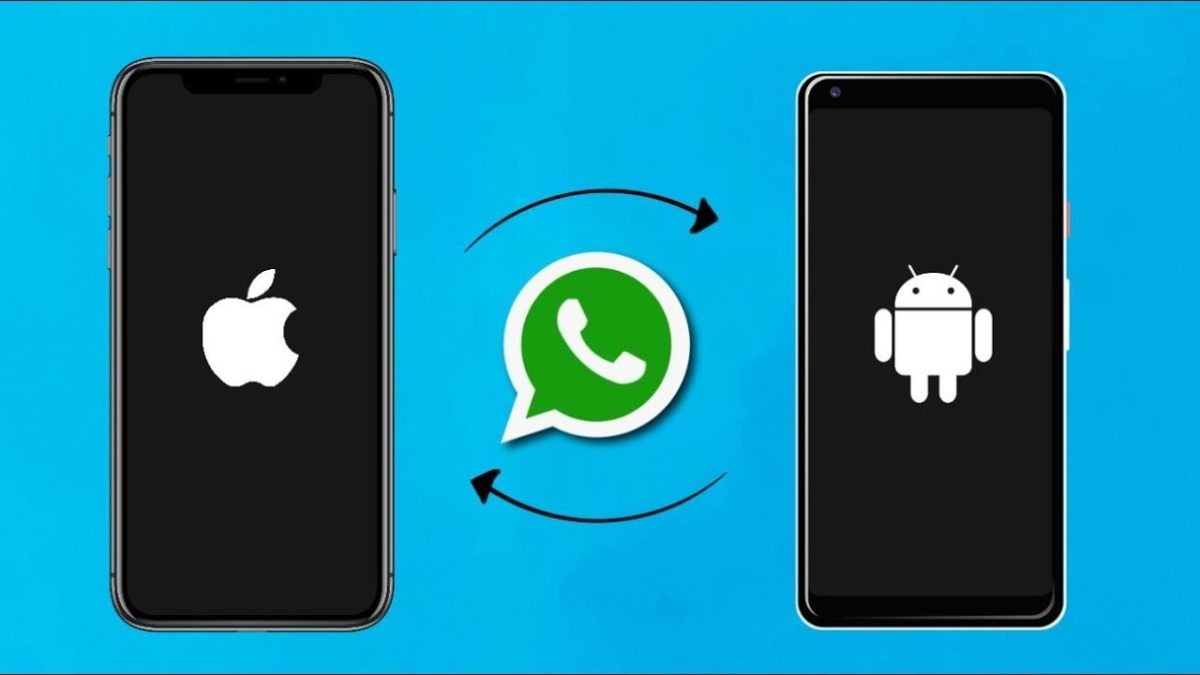In this guide, we will see how to transfer the WhatsApp backup from iPhone to Android and then be able to use it on the new smartphone. In fact, if you have decided to switch from a device with iOS operating system to the one with the green robot, but would like to keep the Whatsapp conversations you had on your old smartphone, just follow this guide to be able to transfer the WhatsApp backup from iPhone to Android in a fast and easy way.
Below you will find the guide with all the useful steps for transferring the Whatsapp backup:
- First, proceed with the backup of Whatsapp on the iPhone, by going from the app to Settings> Chat Settings> Chat Backup
- The backup just made should be created within the path net.whatsapp.WhatsApp \ Documents \ChatStorage.sqlite
- Now you need to download the iPhone Backup Extractor Lite version on your Windows PC or MAC (free up to 4 iTunes files)
- Connect the computer to the iPhone and copy the previously created backup of WhatsApp to the desktop of the PC
To help you transfer the backup, below you can see the demonstration video of how the backup is extracted from the iPhone, using iPhone Backup Extractor:
https://youtu.be/QYqkEb61fD4
- Once you’ve extracted the backup and copied it to your computer, unplug the iPhone and connect the Android device instead, then copy the WhatsApp backup (ChatStorage.sqlite) to the SD card or internal storage of the Android smartphone.
- Now, proceed to download and install WhatsApp Messenger on your Android smartphone
- Also on the smartphone download the Wazzap Migrator app, a paid app that allows you to migrate chat messages, documents, audio, video, and images from iPhone to Android.
Transfer Whatsapp From Iphone To Android
Let’s see how Wazzap Migrator works:
- Open the application and press the button that says SELECT IPHONE ARCHIVE
- Now you have to start the automatic search, or if you remember where you transferred the copy of the WhatsApp backup extracted from the iPhone, you can do a manual search for the file
- Once you have found the backup file named ChatStorage.sqlite, press it with your finger
- Go back to the menu and press the Play symbol to start the ChatStorage.sqlite backup conversion so that it can be imported into Whatsapp for Android.
DONT MISS: Best Android backup app – How to do Android Backup
Now we are almost done and we have almost managed to transfer the WhatsApp backup from iPhone to Android, now you have to:
- Open the WhatsApp application you have installed on your Android
- Make sure that the phone number you are going to set in the app is the same as the one you had on the iPhone
- At this point, the message should appear indicating that there is a backup and if you want to restore
- Click on Reset
- Wait for the backup to finish
- If everything was done correctly, you will be able to transfer the WhatsApp backup from iPhone to Android
Below you can see a video of how Wazzap Migrator works:
https://youtu.be/ZBthyK-b0_Y
As you could see, transferring WhatsApp backup from iPhone to Android was not that complicated, it is true that you have to spend to buy an app, but if you need to transfer chat messages, documents, audio, video, and images from iPhone to Android, this is certainly the cheapest method and certainly 100% working, also because in case of problems there is always the developer of Wazzap Migrator ready to give you a hand.