Do you want to know how to see chats archived on WhatsApp? Here is the right result if you want to recover chats archived on Android, iOS, and PC.
Texting with friends and acquaintances is extremely pleasant. Thanks to instant messaging programs such as WhatsApp, communicating with those you love is very simple, even from miles away. Although the basic idea is objectively functional, in some cases you are overwhelmed by messages and conversations from groups, literally clogging up the application’s home page and making you lose sight of what may be the messages of the most relevant people.
WhatsApp corrects this problem with the Archive chat function; this in a few seconds inserts in a dedicated section all those chats you want to keep traces, but not strictly necessary in daily use. In the next lines, we will try to understand how to see the chats archived on WhatsApp, how to archive them and, if necessary, delete them, both on iOS, Android, and computer operating systems.
Archived chats on WhatsApp? Here’s how to see them
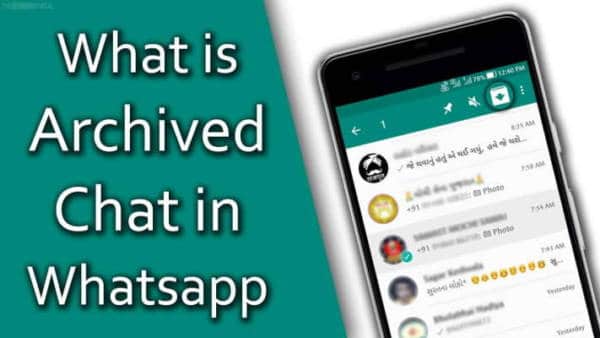
As you can imagine, not all devices have the same WhatsApp version, the application can be used both on mobile operating systems and on your PC. So that there is no confusion it is necessary to analyze them individually and have a guide that can be consulted quickly when you need it. Don’t worry, the process is very quick and easy to view archived chats.
Warning: if you have never archived a chat, the Archived chats section will not be visible.
Android
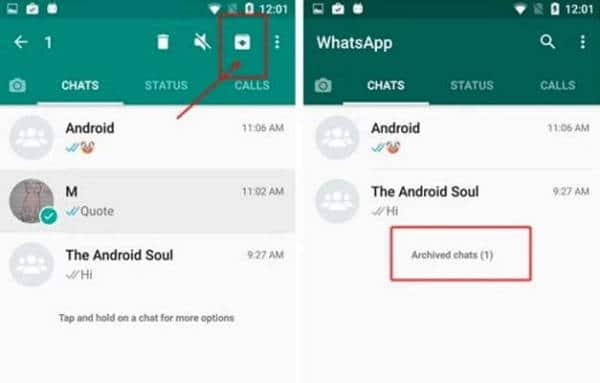
In case you have installed the new version of WhatsApp for Android, the process for viewing archived chats is extremely intuitive. Open the official WhatsApp application and on the chat home page, at the top center, you will find the word Archived. This section is dedicated to all the chats archived over time, to access it just press on the writing and you will find yourself in the archived conversations folder.
If you have an outdated version of WhatsApp, you will not immediately see the Archived section but you will have to press on Chat and scroll to the bottom of the page. Here you will find the Archived Conversations section, by clicking on it you will access the archived chats.
iOS
If you have an updated version of the popular instant messaging app for iOS you will have no problem seeing the chats archived on the iPhone. These, as for Android, are located on the initial page of the chats highlighted at the top of the screen. By pressing on them you will be redirected directly to it and you can observe and delete them according to your needs.
In the older versions, on the other hand, WhatsApp on Apple operating systems literally hides the archived chats. In order for you to find them, you will have to search in the search bar for the wording Chats archived.
PC
You will surely know that you can also use WhatsApp from a computer, in fact, thanks to WhatsApp Web your smartphone is literally transmitted to your desktop device. In order for the connection between smartphone and web to be made, you need to go to the website of the messaging app, here you will see a QR-code. Open the WhatsApp application on your smartphone and press on the three dots at the top right, then on Connected devices and on Connect a device. The system will ask you to scan the QR-code and in the blink of an eye, you will be on the platform.
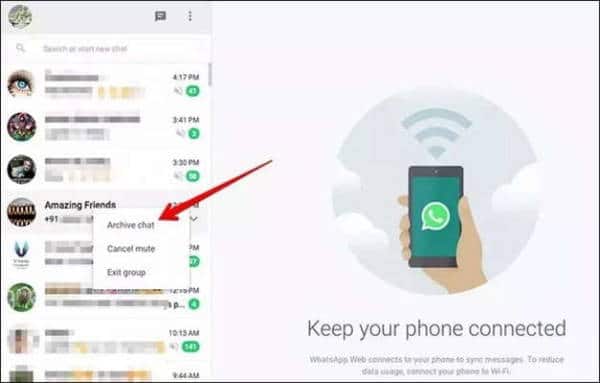
The Archived section, which represents all archived chats, is present at the top left just before the chat, visually below the search bar. Click on it and you will see the archived chats. Or press on the three dots and select Archived.
Where is the WhatsApp archive
From a technical point of view, the WhatsApp archive is located within the application itself and. as already mentioned at the beginning of the article, if you have never archived a chat it is not visible. Unfortunately, this software does not have a direct saving on the server and it is, therefore, necessary to make a periodic backup in order not to risk losing the conversations.
In case you need to change your device, smartphone, or PC, we recommend that you periodically save the conversations in backup to an e-mail or a micro-SD. You can still find the main archive, in the new versions of WhatsApp, on the main chat page, both on Android and iOS operating systems by going to Settings> Chat> Chat backup. In this regard, I suggest you read our guide on how to backup WhatsApp chats.
How to archive chats on WhatsApp
We are sure that at least once you have inadvertently archived a chat on WhatsApp. This process is so simple that in some cases it happens by chance in the rush to look for a chat or a group.
Let’s see how to archive chats on WhatsApp quickly on Android, iOS, and PC.
Android
Open the official WhatsApp application and locate the conversation you want to archive. Keep your finger pressed on the conversation and a small window will appear in which you can select some options at the top.
To archive a chat, all you have to do is press on the small square with the arrow pointing down next to the three dots.
If your purpose is to archive all chats at the same time then it is worthwhile to follow another procedure. Head to the main screen of WhatsApp and prizes on the three dots in the upper right and then select: Settings> Chat> History chat and finally Archive all chat.
iOS
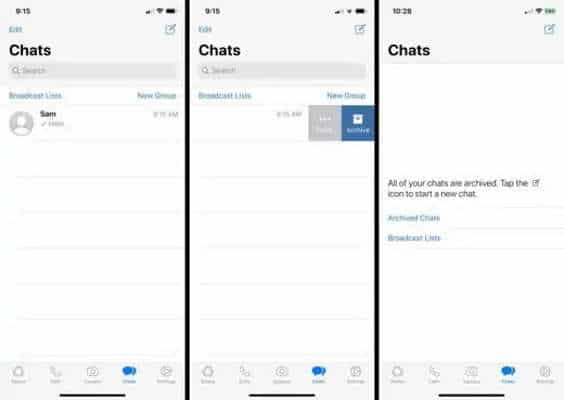
With Apple operating systems it is even easier, go to the home screen, locate the chat to archive, and with a swipe from right to left select the Archive option.
PC
Open WhatsApp Web and choose the chat to archive. From here, right-click on the chosen chat and select Archive chat.
Retrieve archived WhatsApp chats
We have understood how to see the chats archived on WhatsApp but we have not focused on what the recovery of the latter is. Maybe after a few days, a private or group chat deserves to return to the chats on the Homepage but you don’t know how to do it, let’s quickly see how to solve this problem.
Android
First of all, open the WhatsApp app, if you have an updated version of the program, just enter the Archived section located at the top or bottom, and you will find all the chats set aside over time.
Press and hold the chat concerned for a second and a green check will appear, at this point you just need to press on the icon formed by a square and an arrow in the center pointing upwards. In this way, the archived chat will be extracted and moved directly to the traditional chat section on the Homepage.
iOS
As mentioned earlier, you must first find the section of the chats archived on iOS. Go to the main chat list and under Search, you will find the Archived Chats section. Click on it to access the chats and both private and group conversations will be present here.
Move your finger from right to left and when the options window appears, select Extract. The archived chat will automatically return to common chats.
PC
To retrieve an archived chat from the PC you first need to access the program. Open the app from your smartphone and web browser on your PC and go to the WhatsApp Web link, scan the QR-code and you will finally be in the program.
At this point, on the homepage, you will have to click on the three dots at the top right of the left bar. A drop-down menu will open in which you will have to select Archived, you will be redirected to the section of archived chats and all those conversations set aside for groups and individuals. Once you have identified the chat to be recovered, just click with the right mouse button on the desired chat and select the option Extract chat from the archive.
Delete archived WhatsApp chats
After examining how to see the chats archived on WhatsApp, how to recover them, and above all how to archive them, the time has come to understand how to delete them forever.
For all operating systems, just enter the section dedicated to archived chats and select the chat by holding down for a few seconds, choose the Delete chat option, or press the trash can icon at the top. This way you will no longer be able to view or retrieve the chat.

