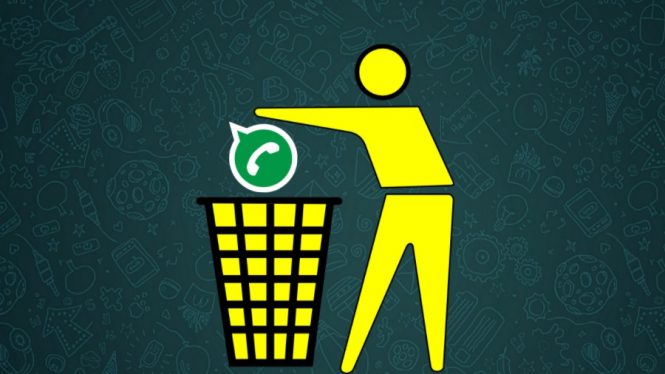WhatsApp has become a necessity for social communications. More and more people appreciate this program, which allows us to talk with friends and family wherever they are. However, WhatsApp does not save user data on its server, which makes it a bit complicated to recover WhatsApp messages deleted from the iPhone.
Page Contents:
With over a billion users, WhatsApp is the most widely used cross-platform instant messaging app that sends messages and files over a WiFi or data connection. It can be devastating to lose something so important, but we can help you recover your deleted WhatsApp messages. You can recover WhatsApp messages deleted in three different ways.
So, how to recover deleted WhatsApp chats on your iPhone? Follow these instructions to get the answer.
Part 1. Restore deleted messages from WhatsApp chat backup
While WhatsApp for Android automatically backs up to local storage or Google Drive, WhatsApp for iOS allows users to perform a manual or automatic backup to iCloud. This Whatsapp backup feature allows you to make or schedule a backup exclusively for WhatsApp. So make sure you have enough space on iCloud to backup WhatsApp.
How to backup Whatsapp on iCloud
To perform a manual backup of the chats at any time, go to WhatsApp > Settings > Chat > Chat backup > Run the backup now. It is also possible to activate automatic and scheduled backups. To do this, tap Auto Backup and choose the frequency of the backup. This will make a backup of the chats and media files on your iCloud account. You can choose to include or exclude videos in the backup. Depending on your Internet connection and the size of the backup, the iCloud backup process may take some time to complete.
How to restore Whatsapp chat from an iCloud backup
- verify that there is an iCloud backup in WhatsApp > Settings > Chat > Chat backup
- if you can see when the last backup was done, uninstall and reinstall WhatsApp from the App Store
- After verifying your phone number, follow the instructions to restore your chat history
Also read- How to delete WhatsApp backup from iCloud
Check WhatsApp backup:
Open WhatsApp on iPhone and go to “Settings> Chat> Backup chat“. If you have scheduled an automatic backup or manual backup, you will see “Last backup” next to the cloud icon. Pay attention to the date and size of the last backup.
How to restore WhatsApp from backup
Delete and reinstall the WhatsApp app on the iPhone. After verifying your phone number, follow the onscreen instructions to restore your chat history and media content from iCloud.
Pay attention:
- The phone number and iCloud account used for backup and restore must be the same.
- iPhone or iPad must run iOS 7 or later.
- WhatsApp messages or media files that have been deleted or lost before the last backup cannot be restored this way.
- This method can also be applied to restore WhatsApp chats on a new iPhone, but it cannot be used to transfer data between Android and iPhone.
Part 2. Recover deleted WhatsApp messages on iPhone without backup
If you do not have a backup or do not want to restore the iPhone while deleting the current data, the WhatsApp message recovery software for iPhone can solve the problem. Gihosoft iPhone Data Recovery is a good choice to recover deleted WhatsApp messages and photos from iPhone. With it, you can recover deleted WhatsApp messages on iPhone even without the backup.
Supported device- all generations of iPhone, iPad, including the latest iPhone 11, iPhone X, iPhone 8 / Plus, iPhone 7/7 Plus, iPhone SE, iPhone 6 / 6S, iPhone 5S, iPad Pro, iPad Air 2, iPad mini 4/2, etc.
Recover WhatsApp chat history with Gihosoft iPhone Data Recovery for free:
Step 1– Start the program and select “WhatsApp and attachments”.
Step 2– Connect iPhone to the computer and start scanning the device.
Step 3– preview the recoverable data and restore WhatsApp chat history.
Part 3. How to recover deleted messages from Whatsapp from iPhone backup
Moreover, apart from the WhatsApp chat backup function, if you have the habit of performing a regular backup with iTunes or iCloud, you are able to recover WhatsApp messages deleted from your iPhone backup.
Recover WhatsApp messages from iTunes:
Backup with iTunes must be performed with a computer. If you are not sure if you have a backup of iTunes, run Gihosoft iPhone Recovery and proceed as follows.
Step 1– Open iPhone WhatsApp Recovery Recovery and select “WhatsApp and attachments”.
Step 2– Then click on “View iTunes Backup” and select the last one to scan.
Step 3– Preview the scan results and selectively remove WhatsApp messages deleted on the iPhone.
Recover WhatsApp chats from iCloud:
If you have planned the automatic synchronization of the iPhone with iCloud, even if you disable the backup function of WhatsApp or find nothing in Backup chat, you can retrieve WhatsApp chats from iCloud backup.
Step 1– Run WhatsApp Chat Recovery for iOS and select “WhatsApp & Attachments”.
Step 2– Choose “View iCloud Backup”, then sign in with your Apple ID.
Step 3– Select the last backup to scan and preview the scanned result.
Step 4– recover deleted WhatsApp messages on iPhone.