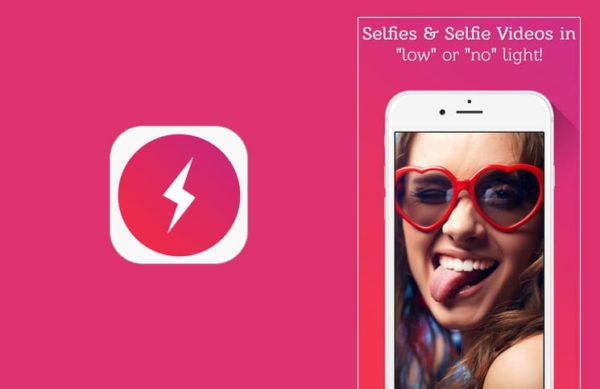For the majority of smartphone users without a front camera flash, it could be difficult capturing an excellent selfie with your phone. Although smartphone manufacturers have recently started shipping phones with front flash, this tutorial is for the user without one when taking shots in low light conditions or at night. This tutorial can prove to be really useful for selfie lovers who do not like taking selfies with their rear cameras. To take good selfies at night on the phone without a front flash, we’ll be using one of the several free apps available on the Google Playstore or Apple’s AppStore. Some of these apps include – BestMe Selfie Camera App, Front Flash, Night Selfie Camera and so on which are for Android users. While for iOS users, they can download Self-shot – Front Flash Camera, Nightly, Take Selfies FREE and so on. Users on both platforms can also try using the Snapchat app for their respective platforms.
In this tutorial, I’ll show you guys how to achieve this feat using the Selfshot app available for both Android and iOS users.
How to add front facing flash to your smartphone – For iOS users, follow the steps below:
• Download the Self shot – Front Flash Camera app from the Appstore and install on your device
- Launch the app
- After launching the app, it will automatically increase the screen brightness to the maximum with a white backlight.
- Face your iPhone towards you and take the selfies as you want
- While using the app, a preview of the selfie is displayed on a small frame at the top right end of the app interface.
- After taking the selfie, you can now save or delete if you want.
How to add front facing flash to your smartphone – For the Android OS users, follow these steps:
- Download the app from the Playstore and install on your Android device
- Launch the app just as in the iOS steps above
- Follow the same process as explained for iOS users above
Note that you cannot use physical buttons like the volume key or a physical camera button with this app. For more features like self timer and burst shot, you can upgrade at a fee for each feature.
CONCLUSION
Although there are several other apps that can be used for this, the Selfshot app is actually one of the best that you can try, and it’s free – not considering the in-app purchases. I hope you liked this tutorial? Do well to leave your comments below. Ciao