We will be showing you how you can fix the error message; “An error has occurred while updating the device software” in this article.
There is basically just one reason as to why you might get hit with this error message upon starting your Samsung device. It might be that you tried flashing a firmware on your on your Samsung phone and it got Bricked. When this happens, your phone will refuse to turn and will probably show the error message only when you plug it into a power source.
The full message you will be greeted with will be “An error has occurred while updating the device software. Use the emergency recovery function in the Smartswitch PC Software”. When you see this message on your Samsung device, you shouldn’t panic as it is a minor problem that can be fixed easily and thankfully, Samsung has already given you a hint as to how you can fix it; using Samsung’s Smartswitch PC Software.
What is Smartswitch?
The Samsung Smartswitch formerly know as Kies is a software for Samsung devices that can be used for a lot of stuff. You can use the software to move/Copy contacts, photos and video files for an iOS device to your Samsung Galaxy device. It can also be used to configure email syncing with Microsoft Outlook and also backup and restore the data on your Samsung phone.
One of the features of the Smartswitch which we will be making use of in this guide is the ability install any firmware available and compatible for your Samsung Galaxy. This process is pretty simple and straightforward as long you have the following requirements;
- The Bricked Samsung Galaxy Phone.
- USB Cable.
- Samsung Smart Switch. (Download Here)
- Model Number and Serial Number of the bricked Samsung Galaxy phone. (You can find this on the box of your phone)
Once you have the following ready, you can now go ahead and follow the steps below.
How To Fix The “An Error Has Occurred While Updating The Device Software” Error Message
- Download and Install the Samsung Smartswitch PC Software On your PC.
-
Launch the Samsung Smartswitch App once it is done Installing and Click on More Option Located at the top right side of the software screen.
-
Disconnect any USB Cable/Device connected to your PC before Clicking on the Reinstall Drivers for the More drop Down Menu.
-
Once the drivers are done Installing, Reboot/Restart your PC.
-
When the PC is done restarting, Launch the Samsung Smartswitch Software Again and Connect your Samsung Galaxy Device to the PC using your USB cable.
-
Click on More at the top right corner and tap the Emergency Recovery and Software Initialization and Select the device initialization tab.
-
Input the Model Number of your Samsung Galaxy phone along with the Serial Number. Tap Ok and Confirm after reading the warning to begin the Installation process.
-
Once the installation process is done, your phone will reboot and it will be like new. Setup your phone and you’re good to go.
Conclusion
If the problem still persists after following the above guide, or you are having troubles understanding what’s up there. Do let us know using the comment section down below and we’ll try as much as possible to help.
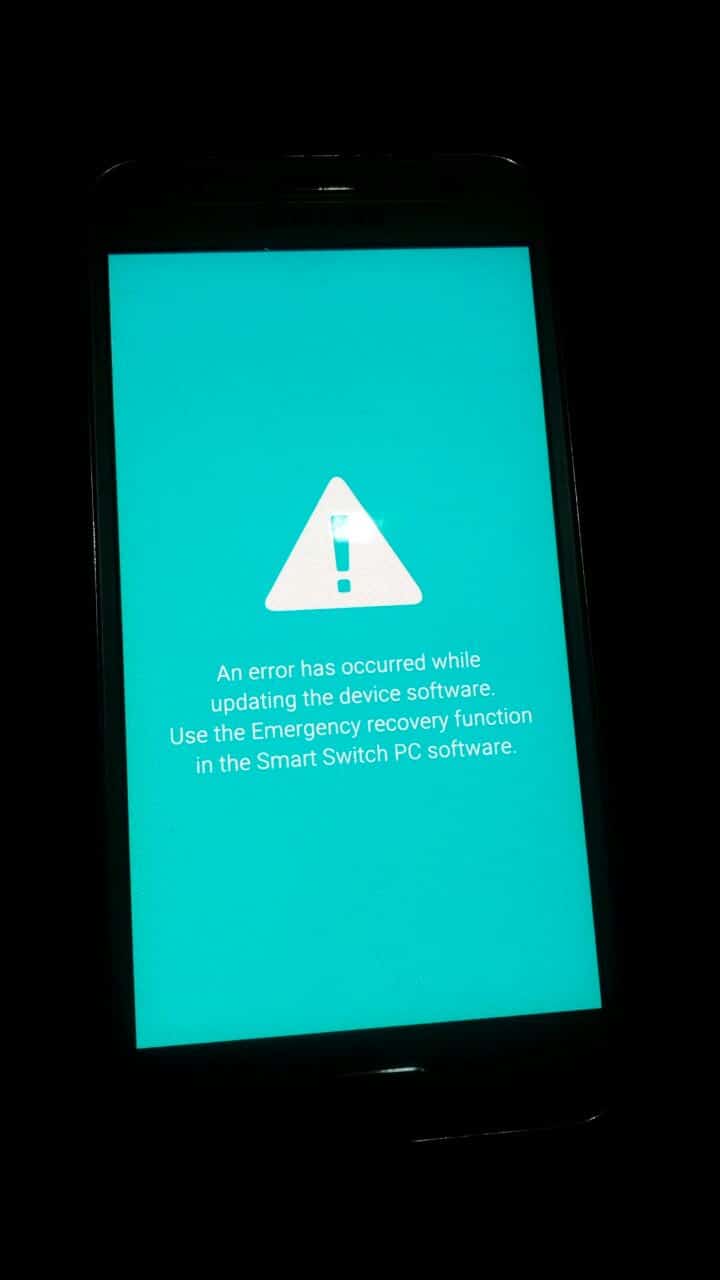

This guide is now obsolote, as far as I know samsung removed the feature.
The software say that device is not supported
I am using a Sumsang galaxy grand prime plus, the smart switch says it is unsupported. I`m trying to do emergency recovery due to “an error has occurred while updating the device software. Use the emergency recovery function in the smart switch PC software” error. Is there any other way to get through this error in galaxy grand prime plus model?
But don’t have the serial number of my device
Tried as said but didn’t bring out the initialization
Hi sir I have tried as you said. But the result is there was no options I get ‘device initialization’