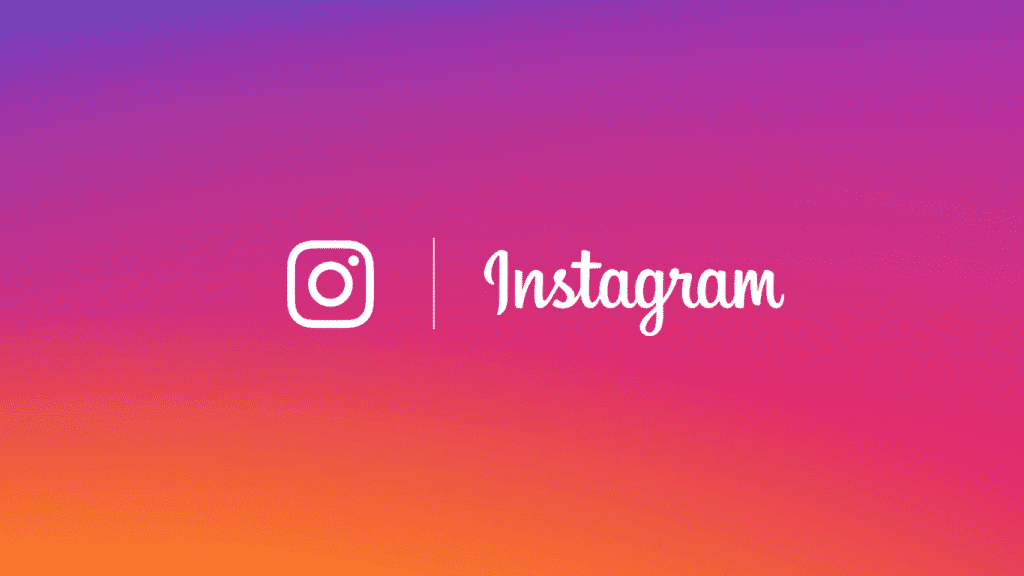Instagram is approaching the end of its first decade of existence, since that time the app has grown enormously. From modest beginnings as a simple way to share pictures between friends in a marketing and influence center, the platform now has over a billion users (starting in October 2019) and supports a wide variety of media types, from photos to content audio and video.
You can even launch channels and YouTube-style profiles and broadcast videos for up to ten minutes using Instagram TV (IGTV).
For the most part, IGTV, launched in 2024, works very well, but what should you do if you encounter a problem with audio that doesn’t work on Instagram? No need to worry- there are a number of simple solutions and modifications that will almost certainly solve the problem. In this article, I’ll show you how to diagnose and solve these basic problems.
HOW CAN I ACTIVATE THE AUDIO FOR INSTAGRAM?
By default, the sound is not automatically played on Instagram. This is indicated by a small speaker icon in the lower right corner. If the sound is muted, the speaker will have an “X”, which indicates no sound. Touch the speaker icon and the audio should return. Alternatively, you can reactivate the audio by touching the video itself or by pressing the “volume up” button.
To reactivate the audio, simply touch the video or press the volume up button. Mind you, some videos or stories have no sound. In this case, you will see the “Video has no sound” indicator at the bottom left.
HOW I TURN THE MICROPHONE TO INSTAGRAM
It is easy for the audio levels of speakers and microphones to be out of control on the phone. People generally need to recalibrate the sound volume reproduced by their videos on Instagram. If you have forgotten to activate the volume on your smartphone, no sound will be emitted when you tap the video.
Press the volume bar and increase the sound to your comfort level. There is a volume level indicator in the Instagram app and it appears as soon as you press the volume button. When the line becomes completely black, the volume is at maximum.
If you are using a PC, however, a malfunctioning sound card can cause problems. Even just having multiple sound sources (like a webcam, a mic port on the sound card and an external physical microphone) may require configuration and adjustment.
If you are trying to record and / or speak into microphones and your web browser or Instagram app is not responding, you may need to start the sound control panel and adjust the sound. Once done, you can test the microphone to verify that it is working properly or use the Troubleshoot command to perform the entire installation and configuration process.
BLUETOOTH HEADPHONES / HEADSETS
The Instagram sound could be forwarded to Bluetooth headphones or earphones even if you’re not listening to them. For example, if you use Apple AirPods and turn off “Automatic ear detection”, the sound will be transmitted to the earphones, provided they are paired with your iPhone.
A similar problem could be with wireless speakers. The speaker volume is turned down, you forget to cancel pairing from the smartphone and the sound ends up in the wrong place.
To solve this problem, go to the Bluetooth menu of your smartphone, check if there are speakers / headphones associated and touch a device to disconnect it.
GOOD OLD RESTART
If the previous methods didn’t produce results, you might think that your device has something wrong. But all is not lost- your smartphone has probably detected some software defects and has accumulated too much data accumulated in its application cache.
To determine this, restart your smartphone to eliminate the bugs and junk files that could prevent the sound from playing.
IOS
For iPhone X and later, hold down one of the volume keys and the side button at the same time until you see the Power slider. Move the slider to turn off the phone, then hold down the side button and release it when the Apple logo is displayed.
On older iPhones (iPhone 8 and earlier), hold down the side / top button to display the Power slider. After turning off the smartphone, press the side / top button again to turn it back on.
ANDROID
Although the current verbosity may differ from one Android smartphone to another, the restart method is pretty much the same. Press and hold the power button for a few seconds until the power options appear, then tap Restart.=
UPDATE INSTAGRAM
Instagram frequently releases updates and bug fixes that fix various in-app problems. Recently, many users have reported problems with playing music with stories or playing sound. That’s why it’s necessary to check if an update is present.
Launch the App Store or Play Store, go to Updates or My apps and games and scroll down to find Instagram. Press the Update button next to the app and the latest version will be installed.
UPDATE IOS / ANDROID
To be honest, the iOS / Android software updates are often ignored long enough and the smartphone is not going to work. As a result, audio does not work on Instagram or even the app could crash. Here is a quick guide for software updates on iOS / Android.
IOS
Start Settings, tap General and select Software Update. Tap “Download and install” and wait a few minutes for the iPhone to do its magic. You may be asked to confirm that you want to install the software. In this case, tap Install or OK in the pop-up window.
ANDROID
Once again, the menus may appear slightly different on your Android smartphone, but the principle is the same. Press the gear icon to access Settings, go to the System menu and select “Phone Information”.
If you use a Samsung Galaxy, you should look for “Software Update” instead of System. On Pixel smartphones, you need to tap Advanced instead of “About phone”. In either case, you should easily find your way to the “Download and install” option.
OTHER CAUSES
Has your smartphone been in contact with water recently? Have you dropped it? If the answer is yes, there may be a hardware problem that prevents the phone from playing audio.
To test what’s wrong, try playing audio with other apps, like YouTube, SoundCloud or Spotify and make sure the volume is at maximum. I hope you will be able to hear the sound from the built-in speakers. Otherwise, all you have to do is bring the phone to a technician.