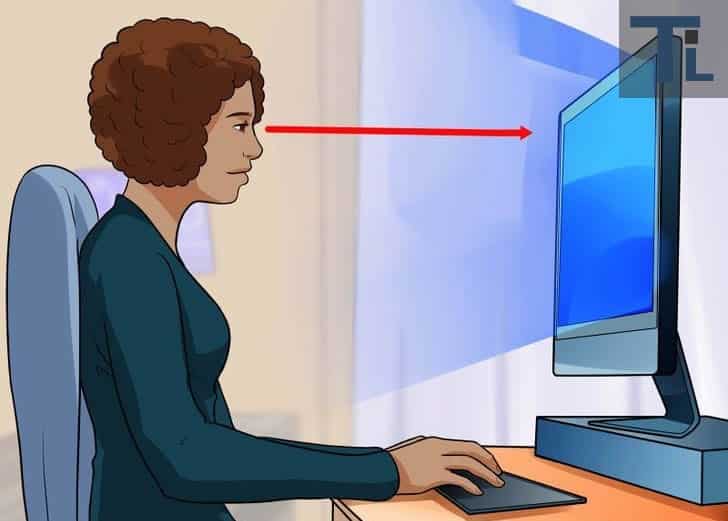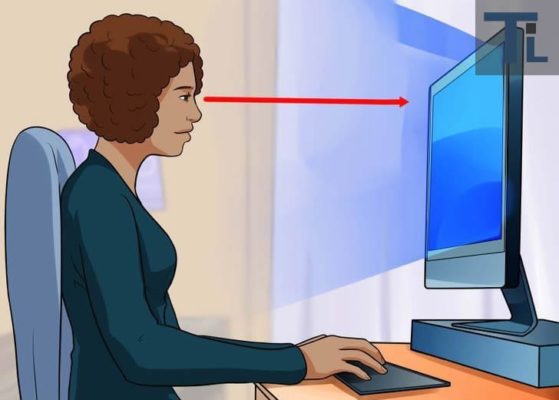Do you know that your eyes can become tired when you spend so much time in front of your computer, and if nothing is done this can lead to something serious? It is equally bad to operate your computer in low light conditions such as during the night as it can interfere with your sleep giving you insomnia.
In today’s tutorial, we shall see how we can make our computers’ screen brightness and colour adjust automatically to match the time of the day, thus, reducing the strain on your eyes. We achieve this feat through the help of a software called “f.lux” for Windows OS – it is also available for Mac, Linux, iOS and Android users.
What f.lux does is this – it makes the colour of your computer’s display adjust itself to the time of the day, which is warm at night and bright during the day. The designers of the software say that f.lux makes your computer display look like the room you are in, no matter the time of the day.
How To Automatically Adjust The Colour Of Your Computer’s Display Based On The Time Of The Day
Let’s get on with the steps already:
- Download and install the f.lux software for Windows OS by going to justgetflux.com
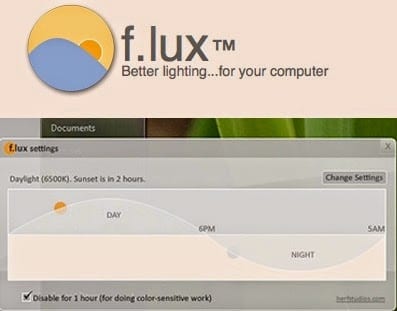
- Launch the software on your Windows PC
- After it has been successfully launched, it would automatically detect the time and geographical location using your time settings on your PC and adjust the screen colour based on these settings. You can also manually select your location if you wish.
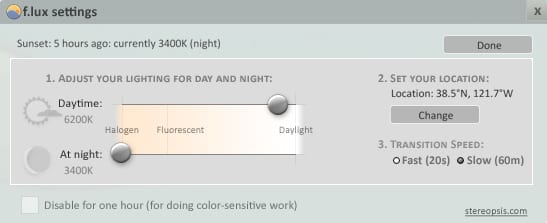
- You can also adjust the lighting for day and night in the Tool settings and choose from other modes like Safe Mode or Movie mode.
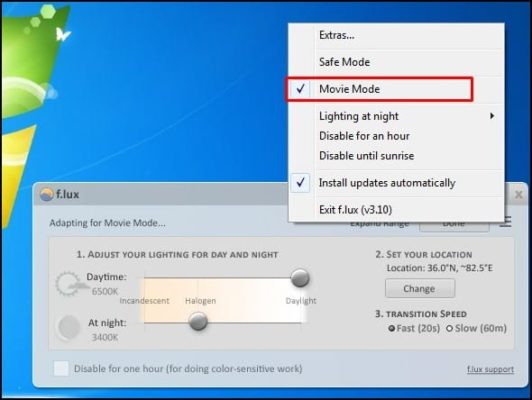
For the graphics designers or those who rely on the accuracy of their display colour, this could be a stumbling block for them; but fret not, as there is an option to Disable for one hour.
Final Words
You can also use other software like RedshiftGui to do this. But as we’ve seen, the simplicity and ease in using f.lux, you do not need any technical know-how to adjust your display colour to match the time of the day wherever you are.
That would be all for now. You do not need to worry about your eyes as you used to before, as you sleep during the night without any interference.