Cinema HD is now one of the most entertaining streaming apps, and we will explore how we can install Cinema HD on Roku. Both platforms most definitely assure the ultimate streaming experience for any user.
Cinema HD has topped users’ lists as one of the best media streaming apps for movies and TV shows in recent years. As it doesn’t use torrent sites for content streaming, it is a legal platform that anyone can use. Its ever-growing library keeps expanding each day. You can easily find the latest releases on Cinema HD.
That said, installing Cinema HD on Roku is a very natural motive for most streaming lovers. It is a great joint platform that you should take advantage of. Be forewarned, though, this isn’t the simplest of procedures. We will show you how you can weave your way to your final streaming destination.
As the Roku store doesn’t have Cinema HD on its platform, you can’t download and install Cinema HD on Roku directly. That said, we will teach you how you can get Cinema HD on your Android device. You will install the app and cast it on Roku.
Please, note that the Cinema HD app has been renamed as Cinema APK. So, you may find us referring to Cinema APK in some parts of this article. Both terms mean the same thing. They’re the same app.
This procedure may not be the simplest you have executed. However, it only takes few minutes to complete. This article will give you a step-by-step guide on how to install Cinema HD on Roku.
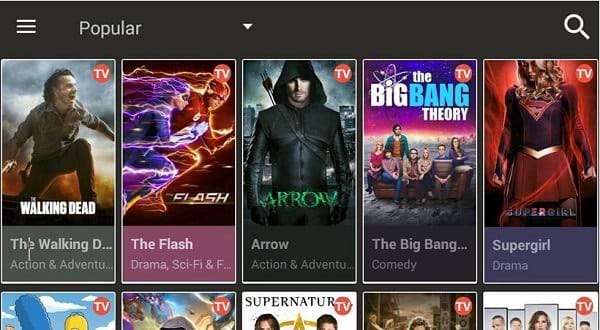
The Installation Process
You will need a few things to install Cinema HD on Roku. First, you need an Android device (smartphone or tablet preferably) for this process. Whether you use a smartphone or a tablet, the process remains the same.
Then, you should ensure that Roku and your Android device are connected via the same WiFi network. Otherwise, you will not be able to set up this process. This is because the All Screen Receiver app on your Android device has to cast images to the All Screen Receiver channel on Roku using the WiFi connection.
Steps
1. The first thing you need to do is download the APK file of the Cinema HD on any source of your choice other than the Google Play Store. But, you may have to enable third-party downloads if you do not already have that in place. Follow the below guide on how to do just that.
- Open the Setting app on your Android device.
- Then, you have to navigate to the Security menu. It is named Security and Privacy on specific devices.
- Go to the Install Apps From External Sources tab. If you cannot find this in the Security tab, navigate to the More Settings menu.
- Toggle the feature to ON to enable it.
- This installation procedure will be a bit different for some users who are using the Oreo version of Android or any newer version. You will not be able to toggle this feature. Instead, you have to enable each downloaded app on your device the individual permission to be installed.
2. Since you have enabled your Android device to allow apps from third-party platforms, we can now go on to download and install Cinema HD on Roku.
- Launch your preferred browser and visit the Cinema HD download page
- Click Download Cinema APK to download the file
- Next, navigate to the Downloads folder in your browser or your Android device file manager. Select Cinema APK file. Tap the file to begin the installation process. You will have to give it permission to install if you currently use the Oreo version or any other newer version of the Android OS.
3. Now, you have to download and install the All Screen Receiver on your Android smartphone or tablet. The app is presently available on the Google Play Store. As such, you should click this link to download the app on the Play Store. Alternatively, you can click the search box on the Google Play Store and input All Screen Receiver. It should recognize your search and give you the exact app you’re looking for.
- Click Install to get the app installed on your Android device. You will have to wait for a few seconds to complete the download and installation process of the app.
4. You have now downloaded and installed both the Cinema APK app and the All Screen Receiver app. What is left is how to install Cinema HD on Roku. Now, you have to first install the All Screen Receiver app on Roku. You will find the app available as a channel in the Roku store.
- Open the channel store on your Roku device. Search for the All Screen Receiver app. Navigate to the channel. Select +Add Channel. When you do this, the All Screen Receiver app will be automatically installed on your Roku device.
5. Now that you have set up everything, ensure that your Android device and your Roku device are connected to the same WiFi network.
- Then, tap the All Screen Receiver channel on your Roku device.
- Next, you have to open the Cinema APK app on your Android device.
- Choose your favorite movie or TV show that you would like to watch.
- Now, you have to select the movie or show when it starts playing. A context menu will then appear on your screen.
- Select Open With from the menu list. On the following menu, select All Screen.
- Now, your movie will be automatically cast to your Roku device from your Android device.
- You have successfully done what you thought was impossible!
Final Words
Now, you can install Cinema HD on Roku and catch up on all of your favorite shows. You can drop comments in the box below if you found this helpful or for further information.

