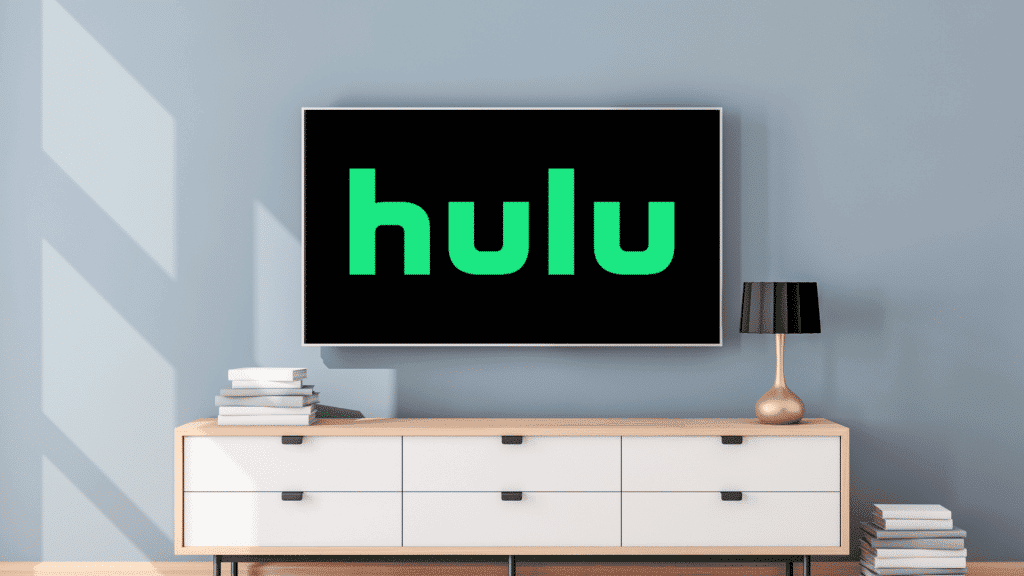As you already know, Hulu is a streaming platform that lets every user create their personal profiles, which will help you keep a track record of your favorite shows or movies at all times. This definitely helps ensure there is no mix-up when it comes to your own preferred content and that of your family members.
Hulu is a well-known streaming platform that supports almost all the devices available, meaning you have to create a Hulu account, and it’ll automatically create a primary profile on your behalf. If you are all about entertainment for your family, you can easily add up to 5 profiles for your loved ones as well.
By so doing, everyone in your home will have their own content recommendations on their profiles, and managing would come very easy. However, if, for whatever reason, you want to get rid of any profile, see How To Delete Hulu Profile On Android, iPhone, Roku:
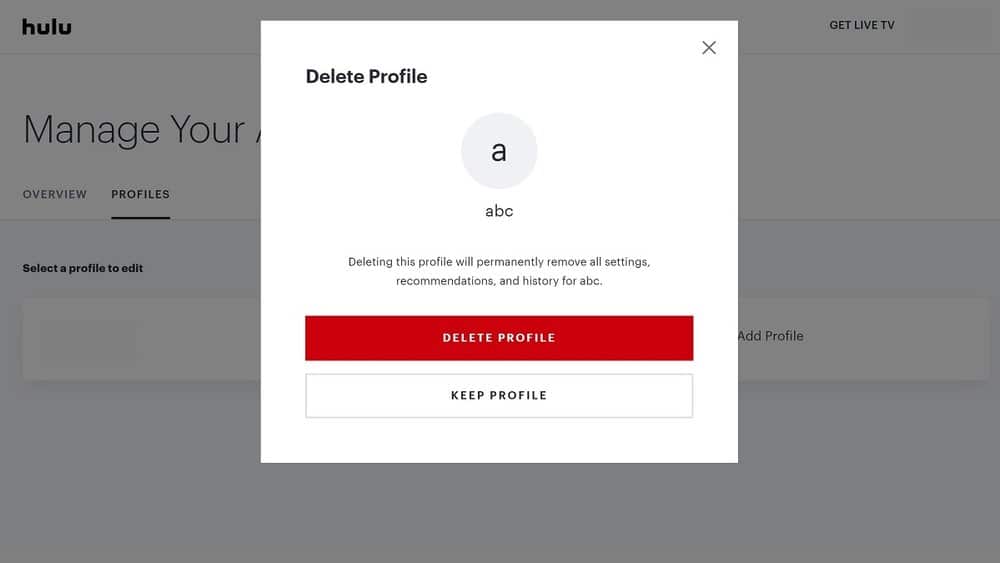
You Might Also Want To Read: How Do I Cancel A Hulu Subscription On My iPhone?
How To Delete Hulu Profile On Your Android Phone?
- Launch the Hulu application on your Android device.
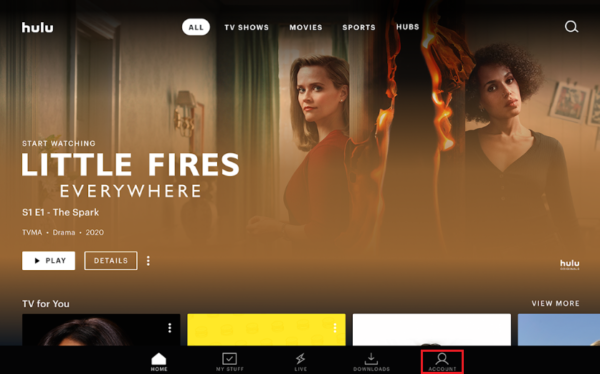
You Might Also Want To Read: How To Disable Subtitles On Hulu?
- Get yourself logged in to your Hulu account if you haven’t.
- Click “Manage Account” and then “Profiles.”
- Choose the profile you wish to delete.
- Click the Pencil icon.
- Choose “Edit.”
- Choose “Delete Profile.”
- 8. Confirm by clicking the Red button.
How To Delete Hulu Profile On Your iPhone?
- Launch Hulu application on iPhone.
- Get yourself logged into your Hulu account if need be.
- Click “Manage Account” and then “Profiles.”
- Choose the user you wish to delete.
- Click “Pencil.”
- Choose “Edit.”
- Click “Delete Profile.”
- Confirm by clicking the Red button.
How To Delete Hulu Profile On Roku?
- Launch the Hulu application on Roku TV.
- Get yourself logged into your Hulu account if need be.
- Head to “Manage Account” and then “Profiles.”
- Choose the user you wish to remove.
- Press Ok to Delete Profile.
- Confirm by pressing the “OK” button.
That is that.