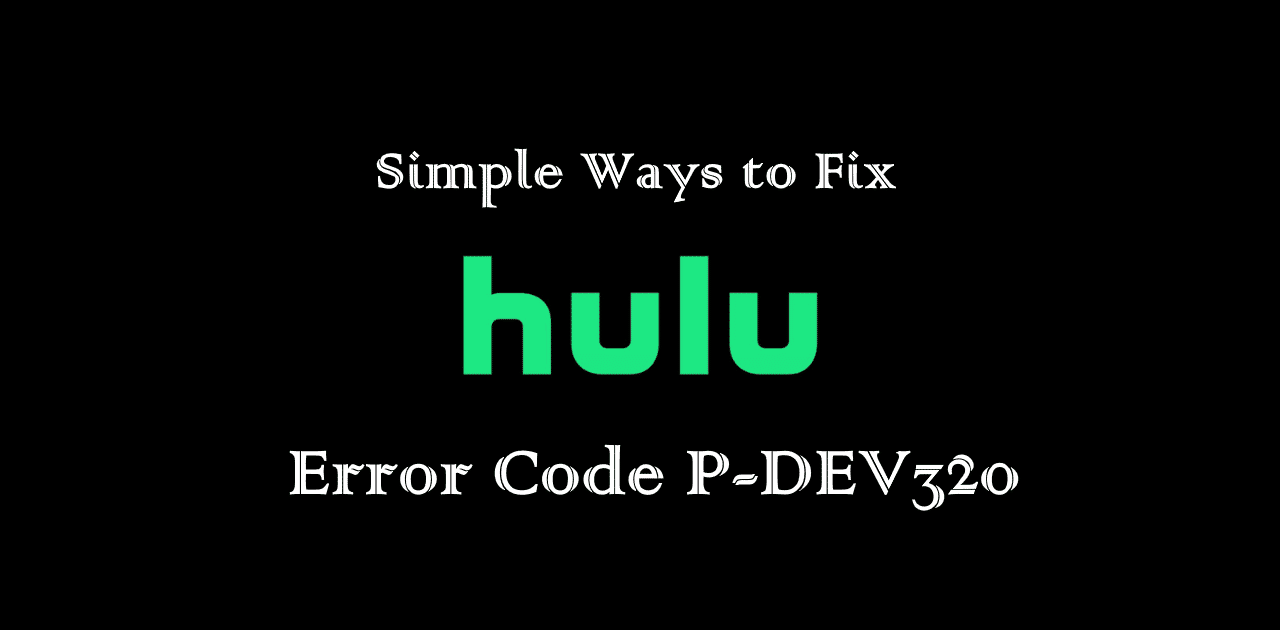Typically, the Hulu error code p-dev320 appears when streaming content. This error code is generally associated with network problems or playback failures on the Hulu platform itself.
Page Contents:
Using an outdated Hulu app on your device is also among the most common causes of the Hulu error code P-dev320.
This article provides a list of potential solutions for the p-dev320 problem on the Hulu platform.
The 8 Simple Ways to Fix Hulu Error Code p-dev320
1. Check the Server Status
The fault may not necessarily be on your end whenever you have issues with the Hulu platform. As a result, it is advisable to examine the server status of the Hulu platform initially. You can check websites like downdetector.com to determine whether the Hulu platform is experiencing server-related issues. If so, wait until the Hulu crew resolves the server issues.
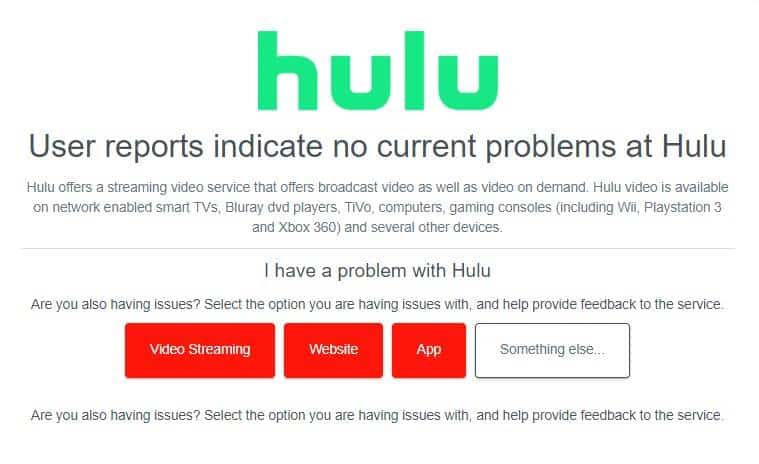
2. Check your Internet Connectivity
Occasionally, a weak internet connection can also be one of the causes of the Hulu p-dev320 error code. If you are using a wireless network, it is advised that you verify the router’s functionality. You can also restart the router to determine whether the internet connection has been restored.
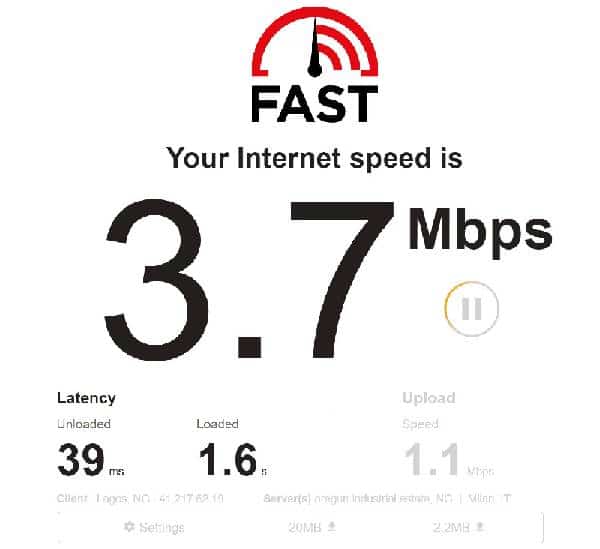
If you are using your Hulu account on your mobile device, you must ensure that your data plan is active. If cellular data is not functioning for some reason, you should enable airplane mode, wait for a few seconds, and then disable it. You should now observe that cellular data is operational.
3. Restart the Hulu Application
Occasionally, the Hulu application may not perform properly. Therefore, you must close and restart the application on your mobile device.
To force close the application on your mobile device, please follow the below steps:
For Android:
- Firstly, navigate to the “Settings” section on your Android device and select the option “Apps and Notifications”.
- Now, under the “All Apps” section, scroll down till you find the Hulu application.
- Click on the Hulu application, select “Force Stop,” and then click “OK.”
For Apple TV
If using Apple TV, double-click the TV button, and the App-Switching window will appear. Now, navigate to Hulu and tap the touchscreen to terminate the Hulu application.
For Fire TV
If the Hulu error code is displayed on your Fire TV, go to the Settings menu and select the “Applications” option. Under “Manage Installed Applications,” choose “Hulu” and click “Force Stop” to close the application.
After forcibly stopping the application on one of the aforementioned devices, restart it and determine if the error code issue has been resolved.
4. Check on a Different Device
Occasionally, there may be an issue with your device for Hulu streaming. Therefore, to determine if the problem is with your device, it is advisable to log in to Hulu on another device and observe whether the error occurs.
If the issue does not occur on another device, then it is a device-specific issue. You must either update the Hulu application or ensure that you have internet access.
5. Update the Hulu Application
If you are using an out-of-date application, Hulu may consistently throw the p-dev320 error. Check the Android App store for an updated version of the Hulu application.
You may also configure the device (Android, iPhone, TV, etc.) to update automatically whenever a new version of the Hulu application becomes available in the store.
6. Clear Hulu Application’s Cache
It is conceivable that the Hulu application’s cache prevents it from functioning properly. Erasing the Hulu application’s local data could solve the p-dev320 issue. To clear the cache, perform the steps outlined below:
Clearing Cache on iOS:
- Firstly, navigate to the ‘Settings’ section of the iPhone.
- Now, click on ‘General’ and navigate to the ‘Storage’ section.
- Select the Hulu application and click on the uninstall option.
- Now, re-install the Hulu application on your iPhone.
Clearing Cache on Android:
- Firstly, go to ‘Settings’ and navigate to the “Apps” section.
- Now, under “All Apps,” go to “Storage and Cache.”
- Now, select “Clear Storage” and click on “Clear Cache.”
Clear the Data on Browser
Clear the Data in Safari Browser:
- Firstly, close the Hulu tab, click on the “Safari” option, and click on “Preferences.”
- Navigate to the “Privacy” tab and select the “Manage Website Data” option.
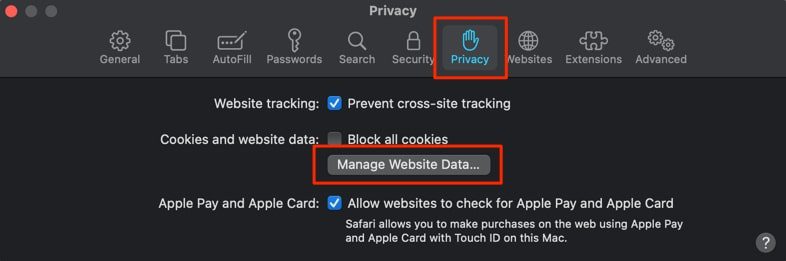
- Now, in the search bar, type “Hulu” and then select the “Remove All” option.
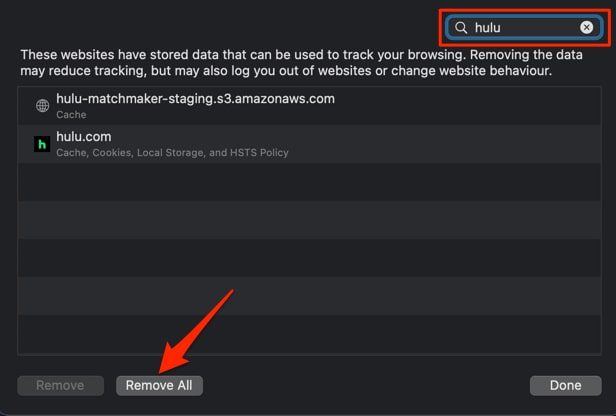
- Once you see a pop-up, click on “Remove Now” to complete the process.
Clear the Data in Google Chrome:
To delete Hulu’s cookies and data from Google Chrome, enter chrome:/settings/siteData in the address bar and then press Enter. Now, navigate to the search bar and enter “Hulu” before selecting “Remove All Shown.”
7. Restart The Device
Occasionally, restarting the device might eliminate system malfunctions and issues. Once the restart is complete, you can determine whether the Hulu problem code has been resolved.
8. Contact Hulu Support
If you tried the aforementioned solutions and none of them worked, we recommend contacting the Hulu support service. They will check for account-related issues and provide any necessary troubleshooting advice.
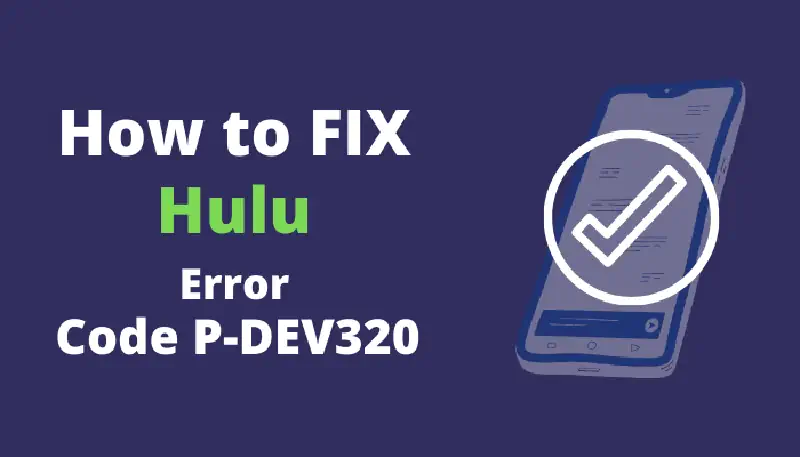
Conclusion
Hulu, like every other streaming program, has its share of issues. You can resolve the error code by using any of the aforementioned techniques.