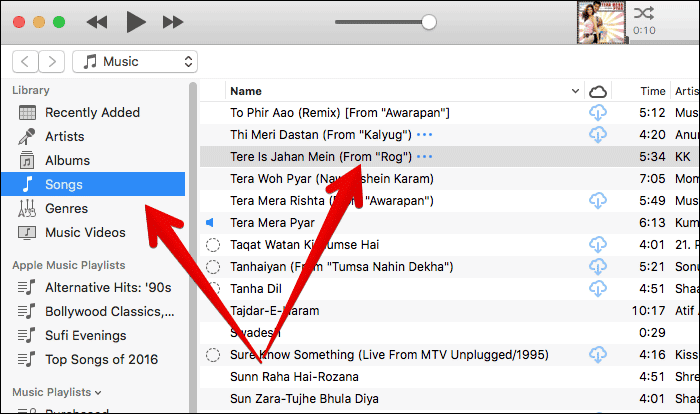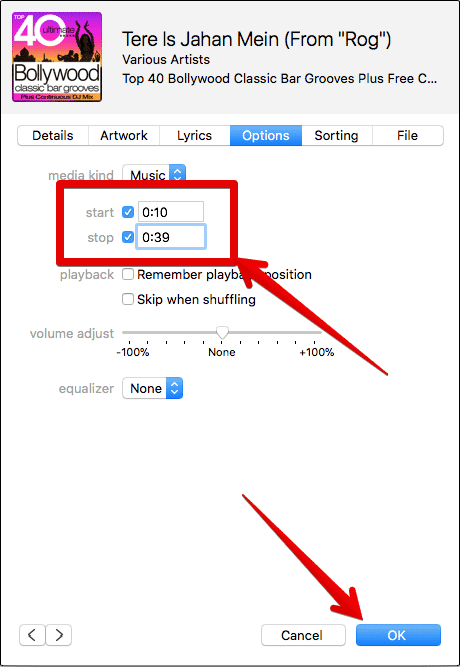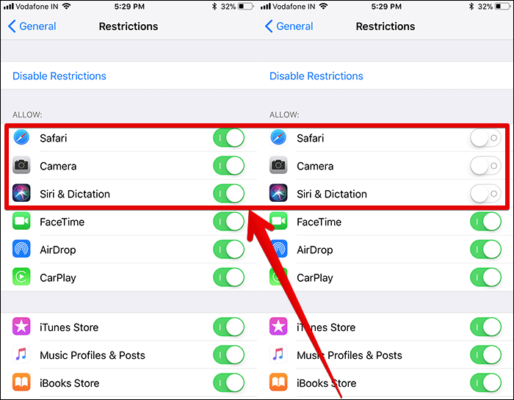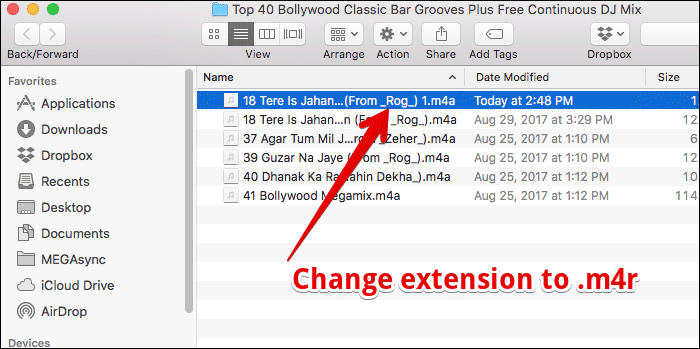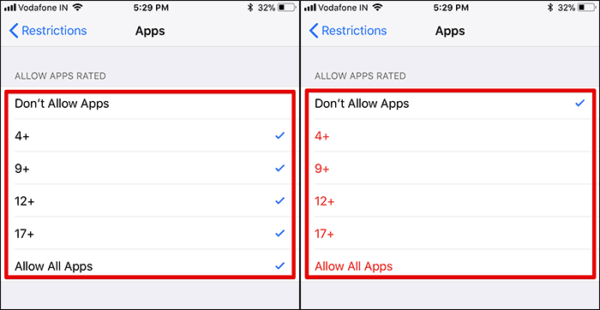How to Hide Apps on iPhone and iPad
Whether you want to have more safeguard for your data or you wish to stop kids from seeing explicit contents when they handle your phone, you can hide apps on your iPhone and iPad. Apple makes sure that you have the required access to prevent unauthorized access to important features, apps and other contents on your device.
A feature known as Restrictions can be very helpful in providing you with essential privacy to your data. Restrictions can also be known as Parental Controls. If you do not want anyone to mess with your device anymore, you should take full advantage of this feature on your iPhone or iPad.
How to Hide Apps on iPhone or iPad
How to Hide Stock Apps on iPhone and iPad
- Open the Settings app on your iPhone or iPad.
- Next, tap on the “General” option and then tap on “Restrictions.”
- Next, tap on “Enable Restrictions.”
- Enter your Restrictions password and confirm to proceed.
Note – Make sure that you remember your Restrictions passcode as the process involved in getting back the password is very long if you happen to forget it.
Once you have enabled the Restrictions feature, you can then easily hide apps like Camera, FaceTime, Podcasts and many other apps on your iPhone or iPad. To do that, follow the steps below.
- Launch the Settings app on your iPhone or iPad.
- Next, tap on the “General” option and then tap on “Restrictions.”
- Now, enter your iDevice’s Restrictions passcode.
- Toggle the switches beside apps you wish to hide to turn them off.
For example, you can now prevent others from making in-app purchases on your iPhone or iPad. You can also prevent others from deleting apps on your device. You can also hide apps like Safari, Camera, iBooks Store, iTunes Store, etc on your device.
The method above lets you hide stock apps on your device. To learn how to hide downloaded apps, continue reading.
How to Hide Downloaded Apps on iPhone or iPad
You can hide other apps which you downloaded (got from the App Store) based on their age restrictions and completely. To do it, follow the steps below.
- Launch the Settings app on your iPhone or iPad.
- Next, tap on the “General” option and then tap on “Restrictions.”
- Now, enter the restrictions passcode of your iPhone or iPad.
- Next, scroll down to “Allowed Content” and then tap on “Apps.”
- Now, you can either choose which type of Apps to allow (tap on the particular age group of apps you want) or tap on “Don’t Allow Apps” to hide all the apps.
That is all!
Now, when you go to your device’s home screen, you will find all the download apps on your device hidden.
When you hide apps on your iPhone or iPad, they are just hidden from the iPhone not deleted. All the apps are still installed and will keep working fine on your device.
When you hide apps on your iPhone or iPad and then unhide them, the springboard icons will reset their positions in the app drawer. If you want the apps to regain their former positions, simply sync to iTunes.
Wrapping Up
So with the easy steps listed above, you can keep your stuff hidden on your device. You can take full advantage of the “Parental Controls” option to have more control over your iPhone or iPad. Do you have any feedback about this feature? Share your thoughts in the comments section below.