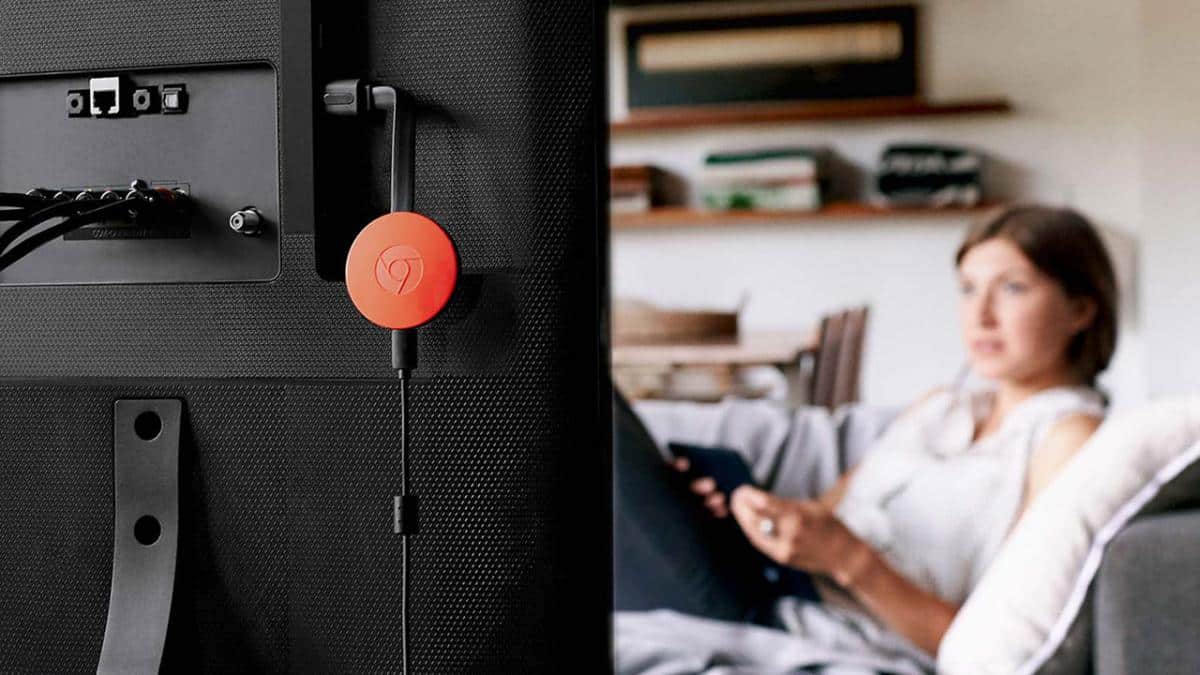If you need to solve the most common problems of Chromecast because it gives you errors or does not work, we offer a series of steps that you should always check if your device does not have the appropriate behavior.
As with any technological product, our Chromecast may stop working, or may not work properly. Before you make use of the guarantee or call the technical service, it is essential that you try a series of steps because maybe the problem you are experiencing is easy to fix.
That is why we have put together a list of ways and methods to repair your Chromecast when it stops working so that it returns to offer you all its worth on your favorite television or screen.
Chromecast does not work? How to solve the most common problems
Restart your Chromecast
As often happens with a multitude of products, sometimes restart resolves the problem. To restart your Chromecast, unplug it directly, wait a couple of minutes and then plug it back in. As soon as the device is restarted, it checks that the problem has been solved. If not, you can continue testing the following steps.
Check your Wi-Fi connection
The technological devices that depend on the Wi-Fi connection may stop working if the connection is not good or adequate. If your Chromecast does not work, do not hesitate to turn off and on again your router to renew the connections. Note that if you do, you will be without an Internet connection while the router restarts, but it is a moment that will only last a couple of minutes.
Also check the distance of the router from Chromecast, because if it is too far it is likely that a very clean connection will not arrive. It is always advisable to have the router right in the center of the home so that it reaches all the devices and rooms.
You can also try to connect the HDMI extender included in the Chromecast box, and physically separate it from the TV to see if it improves its operation.
Restart your computer or phone
Also, do not rule out the possibility of restarting the computer or your smartphone that is associated with the Chromecast. As we have said before, the reboots of paired devices can also be a good recipe for your Chromecast to work again.
Check if your Chrome browser is updated
As you know Chromecast and Chrome are intimately related, and if you have the outdated browser may not appear to transmit buttons in many web applications.
To update Chrome to the latest version you must open the browser, access the icon to the three dots at the top right of the interface, then click on “help”, and then on “Google Chrome information”. From there you can update it if the latest version is not there.
Power supply
If your TV is not of good quality, the problem is probably related to the way the Chromecast feeds to work. In this case, try not to connect the Chromecast’s power supply directly to the TV’s USB port.
Maybe the problem is not Chromecast
You must try your Chromecast on another television, because in that situation it may end up working. If you connect it to another television and you see that it works perfectly, it is likely that the problem is from your other television that may be a bit old, have low-quality connection ports or that there is an incompatibility problem.
Do a factory reset on the Chromecast
This is the last step you must take if the problem has not yet been solved. To do a factory reset you must press and hold the button at the top of the Chromecast for at least 25 seconds. At that moment the television screen will go blank and the restart will be executed. Note that although you will not lose any data, you will have to reconfigure your Chromecast from scratch.
This way you already know how to solve all the problems of the Chromecast so that it works again for you.