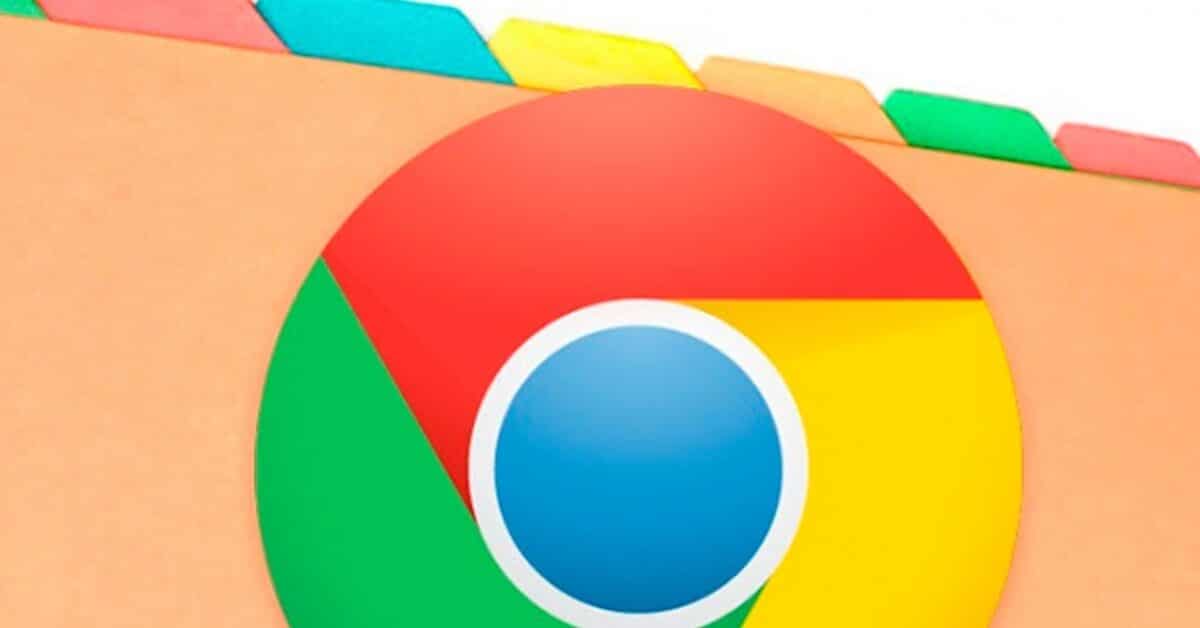The Google Chrome browser allows you to instantly recover those tabs that you closed by mistake. Just press a few keys. Also, you can configure your browser to automatically open those tabs you left open when you reopen it the last time.
When we have to surf the Internet, the most normal thing is that we use one of the many Internet browsers available. Therefore, most run Firefox, Chrome, or Edge on their computers to navigate in the best way.
These are programs that present us with a good number of integrated functions that allow us to carry out a multitude of tasks related to navigation.
One of the most useful functions of web browsers is the session restore functionality, which is of great help in not losing all the navigation tabs that we have opened due to unexpected program closure.
And the most used browser at the moment, Google Chrome, is no exception. The software itself saves information such as open tabs and windows from our last session when the program is closed voluntarily or accidentally. In fact, it is increasingly important to properly manage tabs in Chrome.
Instantly retrieve the tabs you closed
Google Chrome gives you the ability to recover tabs that you accidentally closed. Although there is always the possibility to consult the history of the pages visited, there are other faster methods to perform, such as, for example, pressing a key combination.
This method works even if we have not previously configured the program to automatically retrieve tabs. Just press the Ctrl + Shift + T key combination at the same time to restore the last navigation tab that was closed.
Google Chrome remembers the last ten closed tabs, so if you press the same key combination again, the other tabs you closed before the last one will continue to reset, one after the other.
You’ll get the same effect if you right-click on a free area to the right of the still open tabs. You will get a pop-up menu where you can choose the Reopen closed tab item. However, it can be much faster and more convenient to use the key combination.
Configure the browser to open to remember the tabs you left open
Alternatively, with Chrome you can use another method which, although not so immediate, can help you get out of trouble on numerous occasions.
It consists of configuring the system so that, when the browser is completely closed, it remembers all the tabs you left open before closing. It will come in very handy if, for example, you accidentally close the Chrome program, along with any tabs that are still open.
To do this, click on the 3-dot icon in the upper right corner and choose the Settings item.
On the new screen, choose the On startup section and check the box Continue from where you left off.
From then on, every time you return to Chrome, all the tabs you left open the last time you closed will also open automatically.
That is, if you close Chrome directly (without closing its tabs first), they will be restored the next time you use this browser, even if you restart your computer.