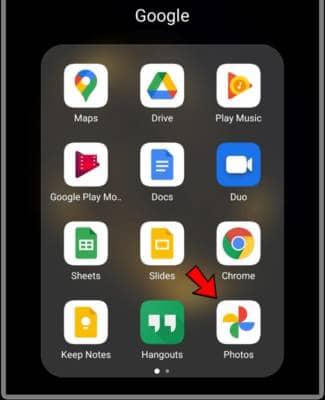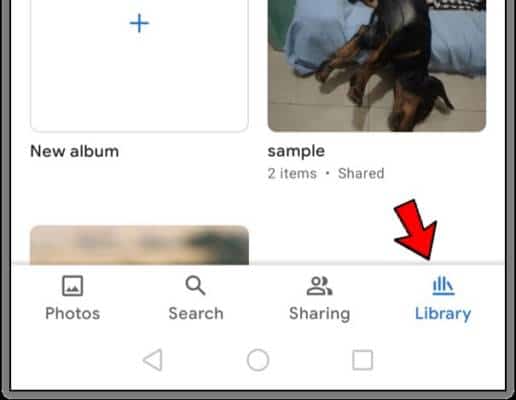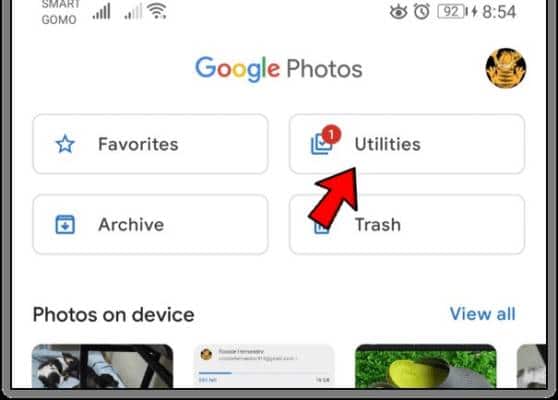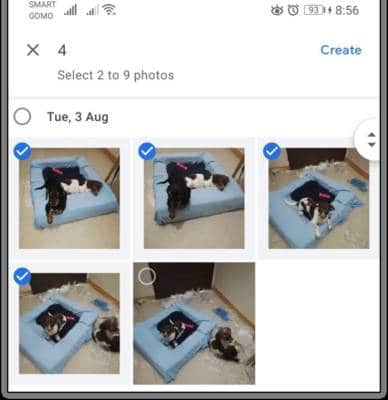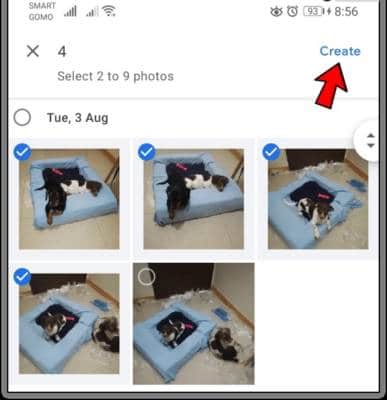In this guide, we will go through how to create a collage on your mobile device. First, we will go through how to create a collage via the Google Photos app on both Android and iOS devices and then go through a couple of other alternatives on other platforms. Without further ado, let’s get right to it.
Create a Photo Collage on Your Mobile Device
There are different steps involved when it comes to creating collages on Android and iOS devices depending on the platform.
The Google Photos app, however, can be used on both platforms so the processes involved are very similar bar a few minor differences. The first guide we will cover will be using the Google Photos app before we proceed with other options.
Make a Photo Collage on Your Android Phone Using Google Photos
Before we proceed with the steps, you should keep in mind that you can not create photo collages and short movies on older phones that run Android and as such, this process may not work for you. Let’s proceed.
- First off, go to the Google Photos app on your Android phone. If you do not already have it installed, you can do this via the Google Play Store.
Open the Google Photos app - Next, proceed to sign in to your Google Account and once you are in, tap on the Library. It is located at the bottom of the screen.
Tap on the library icon - Next up, tap on the “Utilities” option from the menu that comes up and then tap on “Collage”.
Tap on Utilities - Now, you can go on to select the photos you would like to use for the collage. You can choose more than one photo at once.
Select photos for a collage - Once you are done selecting the photos you would like to add, tap on the “Create” button in the upper right corner of the display.
Tap on Create
After that, all you need to do is to save the finished collage on your Android device. Google Photos also allows you to create a slideshow. To do this, instead of tapping on the collage option in the third step, tap on the “Animation” option instead. On the screen that comes up next, you will be presented with different features and effects that you can apply to the slideshow.
There is also a “Movie” option that allows you to create a movie using your photos and videos. You can find it at the top of the screen (after the third step). You can edit your movie by tapping on the “Edit” button. You will then be presented with options to add Music, reorder clips, among other options. When you are done creating your collage, slideshow, or movie, tap on the “Save” button to save it.
Make a Photo Collage on Your iPhone Using Google Photos
The process involved in creating collages on iPhones using Google Photos is very similar to the one we have described above since it is via the same app. However, there are a few different steps involved if you want to create short movies. Follow the steps below:
- First off, go to the Google Photos app on your iOS device. If you do not already have it installed, you can do so via the App Store.
- Next, sign in to your Google Account and then tap on the Assistant button.
- Now, tap on the “Collage” option and then select the photos you would like to add to your collage.
- Once you are done selecting, tap on the “Create” button.
You can also create an animation using the photos by tapping on the Animation immediately after tapping on the Assistant button.
If you want to create a short movie instead, tap on the “Movie” option right after tapping on the Assistant button. To play the movie, simply tap on the video. To pause it, tap on it again.
Other Options to Create Collages
If you want more options than the ones offered by Google Photos, you can use other apps to create collages as well.
Android and iOS both have lots of editing apps that you can use to create collages on your device and we will go through some of the best available apps in this guide. You should note that some apps come with premium features that require in-app purchases to access them.
Editing Apps for Android Smartphones
Below, we go through some of the best apps that you can use to create collages as well as edit photos on your Android device. You can also check them out via the Google Play Store.
Collage Maker
With the Collage Maker app, you can combine up to 19 photos to make one collage. The app has over 100 layouts for you to pick from. There are also other amazing features on the app including stickers, fonts, and backgrounds that you can apply to your collages. There is also a Crop feature that you can use to resize photos.
Photo Collage Maker
With the Photo Collage Maker, you get all the features that you require for the perfect collage you have in mind. The app allows you to add filters, backgrounds, makeup effects, dog ears, fonts, scrapbooks, and a whole lot more.
Editing Apps for iPhones
The apps we go through below are all available on the Apple App Store. While there are lots of apps you can use to create collages on your iOS device, we go through some of the best ones below.
Diptic
The Diptic app once became the app of the week on the App Store and it clearly justifies that. The app comes with over 194 layouts as well as tons of border designs, filters and fonts, and other features you can use to make your collage look amazing.
The app also allows you to add music to your video collages. While most features on the app are available for free, some others require in-app purchases to be accessed.
piZap Photo Editor
In the piZap Photo Editor, there are hundreds of collage layouts that you can use to make your collage as well as amazing features to help you make compelling stories with your photos. The app allows you to use circles, hearts, rectangles, and many other shapes.
There is also a Cut-Out tool that allows you to cut different parts of your photos. The piZap Photo Editor app is a premium app but it also comes with a 7-day free trial.
Explore the App Market
Just as we stated above, there are thousands of apps on both iOS and Android platforms that you can use to make amazing collages on your mobile device. You can check some of the ones not even listed in this guide. Just make sure it suits your needs.
So, which app is your favorite for making collages on your mobile phone? Make sure to let us know via the comments below.