Facebook’s “Face Recognition” feature is made to keep you fully aware of and controls the photos of you people post on the social network. Also known as “Photo Review,” this feature sends you a notification as soon as your face is detected in a photo just uploaded. Then, you can let your friends tag you, let it be there in the shot or request them to remove the photo. The feature seems to be very user-friendly, there could be more than meets the eye. And if you do not want Facebook to store your biometric data for any personal reason, you can simply turn off Facebook face recognition on your Android device, iPhone/iPad or computer.
Face Recognition on Facebook is also very useful for people who are visually impaired as it tells them who is in their photos. With the help of screen readers, they can easily find out who appears in photos in their news feed even if they are not tagged.Anyway, do not want to use this feature anymore? Learn how to turn it off!
How to Turn Off Facebook Face Recognition on iPhone, iPad, Android, and Computer
How to Disable Facebook’s Face Recognition Feature on iPhone, iPad, Android, and Computer
How to Turn Off Facebook Face Recognition on iPhone and iPad
Note – For now, the Photo Review feature is not available in Canada and the EU.
Step #1. Open the Facebook app on your iPhone or iPad.
Step #2. Next, tap on the menu button at the bottom right corner of the screen and then scroll down till you see the Settings option. Tap on it.
Step #3. Tap on Account Settings.
Step #4. Next, tap on Face Recognition.
Step #5. Tap on Do you want Facebook to be able to recognize you in photos and videos?
Step #6. Finally, you have to tap on “No” to disable the app from recognizing you in photos and videos.
Turning off face recognition on Android phones is also very easy. Read on to learn more.
How to Disable Face Recognition on Facebook on Android
Step #1. Launch the Facebook app on your Android device and then tap on the menu button in the upper right corner of the screen.
Step #2. Next, scroll down the screen till you get to the Help & Settings section. Under the Help & Settings section, tap on Account Settings.
Step #3. Now, you need to tap on Face recognition Settings.
Step #4. Next, tap on “Do you want Facebook to be able to recognize you in photos and videos?”
Step #5. Finally, tap on No to turn off the face recognition feature.
You can also disable Facebook’s Face Recognition from your computer as well. Continue reading.
How to Disable Face Recognition on Facebook on Computer
Step #1. First off, launch any web browser on your computer and then go to the Facebook website (facebook.com).
Step #2. Next, sign in to your account if you haven’t already. Next, click on the tiny downward arrow at the top right corner of the window and then click Settings.
Step #3. Next, click Face Recognition which is located in the sidebar to the left.
Step #4. Now, you need to click on Edit.
Step #5. Click on No and then finally click on Close.
That is all there is to it!
Wrapping Up
If you ever change your mind and want to enable the feature again, simply follow the steps listed above and then turn on the feature in the end.
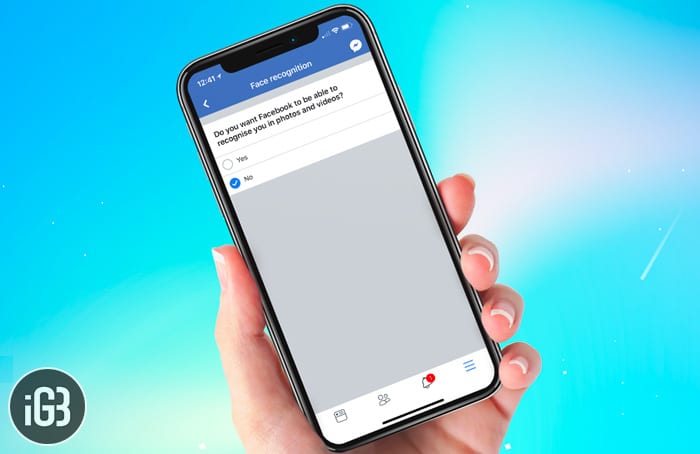
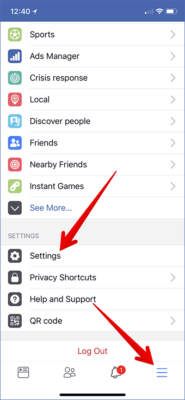
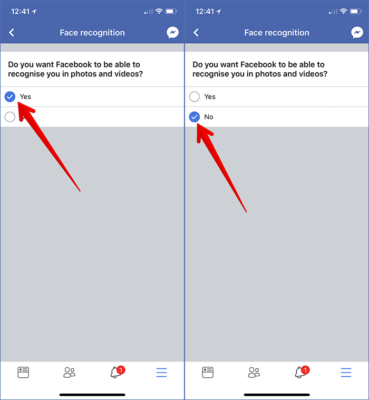
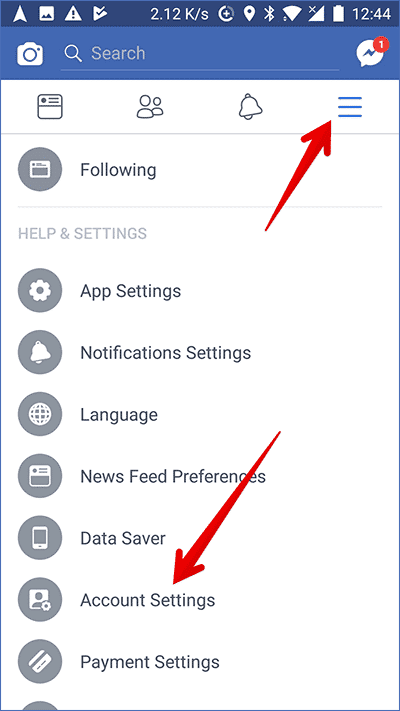

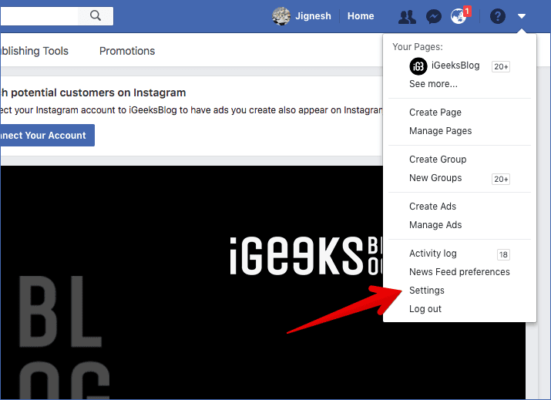
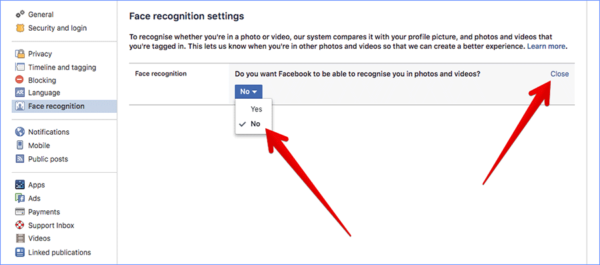

Thanks for the tips on how to turn this feature off. I am always uncomfortable when more and more of our personal information is sucked into socia media platforms.