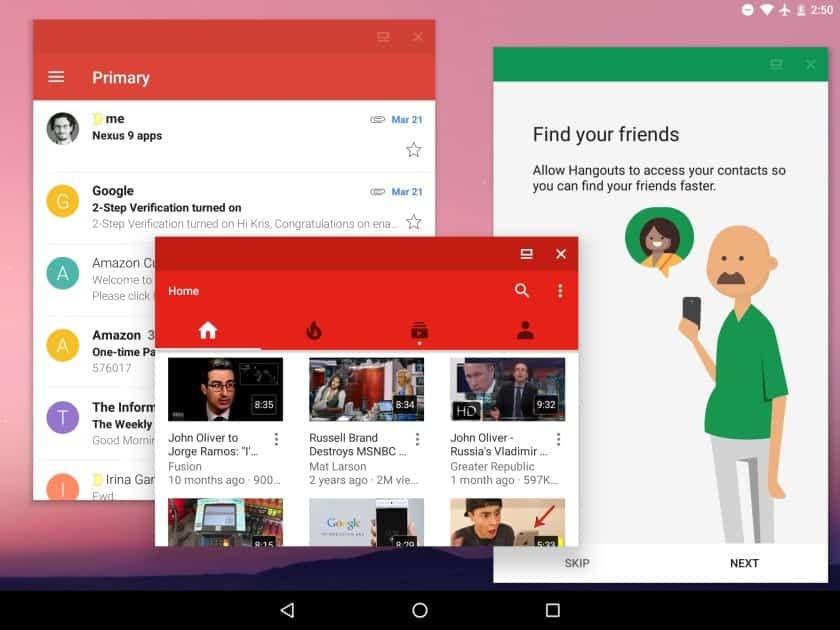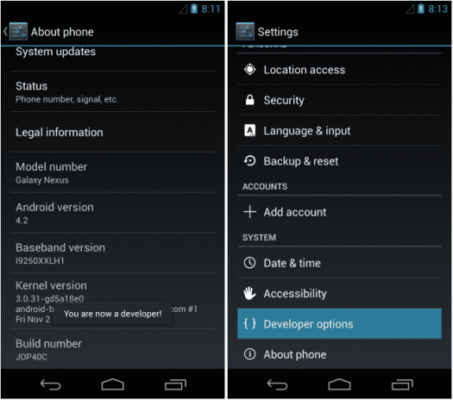In one of our previous tutorials, we saw how you can add some of Google’s Android 7.0 Nougat’s features on your old Android device, thanks to a couple of apps. One of the amazing features of Google’s latest iteration of their mobile OS is multi-window support for apps.
However, this feature is limited in that you can only use 2 apps with a 50:50 ratio size on screen as well as the inability to resize the windows. Nonetheless, this feature is available in Android N but hidden from you.
How To Activate Freeform Window Mode On Android Nougat
We shall see how we can bring out the hidden Freeform mode without the need for you to root your device.
Method 1
Procedure
- Step 1: Open your Settings app, then go to About phone or About as the case may be. Consecutively tap on Build Number 7 times to enable the Developer Options. You should know when you see a toast at the seventh time.
- Step 2: Still under the Settings app, go to Developer Options. Toggle the switch beside the Force activities to be resizable
- Step 3: Reboot your device.
- Step 4: Download and install Taskbar app from Playstore.
- Step 5: Open the Taskbar app and enable the Freeform window support option in the app settings. Toggle the switch at the top of the app interface to activate Taskbar. You should now see a floating app drawer icon at the bottom left of your screen.
- Step 6: Tap your Recent apps button and clear all the apps there.
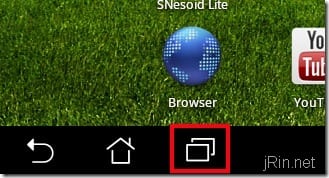
- Step 7: Tap the Recent apps button again and tap the Taskbar app drawer icon. In the list of apps that appear, tap on any app to launch it in Freeform mode. You can now be able to move the app windows as well as resize them on your screen.
Method 2
However, there is another method you can use to enable freeform window mode
This method requires you to have a computer with ADB (Android Debug Bridge). Before using this method, ensure that USB Debugging is enabled on your Android device.
To enable USB Debugging on your device, go to Developer Options under the Settings app on your device. Then toggle on the switch beside the USB Debugging option.
Now, connect your device to your PC.
On the ADB enabled PC, execute the command below:
adb shell settings put global enable_freeform_support 1
And that’s all you need to do.
Conclusion
You can now have the PC-like multitasking experience that you have craved for so long on mobile devices.