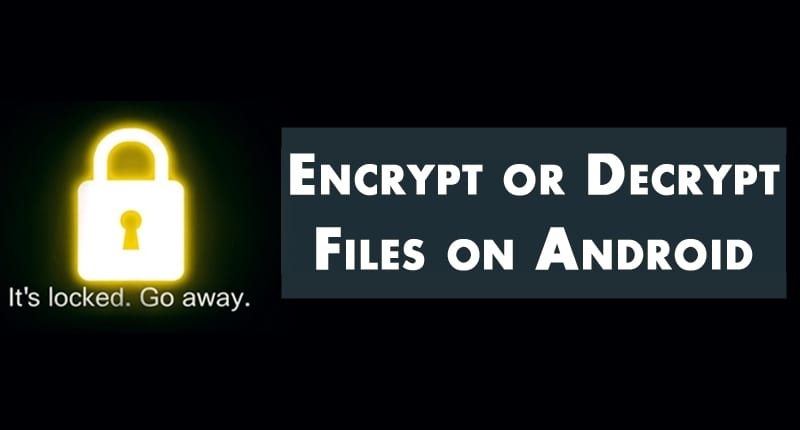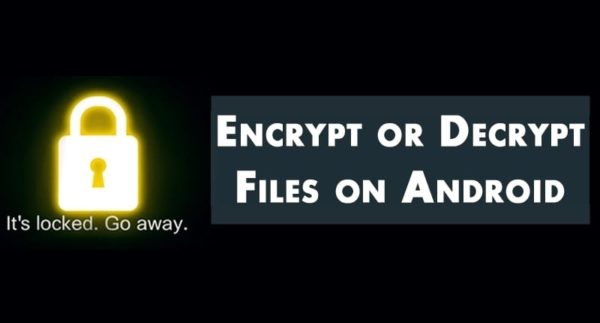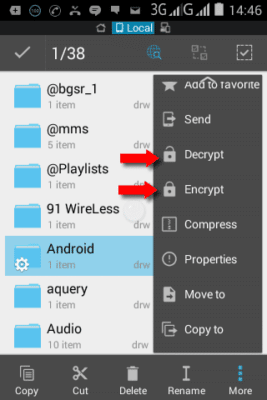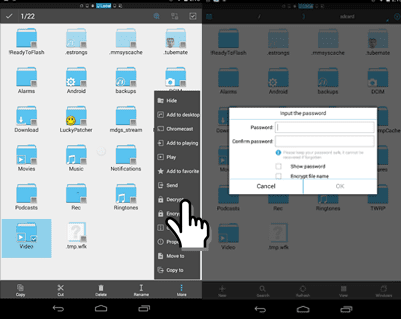Can you relate to this situation – you left your phone while charging, suddenly someone goes to your phone and starts to access your personal files such as your photos or videos; invading your privacy. This situation can be annoying especially when you have some intimate files laying just bare on your phone. There is, however, one solution to this problem – encrypting your private files so that you alone can access them. Today’s tutorial will show us how to encrypt your files in android so nobody can access your files without your consent and how to decrypt the files when you need them. Note that the Android OS offers a way for encrypting your entire device, but this “how to” shows you how you can encrypt individual files in your device.
Let’s get on with the tutorial already. To encrypt individual files on Android, we’ll need a file encryption app; there are many of them available on Google Playstore and for no cost, such as AndroXplore, Andrognito 2, Crpt4All Lite and so on. In this tutorial, we’ll be making use of ES file explorer to encrypt our data.
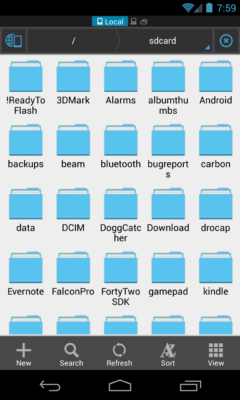
About ES file Explore
This is a utility tool for managing files and apps on your Android device. It comes with a lot of functionalities like file sharing, file decompression, data encryption and so on. To encrypt a file using the ES file explorer, do these:
- Download the ES file explorer app from the Playstore and then install
- Open the app from the app drawer
- Using the ES file explorer app, navigate to the file that you want to encrypt, for instance a photo.
- Click and hold on the file – in this case a photo – to bring out a grid-list of options at the bottom of the app.
- Click on the “More” option
- In the drop down menu that appears, scroll down to select “Encrypt”
- A window comes up requesting for a password, enter your desired password
- Confirm the password and click on the “OK” button.
That’s it. Whenever someone opens your gallery, he/she will not be able to see that photo.
To access the encrypted file, you’ll have to decrypt it. To decrypt a file, do these:
- Open your ES file explorer app
- Navigate to the file that you want to decrypt
- Click and hold on the file to bring out a grid-list of options at the bottom of the app
- Click on the “More” option
- In the drop down menu, select “Decrypt”
- Enter the password used in encrypting the file to decrypt it
- Click on “OK” to view the file
Decrypting a file in ES file explorer
That’s all for today, I hope you loved it. Ciao.