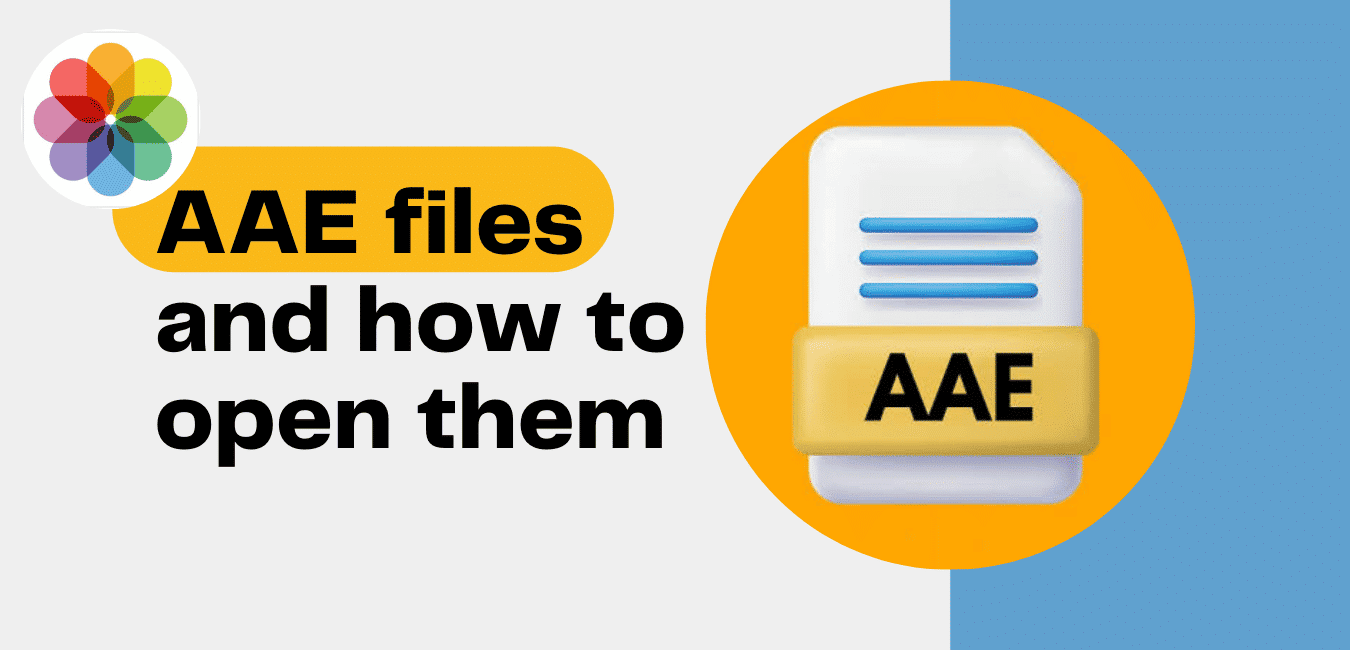Scrolling through files via file explorer or file manager on your mobile or PC and then you come across double identical files, same file names but different file thumbnails or different file extensions, if your file explorer is one that shows the file extension along with file names. If both files both have the same file names, then one of the files is the main file and the other must be a sidecar file. In this guide, we are going to be looking at what an AAE sidecar file extension is, what it contains and how to open AAE files.
In this guide, you’ll find out everything you need to know about AAE files. We’ll explain what they are, whether you can delete them, how to open them, and how to convert AAE files to JPEG.
What is a sidecar file?
Sidecar files, which are sometimes referred to as buddy files, are files that act as data storage for another file. Sidecar files contain data that is of an unsupported format to the source file and hence cannot be stored alongside it as a single file.
The data contained within sidecar files are mostly metadata, providing Information about the content of the source file. A source file can have more than a single buddy file.
The relationship between a sidecar file and a source file is mostly based on the file names, hence the same file names for both types of files. A change leading to even a little character difference between the file names of both files will cause a break in the relationship between them. So you should always keep an eye out when renaming files on mobile or PC.
Now, let’s take a look at what an AAE sidecar is all about.
What Is an AAE File?
An AAE file is a sidecar file, with the file .aae file extension, which contains modification data for a JPEG file on an iOS device. AAE files are created on iPhones running on iOS 8 and above, and MacBooks running on macOS 10.10 and newer versions after that.
When pictures are edited via the photos app, the modifications made are not applied directly to the JPEG by overwriting the existing characteristics. Instead, the picture modifications are saved as a separate file from the JPEG itself and are opened together with the picture whenever it is opened. That way the original unedited picture is always easily available if needed and any edit was done on it can be reversed.
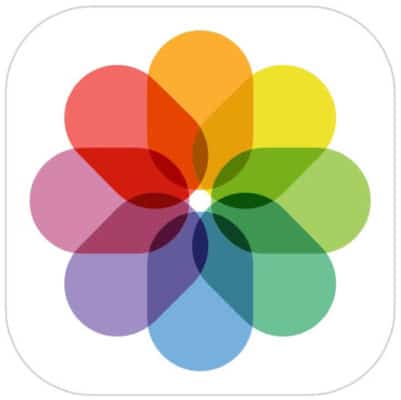
When you open a photo and start making edits on it, your system opens a corresponding AAE file and records every modification made. Every time you make a change, apply a filter maybe, adjust the contrast, or whatever you do when editing your pictures, every step taken is written down in the AAE file.
Now when you open a picture from your gallery, the system checks for a corresponding AAE file with the same file name. If the picture has been edited before then, then there should be one available, though it will not be visible via gallery. The system checks through the modification data contained in the AAE file applies it accordingly and the edited picture appears on your screen. So much process behind a single click.
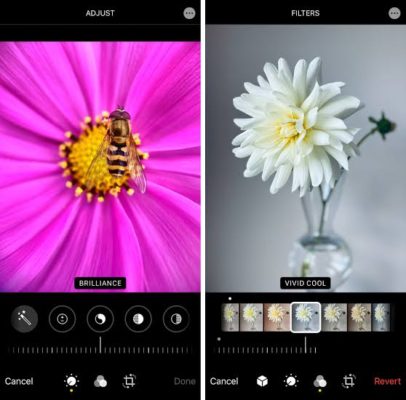
credit: iPhone Photography School
Sending these edited from the gallery on your iOS or macOS will end up as two files on an Android or Windows, a JPEG, and an attached AAE file. And since the file type is unique to only macOS and iOS devices, it won’t run on Android or Windows. So, what you’ll have is an original unedited JPEG.
If that picture is ever going to leave your iPhone or MacBook to another Operating System with the edits on them, then you have to share it via third-party applications. You can email the pictures, send via file sharing apps or you can send them via messenger apps that allow sharing of media files.
How to open an AAE file
As earlier said, AAE files contain all the edits made. AAE files are stored in XML format, an Extensible Markup Language that encodes documents in a format that can be read by both humans and machines. This means AAE files can be opened with a text editor app, such as Apple TextEdit or Microsoft Notepad.
To open an AAE file on a different operating system like Windows or Android devices, take the following steps
On a Windows PC:
- Navigate the folder containing the AAE file.
- Right-click the AAE file open the drop-down options menu.
- From the drop-down menu, select the “Open With.” option. It will pull up a list of suggested apps that the system thinks might open the file.
- From the suggested list of apps choose a text editor app like Notepad or Microsoft Word.
On an Android device:
- Open your file manager app.
- Navigate to the folder containing the AAE file.
- Tap on the file and possible suggestions to open the file will pop up. Tap on more if you don’t see the app that can open it.
- Now tap on the text editor app you want to use.
- Another way is to long press on the file select Open from the options menu that pops up.
- Now proceed to select the text editor app you want to use in opening it.
It is important to note that, though you can open an AAE file via a text editor, you cannot apply the changes within a JPEG file. So basically, you are just spectating.
Why AAE files?
What’s the point of this, you might think.
Well, the AAE file is an attempt to save more storage space. Now you are wondering how two files can save more space. Here is the explanation.
Before AAE files coming into play, when making edits on photos, the edited picture is saved as a new picture. So now you have two pictures, meaning twice the size. With AAE storing the edits in an XML format, there are two files quite alright, but AAE files are of very little size and make no significant storage difference when combined with the source file.