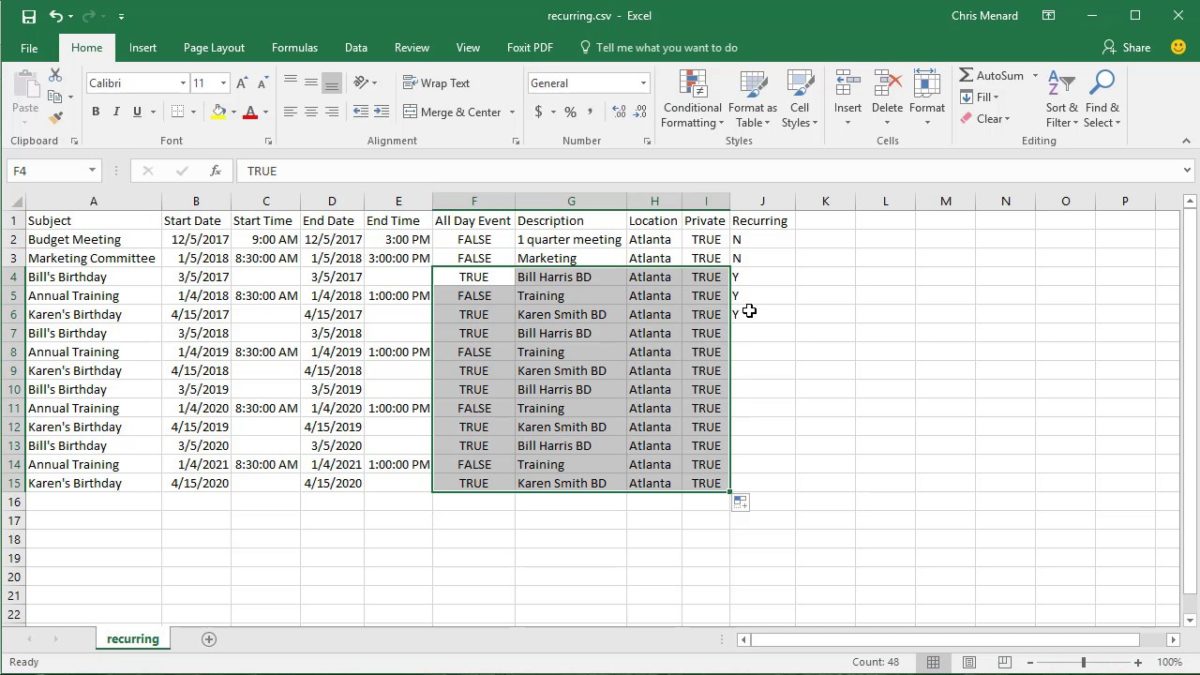Computers, telephones, etc. They are great for storing different types of files that are in different formats based on their use. For example- the files in which changes can be made are in.docx format, the files that can only be read and that are not allowed to make changes are in.pdf format, if you have tabular data, these data files are in.csv format, if you have some compressed files it will be in.zip format, etc. All these files of different formats open in different ways. In this article, you will find out what a CSV file is and how to open a file in.csv format.
What is a CSV file?
CSV stands for Comma Separated Values. CSV files are simple text files separated by a comma and contain only numbers and letters. All the data present in the CSV file are present in table form. Each line of the file is called a data record. Each record contains one or more fields that are simple text and separated by commas.
CSV is a common data exchange format that is used to exchange data usually when there is a large amount of data. Almost all consumer, business and scientific databases and applications that store large amounts of information support this CSV format.
Its best use among all uses is the movement of data between programs in tabular form. For example- if a user wants to extract some data from the database in proprietary format and wants to send it to another program that can accept a spreadsheet that uses a completely different format, the database can export its data in CSV format which can be easily imported from the spreadsheet and can be used in the program wherever you want.
These files can sometimes call values separated by characters or comma-delimited files, but whatever they are called, they are always in CSV format. They mainly use the comma to separate the values from one another, but sometimes they also use other characters like semicolons to separate the values.
The idea behind this is that you can export complex data from an application file into a CSV file and then you can import that CSV file into another application where you need that complex data.
A CSV file can be opened with any program, but for better understanding and for most users, the CSV file can be best viewed through a spreadsheet program such as Microsoft Excel, OpenOffice Calc, and Google Docs.
How to open a CSV file?
The CSV file can be viewed through Notepad. But in the notepad, the values are separated by commas that are very difficult to read. So, there is another way to open a.csv file using a spreadsheet program that will open the CSV file in tabular form and where you can read them easily. There are three spreadsheet programs that allow you to open a.csv file. These are:
Method 1- Open a CSV file using Microsoft Excel
If you have Microsoft Excel installed on your computer, by default any CSV file will open in Microsoft Excel when you double click on it.
To open the CSV file using Microsoft Excel, follow the steps below:
- Right-click on the CSV file you want to open.
- Select Open With from the menu bar.
- From the “Open With” shortcut menu, select Microsoft Excel and click on it.
- Your CSV file will open in a tabular form that is very easy to read.
There is another way to open a.csv file using Microsoft Excel:
- Open Microsoft Excel by searching for it using the Windows search bar.
- Click on the Microsoft Excel search result and it will open.
- Click on the File option available in the upper left corner.
- Click Open available in the top panel.
- Go to the folder that contains the file you want to open.
- Once in the desired folder, select the file by clicking on it.
- Next, click on the Open button.
- Your CSV file will open in a tabular and readable form.
Then, using one of the above methods, you can open the CSV file using Microsoft Excel.
Method 2- How to open a CSV file using OpenOffice Calc
If you have OpenOffice installed on your computer, you can open.csv files using OpenOffice Calc. If no other source is installed on your computer, your.csv file should open automatically in OpenOffice.
- Right-click on the.csv file you want to open.
- Select “Open with” from the right-click context menu.
- In Open With, choose OpenOffice Calc and click on it.
- The CSV file will now open.
- There are many options that allow you to change the way you want to view the contents of the.csv file, for example by using a comma, space, a tab, etc.
Method 3- How to open the CSV file using Google Docs
- If no software is installed on your computer to open.csv files, you can use Google Docs online to open CSV files.
- Open Google Drive using this link- www.google.com/drive
- Click Go to Google Drive.
- You will be redirected to the login page. Enter your Gmail email address and password. Note: if your Gmail account is already connected, you will not be redirected to the login page.
- After logging in, you will be redirected to the my-drive page.
- Click on My Files.
- A drop-down menu will appear. Click Upload File from the drop-down menu.
- Change to the folder that contains the CSV file.
- Once inside the desired folder, select the.csv file and click on the Open button.
- Once the file is uploaded to Drive, a confirmation box will appear in the lower-left corner.
- When the upload is complete, double-click on the newly uploaded.csv file to open it.
- From the “Open With” drop-down menu, select Google Sheets.
Your CSV file will open in tabular form and you can read it easily and clearly.