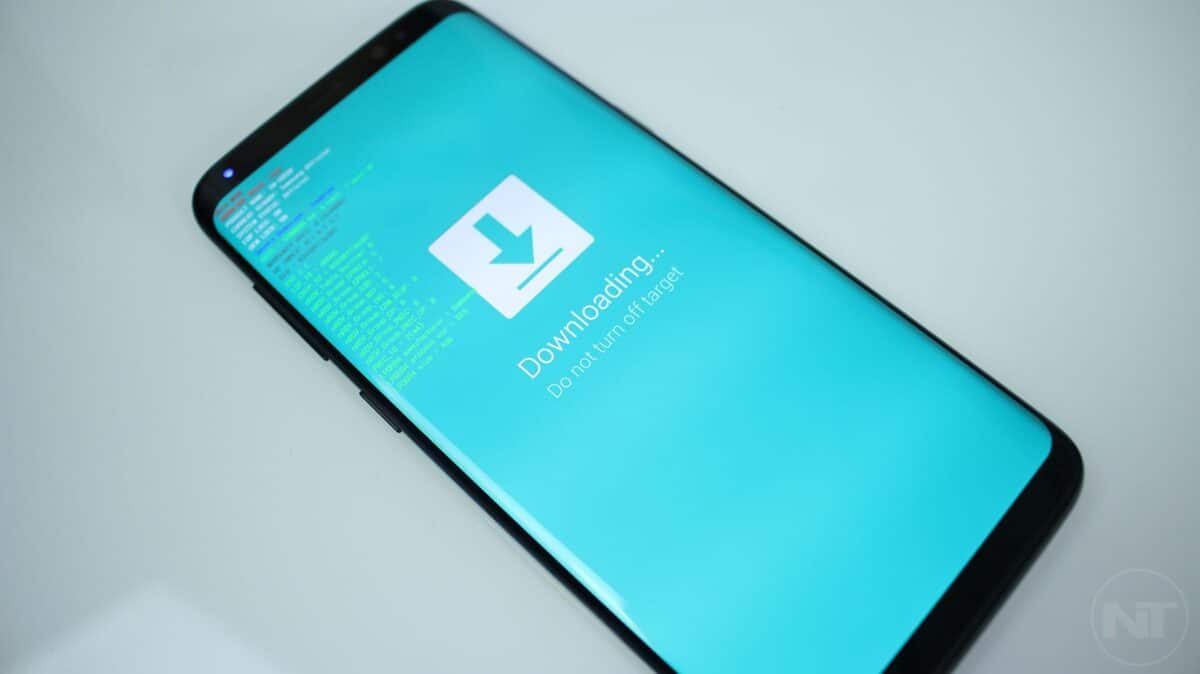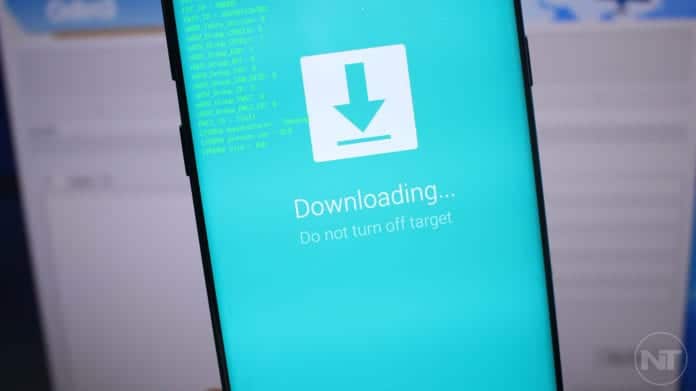There are few reasons which may need you to go into download mode on your Samsung Galaxy S8 or Galaxy S8 Plus. Download mode is an advanced mode which comes on Samsung devices where users can flash system images on their Samsung device. Using download mode, Samsung users can flash stock firmware, recovery, and a whole lot more.
The download mode on Samsung Galaxy S8 or Galaxy S8 Plus is very common among users who are quite familiar with the Android operating system. The download mode is the best way to go if you either want to fix a boot loop or a bricked phone, flash a stock firmware or reset your device.
On other Samsung previous phones such as Galaxy S7 (Edge), S6 (Edge), Galaxy Note 5 and basically every phone apart from the Samsung Galaxy S8 or Galaxy S8 Plus, the way which was used to enter download mode was by holding the volume down, home keys and power keys at the same time. To do this, you would first turn off the phone, hold these keys at the same time for a few seconds until the phone turns on, and when it turns on, it will boot into download mode.
How To Enter Download Mode on Samsung Galaxy S8 Plus & S8 [Flash With Odin
The Samsung Galaxy S8 Plus and Galaxy S8 both do not have the home button. As such, the process which was used on other Samsung devices will not work on these new flagships since they have no Home keys. As such instead of the Home key, Samsung has introduced a new key which we can use to enter the download mode on the Samsung Galaxy S8 Plus and Galaxy S8.
When Samsung released the Galaxy S8 and S8 Plus, the also introduced Bixby who is Samsung’s official assistant. In a bid to make it easier for users to launch the AI, Samsung also added a button which is below the phones’ volume rockers– the Bixby button. The key activates the assistant, Bixby when it is pressed. The button is also the new key used in the combination which is used to boot the Samsung Galaxy S8 or Galaxy S8 Plus into recovery or download mode instead of the Home button.
How to Boot Your Galaxy S8 Plus or S8 into Recovery Mode or Download
- Turn off your Samsung Galaxy S8 or Galaxy S8 Plus. Make sure the phone has turned off completely before you proceed.
- Press the volume down and power keys and the Bixby button at the same time and hold them down until the phone turns on. When the phone turns on, it will boot into download mode.
- A screen will come up displaying a warning to you. Press the volume up key one time to skip the warning and proceed to download mode.
- Next, the phone will display “Downloading. Do not turn off target”.
That is it. You Samsung Galaxy S8 Plus or S8 is now in download mode. That is pretty much all there is to entering download mode on your Samsung Galaxy S8 or Galaxy S8 Plus. Now, you can flash a stock firmware or other image files using Odin. If you want to exit the download mode, press the volume down and the power keys and the Bixby button at the same time until the phone’s screen turns off. Next, turn your phone back on as you would normally by pressing the power button until the phone turns on.