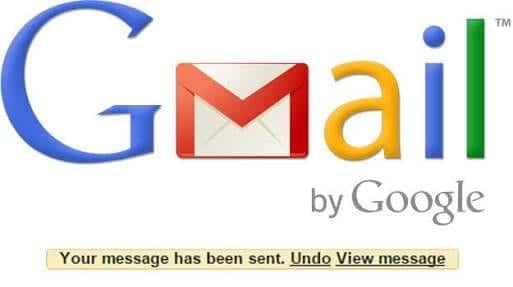In this guide, we will be teaching you how to make use of the Gmail Undo Send Feature. Sending a message to a wrong contact can be tiring – having to explain that the message wasn’t meant for them, especially if the message contains sensitive contents. We’ve all been there and as much as we try to avoid it, it still happens from time to time – nobody is above mistake.
Most social messaging/media platform have included a way to fix that; deleting an already sent message. However, it somewhat takes a different form with each platform. Gmail now has theirs which has been in the beta phase for a while before it was finally rolled out recently, Dubbed the “Gmail Undo Send”.
Now you might be thinking that you can retract or undo an email message you’ve already sent before now. Well, you can’t, at least not yet. For you to be able to use the feature, it has to be turned on before-hand – Before you send the email you would maybe want retract/undo.
Gmail Undo Send – How To Recall An Already Sent Email
- Log On to the Gmail Website and Make sure you’re logged In.
-
Now Click on the Gear Icon(Settings) at the top right corner of the screen and Select General from the drop-down menu.
-
Under the General Tab, You should see the “Enable Undo Send” Option with a box in front of it. Tick/Mark the box and set your preferred time limit under “Send Cancellation Period”. I.e 5 seconds, 10 seconds, 20 seconds or 30 seconds
-
After Selecting a preferred Time, Scroll down and Tap Save Changes for the new settings to take effect.
You’re all set. Now whenever you send an email to anybody, you’ll get the Undo option beside View Message. This undo will be available for only the amount of time you’ve chosen in the settings above.
What this actually does is just to keep the email on your phone and kinda sets a timer until it actually sends the email. So when you send an email, it doesn’t actually get sent right away, given you a chance to cancel the sending process by undoing it. After the stipulated time is reached, it sends it and after that, there is nothing you can do about it.
Conclusion
A piece of advice? I’ll say even if you don’t plan on using it, just on the feature as you don’t know when it will come in handy. Also, Set the timer of the Gmail Undo Send feature at 30 seconds just to give you enough time if you eventually want to retract it. Having your email delayed for an extra 30 seconds won’t hurt anyone.
You should note that hitting undo after sending an email message might not actually work if you have network issues. So make sure your network is good enough to stop/call back the email message.
Don’t forget to let us know what you think of this Gmail Undo Feature in the comment section down below.